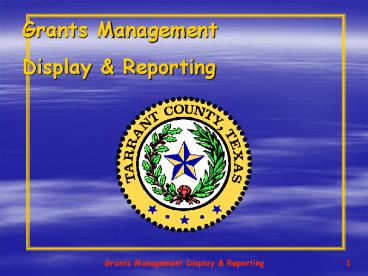TITAN SAP Training - PowerPoint PPT Presentation
1 / 34
Title:
TITAN SAP Training
Description:
Title: TITAN SAP Training Subject: TITAN Project Author: Jill Kendrick Last modified by: scowen Created Date: 4/21/1999 8:27:33 PM Document presentation format – PowerPoint PPT presentation
Number of Views:112
Avg rating:3.0/5.0
Title: TITAN SAP Training
1
Grants Management Display Reporting
2
COURSE OVERVIEW
Grants Management
Overview
Master Data
Grant Life Cycles
Generate Reports
3
COURSE OBJECTIVES
- Generate Reports
- Display Information
- Discuss Application Lifecycles
- Discuss Master Data
- Discuss Grant Maintenance
- Discuss Award, Closing Closed Lifecycles
4
TERMS CONCEPTS
SPONSOR
LIFECYCLE STATUS
GRANT
BUSINESS PARTNER
AVAILABILITY CONTROL
5
TERMS CONCEPTS
SPONSORED PROGRAM
BUDGET DOCUMENTS
AVAILABILITY CONTROL
SPONSORED CLASS
DERIVATION
INDIRECT COST
6
TERM DEFINITIONS
TERM MEANS
Sponsor Entity giving the money. Name, contact, billing instructions carry forward rules in Master Data.
Grant Details of Sponsors award including terms, conditions and administration of funding.
Lifecycle Status The process from Application to Closed status or where the application or award currently resides.
Business Partner Business partner is the Sponsor.
Availability Control Feature that determines when money is available or ready for postings.
7
TERM DEFINITIONS
TERM MEANS
Sponsored Program Costs for sponsored projects. Includes costs for all grants by the same sponsor.
Sponsored Class Summarizes expenses and revenue based on Sponsors categories.
Derivation Rules behind the scene that build relationships with Master Data in other modules.
Cost Sharing Operating subsidy cash match.
Availability Control (AVC) Determines whether any money is left in budget. Basically checks for budget remaining.
Indirect Cost Administrative or operating costs allowed for billing to a sponsor. Only 4 grants are affected.
8
LESSON 1
- Overview
9
FI/CO, GM FM INTEGRATION
FI/CO
Grant
Fund
Cost center, Order, Functional Area
Cost Elements GL Accounts
Fiscal Year
GM
Grant
Fund
Sponsored Program
Sponsored Class
Budget Validity Period
FM
Grant
Fund
Fund Center, Funded Program, Functional Area
Commitment Item
Fiscal Year
10
GRANTS OVERVIEW
Each grant has an assigned Fund. A fund could
include several grants. All budgeting and
available budget is viewed in the Grants
Management module.
11
ACCOUNT NUMBER OVERVIEW
- One grant could have multiple accounts (For
example Bioterrorism) - Not all grants have a Sponsored Program
- All transactions need at least one or more of the
following account numbers
Fund Account Number General Ledger Account Number Cost Center Account Number Grant Number
(Used for Sponsored Class or Category) (Used for Sponsored Program or Entity) (Used for reporting and budget)
Grant-2004 521011 5100505100 F0043-2004
12
WHATS MASTER DATA?
Grants Mgmt. G/L Accounts Customer Master Vendor
Master Bank Master Asset Master Cost
Centers Internal Orders
Master Records
- Template for transactional data
- Shared across areas/modules
13
MASTER DATA RELATIONSHIPS
Internal or External Funding
14
GRANT LIFE CYCLES
Application
Administrators Ofc./Grant Dept.
Closed
Award
Grant Dept.
Grant Dept.
Closing
Grant Dept.
15
GRANT APPLICATION LIFE CYCLE
Application
- During the Application process, a grant
- may go to any of the following stages
- Application/Reviewed TC Admin. Ofc.
- Application/Approved Commissioners Court
- or
- Application/Rejected Commissioners Court
- Application Sent to Sponsor
- Application Rejected by Sponsor
- or
- Application Approved by Sponsor
- Application/Grant Auditor Review
Award
Closing
Closed
16
APPLICATION LIFECYCLES
Application/Reviewed TC Admin. Ofc. Indicates application or renewal has been received and being reviewed.
Application/Approved Commissioners Court Indicates application has been approved by Commissioners Court.
Application/Rejected Commissioners Court Indicates application has been rejected by Commissioners Courts.
Application Sent to Sponsor Indicates application has been approved by Court sent to Sponsor for review.
Application Rejected by Sponsor Indicates application has been approved by Court however, rejected by Sponsor.
Application Approved by Sponsor Indicates application has been approved by Court and approved by Sponsor.
Application/Grant Auditor Review Award approved by Court Grant Dept. adds Master Data changes status.
17
GRANT AWARD LIFE CYCLE
Application/Grant Auditor Review
Award/Funded Productive
After the Application process and a Grant is
approved by Commissioners Court, and all Master
Data is entered, the Grant Status is changed
to Award/Funded Productive. The Grant is now
available for postings. Only the Grant Auditor
Department can change a status to Award.
18
AWARD LIFECYCLE
Award/Funded and Productive Indicates all grant Master Data has been entered and ready for postings.
19
GRANT CLOSING LIFE CYCLE
Award/Funded Productive
Closing/Accounting Adjustments
Closing/Final Billed Reported
Closing/Closed-Open Fixed Asset Only
Closed (Non-Asset Grants)
20
CLOSING LIFECYCLES
Closing/Accounting Adjustments Indicates grant is in the accounting review stage. No Purchase Requisitions or Purchase Orders allowed.
Closing/Final Billed Reported Move to this stage after final revenue has been recognized final billing sent.
Closing/Closed-Open Fixed Asset Only Only ended grants that have purchased assets will use this status.
Closed Closed grants with no assets.
21
FM/GM COST SHARING
General Fund Group
General Fund (10000-2004)
General Fund Cash Match (10010-2004)
General Fund Operating Subsidy (10020-2004)
Grant Fund (Grant-2004)
Grant Expenditures funded by various sources
instead of supplemented by revenues
Grant Master Record
22
COST SHARE POSTINGS
Funds View
Grants View
Posting Summary
23
BENEFITS/CHANGES OF COST SHARE
- Reporting of operating subsidy and cash match for
actual and budget amounts will be enhanced - Comparison of actual and budget amounts by cost
category for each grant by external and internal
funding sources - Begin classification of the operating
subsidy/cash match amounts during the initial
postings, eliminating the required
reclassification entries
24
LESSON 2
- DISPLAY GRANTS REPORTS
25
DISPLAY GRANTS REPORTS
- Display Grants
- GMGRANTD Transaction Code
- Display Sponsored Program Master Data
- S_ALN_01000159 Transaction Code
- Display Sponsored Classes Master Data
- S_ALN_01000160 Transaction Code
- Display Grant Sponsors Master Data
- S_ALN_01000161 Transaction Code
- Display Funds Master Data
- S_KI4_38000039 Transaction Code
26
DISPLAY GRANTS REPORTS
- Display Grants Master Data
- S_ALN_01000079 Transaction Code
- Display Line Item
- S_PLN_16000269 Transaction Code
- Display Grants Management Budget Overview
- GMBDGTOVIEW Transaction Code
- Display Budget vs. Commitment/Actual Line Items
- S_ALN_01000003 Transaction Code
27
COURSE SUMMARY
- Generate Reports
- Display Information
- Discuss Application Lifecycles
- Discuss Master Data
- Discuss Grant Maintenance
- Discuss Award, Closing Closed Lifecycles
28
ACCESSING TRAINING MATERIALS
- All TITAN training materials for Phase II are
stored on the Tarrant County website - This website is accessed through Internet
Explorer from any computer that has internet
access. You do not have to be on the Tarrant
County network. The URL to the Training
Materials website is - http//www.tarrantcounty.com/titan/lib
/titan/training/index.asp - Set up this website as a favorite in your web
browser for quick future access - Enter the URL above in the address
- field of your browser
- When you reach the website, go to
- Favorites gt Add to Favorites in the
- Browser menu
- A pop-up window will be displayed with
- a default name for the site. Click OK.
- To access this site in the future, just
- click on the Favorites item in the menu
- and highlight the name for the website.
- You will go directly to the website.
29
ACCESSING TRAINING MATERIALS (Cont.)
- Review the instruction page to see how to use the
website - Click on the Courseware link at the top of the
instruction page - A Listing of Courses will be displayed
- Click on the Course Title to see a general
description of the content of the course - or
- Click on one of the buttons beside the Course
Title to go directly to either the Overview,
Quick Reference Cards, or Tutorials - These training materials will be available for
your use and reference at any time
30
RUNNING TUTORIALS
- An additional learning tool is being provided
with the Phase II SAP implementation -- Tutorials - Tutorials are simulations of the SAP system that
take you through a transaction step-by-step in a
mock SAP environment - These can be viewed in two ways
- As a movie that takes you through the transaction
in a demonstration - As an interactive, hands-on practice session that
stops on each screen and directs you to make
entries in fields or take actions per
instructions provided by the wizard and in the
bubbles - Tutorials are provided with each course in the
Finance and Purchasing training - A list of the tutorials is provided at the end of
each course - Go to the Tarrant County website to access and
run these tutorials Detailed instructions are
provided on the website
Happy Tutoring!!
31
PRACTICE IN SAP
- Practice your skills in a real instance of SAP
after mid-June - This environment is called the Training Sandbox
- The sandbox can be accessed through the standard
logon process discussed in Lesson 2 of the SAP
Basic Navigation course - The only differences are
- Highlight the Training environment on the Logon
pad - Click Logon
- Type 520 in the Client field
- Enter the same User Id and Password you are
assigned for Production - Feel free to practice any of the tasks in the
basic navigation course and transactions included
in other courses you take. - Use the Quick Reference Cards to walk you through
the transactions.
32
NEED HELP?
1
Review the on-line help in SAP.
Review your training materials and notes.
2
Ask your peers or Super User for assistance.
3
33
NEED MORE HELP?
- Problems with running tutorials?
- Training Mailbox
- titansaptraining_at_tarrantcounty.com
- After using the various methods of help on the
previous page, and you still have questions or
problems -
or - If you have problems at any time with accessing
SAP, printing, computer or network problems, etc. - Contact the Tarrant County IT Help Desk at
817-884-3507
34
GRANTS MANAGEMENT
- CONGRATULATIONS! You have completed the course
review. - Tutorials for this course include
- Display Grants
- Display Sponsored Program Master Data
- Display Grant Line Items Budget Overview