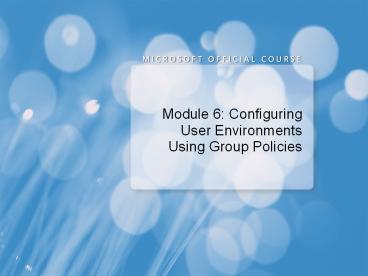Module 6: Configuring User Environments Using Group Policies - PowerPoint PPT Presentation
1 / 32
Title:
Module 6: Configuring User Environments Using Group Policies
Description:
Title: Module 4: Managing Security Author: jessieg Last modified by: margaret horak Created Date: 12/13/2006 11:57:27 PM Document presentation format – PowerPoint PPT presentation
Number of Views:122
Avg rating:3.0/5.0
Title: Module 6: Configuring User Environments Using Group Policies
1
- Module 6 Configuring User Environments Using
Group Policies
2
Module Overview
- Configuring Group Policy Settings
- Configuring Scripts and Folder Redirection Using
Group Policies - Configuring Administrative Templates
- Deploying Software Using Group Policy
3
Lesson 1 Configuring Group Policy Settings
- Options for Configuring Group Policy Settings
- Demonstration Configuring Group Policy Settings
Using the Group Policy Editor
4
Options for Configuring Group Policy Settings
5
Demonstration Configuring Group Policy Settings
Using the Group Policy Editor
- In this demonstration, you will see how to
configure Group Policy settings
6
Lesson 2 Configuring Scripts and Folder
Redirection Using Group Policies
- What Are Group Policy Scripts?
- Demonstration Configuring Scripts with Group
Policies - What Is Folder Redirection?
- Folder Redirection Configuration Options
- Options for Securing Redirected Folders
- Demonstration Configuring Folder Redirection
7
What Are Group Policy Scripts?
You can use scripts to perform many tasks, such
as clearing page files or mapping drives, and
clearing temp folders for users, etc
- Group Policy script settings can be used to
assign - For computers
- Startup scripts
- Shutdown scripts
- For users
- Logon scripts
- Logoff scripts
8
Demonstration Configuring Scripts with Group
Policies
- In this demonstration, you will see how to assign
a logon script to a user
9
What Is Folder Redirection?
Folder redirection allows folders to be located
on a network server, but appear as if they are
located on the local drive
- The folders that can be redirected are
- My Documents (Documents in Windows Vista)
- Application Data (AppData in Windows Vista)
- Desktop
- Start Menu
10
Folder Redirection Configuration Options
- Use basic Folder Redirection when all users save
their files to the same location - With advanced Folder Redirection, the server
hosting the folder location is based on group
membership
- Target folder location options
- Redirect to the users home directory
- Create a folder for each user under the root
path - Redirect to the following location
- Redirect to the local userprofile location
11
Options for Securing Redirected Folders
12
Demonstration Configuring Folder Redirection
- In this demonstration, you will see how to
configure folder redirection for the Documents
folder
13
Lesson 3 Configuring Administrative Templates
- What Are Administrative Templates?
- Demonstration Configuring Administrative
Templates - Modifying Administrative Templates
- Demonstration Adding Administrative Templates
for Office Applications - Discussion Options for Using Administrative
Templates
14
What Are Administrative Templates?
Administrative Templates allow you to control the
environment of the operating system and user
experience
- Administrative Templates sections for computers
are
- Administrative Templates sections for users
- Windows components
- System
- Network
- Printers
- Windows components
- Start menu and taskbar
- Desktop
- Control panel
- Shared folders
- Network
- System
15
Demonstration Configuring Administrative
Templates
- In this demonstration, you will see how to
configure Administrative Templates
16
Modifying Administrative Templates
- ADMX files
- Are extensible
- Can be edited with any text editor
New ADMX files can be added to the Policy
Definitions folder or the Central Store
17
Demonstration Adding Administrative Templates
for Office Applications
- In this demonstration, you will see how to add in
the ADM files for Office 2007
18
Discussion Options for Using Administrative
Templates
- What Administrative Templates are deployed in
your organization now? - What desktop settings would you like to implement
for users in your organization? - Which Administrative Template settings will you
need to apply?
19
Lesson 4 Deploying Software Using Group Policy
- Options for Deploying and Managing Software Using
Group Policies - How Software Distribution Works
- Options for Installing Software
- Demonstration Configuring Software Distribution
- Options for Modifying the Software Distribution
- Demonstration Modifying Software Distribution
- Maintaining Software Using Group Policies
- Discussion Evaluating the Use of Group Policies
to Deploy Software
20
Options for Deploying and Managing Software Using
Group Policies
21
How Software Distribution Works
Windows Installer
- Windows Installer service
- Fully automates the software installation and
configuration process - Modifies or repairs an existing application
installation
- Windows Installer package contains
- Information about installing or uninstalling an
application - An .msi file and any external source files
- Summary information about the application
- A reference to an installation point
Benefits of Using Windows Installer
- Custom installations
- Resilient applications
- Clean removal
22
Options for Installing Software
23
Demonstration Configuring Software Distribution
- In this demonstration, you will see how to deploy
a software package through both assigning and
publishing
24
Options for Modifying the Software Distribution
25
Demonstration Modifying Software Distribution
- In this demonstration, you will see how to
- Create software categories
- Configure software distribution properties
26
Maintaining Software Using Group Policies
Mandatory upgrade Users can use only the upgraded version
Deploy next version of the application
Optional upgrade Users can decide when to upgrade
Selective upgrade You can select specific users for an upgrade
27
Discussion Evaluating the Use of Group Policies
to Deploy Software
- What are the advantages of using group policies
to deploy software? - What are the limitations?
- What additional features are provided by other
software distribution packages?
28
Lab Creating and Configuring GPOs
- Exercise 1 Configuring Scripts and Folder
Redirection - Exercise 2 Configuring Administrative Templates
- Exercise 3 Verifying GPO Application
Logon information
Virtual machine NYC-DC1, NYC-CL1
User name Administrator
Password Paw0rd
Estimated time 60 minutes
29
Lab Review
- You have configured folder redirection for an OU,
but none of the users folders are being
redirected to the network location. When you look
in the root folder, you observe that a
subdirectory named for each user has been
created, but they are empty. What is the problem? - You have an .MSI file for a small application
that you want globally available to all users and
computers in an OU. What steps would you take to
accomplish this?
30
Module Review and Takeaways
- Considerations
- Review questions
31
Beta Feedback Tool
- Beta feedback tool helps
- Collect student roster information, module
feedback, and course evaluations. - Identify and sort the changes that students
request, thereby facilitating a quick team
triage. - Save data to a database in SQL Server that you
can later query. - Walkthrough of the tool
32
Beta Feedback
- Overall flow of module
- Which topics did you think flowed smoothly from
topic to topic? - Was something taught out of order?
- Pacing
- Were you able to keep up? Are there any places
where the pace felt too slow? - Were you able to process what the instructor said
before moving on to next topic? - Did you have ample time to reflect on what you
learned? Did you have time to formulate and ask
questions? - Learner activities
- Which demos helped you learn the most? Why do you
think that is? - Did the lab help you synthesize the content in
the module? Did it help you to understand how you
can use this knowledge in your work environment? - Were there any discussion questions or reflection
questions that really made you think? Were there
questions you thought werent helpful?