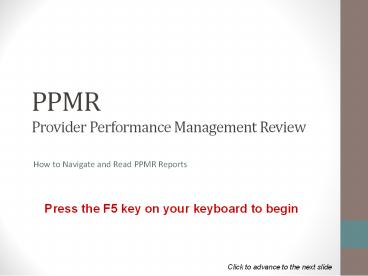PPMR Provider Performance Management Review - PowerPoint PPT Presentation
1 / 82
Title:
PPMR Provider Performance Management Review
Description:
PPMR Provider Performance Management Review How to Navigate and Read PPMR Reports Press the F5 key on your keyboard to begin Click to advance to the next – PowerPoint PPT presentation
Number of Views:220
Avg rating:3.0/5.0
Title: PPMR Provider Performance Management Review
1
PPMR Provider Performance Management Review
How to Navigate and Read PPMR Reports
Press the F5 key on your keyboard to begin
Click to advance to the next slide
2
Description
This tutorial will help you gain a better
understanding of how to read and navigate the
PPMR. The presentation utilizes animated slides.
Please click to advance to the next slide when
prompted to do so. You may exit the slideshow at
any point by pressing the Esc key on your
keyboard. Provider names and consumer
identifying information have been blurred for
privacy.
3
Description
Special Note for Medicaid Only Providers PPMR
reports are frequently grouped by funding source
and you will see reference to this grouping
several times in the tutorial. Medicaid only
providers will only have one funding source,
Medicaid, and will not see a funding source
group for All Contract Sources.
4
Select Date Screen
You can select PPMR data from a 3 month quarter
or a year. The first step is to pick the ending
date for the period of time you would like . For
instance, if you would like to view data for the
entire year of 2012 you would select the time
period ending on 12/31/2012.
Select a date to continue
5
Select Time Frame Screen
The next step is to select whether you would like
to view 3 months or 1 year of data. Since we are
going to use data from the entire year of 2012,
you would select For the Last Year to continue.
Select a time frame to continue
6
Select Age Group Screen
Each report in the PPMR is separated by age
group. For instance, if you were to select the
0-17, 18 grouping you would see data for
individuals aged 0-17 on one page of the
report, and data for individuals 18 on another.
Select an age group to continue
7
Select Measure Screen
There are 34 different report measures available
in the PPMR. You have the option to view reports
for each individual measure, or you may choose to
see all the measures in one summary report.
Select all measures to continue
8
Select a Report Screen
There are three summary reports available.
Summary (PPMR) displays data for each measure
together for comparison between measures and time
periods. Summary by Provider Type displays
each measure on a separate page to compare your
performance on each measure with other provider
types. PPMR Summary by Provider allows
interested parties to quickly see how providers
score across all their indicators.
Select the report to continue
9
PPMR Summary 1
This is the PPMR Summary report. As you can see
by the headers on the left, this report is
grouped by funding source and age group. For
example, there will be a separate report page for
each age group within each funding source.
10
PPMR Summary 2
For each measure, you will see how your scores
compare to the state average.
11
PPMR Summary 3
Looking at Outpatient Change in CAR Domain 1,
this providers score was above the state average
score.
12
PPMR Summary 4
Provider Denominator is the total number of
consumers included in this measure. Provider
Numerator is the number of consumers with a
positive indicator for this measure.
13
PPMR Summary 6
Please note that since CAR scores under 20 are
not counted, the denominator for each CAR score
group may vary even though all nine domains are
reported for every consumer.
14
PPMR Summary 5
Since the provider score for this measure was
higher than the state score, there is an up arrow
in the Provider vs State column.
15
PPMR Summary 6
For any measure where the Provider Score is below
the State Score, there will be a down arrow in
the Provider vs State column
16
PPMR Summary 7
Scanning the Provider vs State column for down
arrows is a quick way to identify areas you may
need to focus on.
17
PPMR Summary 8
Rank is your rating on a measure compared to
other like provider types. This provider ranked
2 out of the 14 total providers in its provider
type group on the Outpatient Change in CAR
Domain 1 measure.
18
PPMR Summary 9
The Quartiles column shows whether your rank for
a measure was in the bottom 25 (frown symbol),
middle 50 (neutral symbol), or top 25 (smile
symbol).
19
PPMR Summary 10
The Previous Time Period section shows your score
for each measure during the previous time period.
For example, the report time period is for the
entire year of 2012 so the previous time period
would be the entire year of 2011.
20
PPMR Summary 11
In 2011, 221 out of 776 total consumers had a
positive indicator for the Outpatient Change in
CAR Domain 1 measure. The provider score was
28.5.
21
PPMR Summary 12
Since the current time period score of 37.6 is
greater than the previous time period score of
28.5, there is a thumbs up symbol in the Current
vs Previous column. A thumbs down symbol in this
column indicates the current score is lower than
the previous score.
22
PPMR Summary 13
The last row of the PPMR is a summary of all the
indicator columns. Looking at this row is an
easy way to gauge overall performance for the
report group.
23
Select a Report Screen
There are three summary reports available.
Summary (PPMR) displays data for each measure
together for comparison between measures and time
periods. Summary by Provider Type displays
each measure on a separate page to compare your
performance on each measure with other provider
types. PPMR Summary by Provider allows
interested parties to quickly see how providers
score across all their indicators.
Select the report to continue
24
Summary by Provider Type 1
The Summary by Provider Type report is grouped by
age group, measure, and level of care. You will
see a separate report page for each level of care
and age group within each of the 28 PPMR
measures.
25
Summary by Provider Type 2
This report page is comprised of data for
Outpatient consumers aged 0-17 and focuses on the
Change in CAR Scores Any Domain measure.
26
Summary by Provider Type 3
Each agency or provider is classified under a
Provider Type Group.
27
Summary by Provider Type 4
Looking at the ODMHSAS CMHC group, you can see
that there are a total of 14 providers in this
group.
28
Summary by Provider Type 5
This provider group served a total of 9,469
consumers, 7,383 of which had a positive
indicator for this measure.
29
Summary by Provider Type 6
The positive percent for this Provider Type group
is 78. This percentage is also represented in
the bar graph to the right.
30
Summary by Provider Type 7
You will also see your individual provider or
agency data highlighted in yellow. The provider
name is listed (blurred) along with the provider
type group to which it belongs.
31
Select a Report Screen
There are three summary reports available.
Summary (PPMR) displays data for each measure
together for comparison between measures and time
periods. Summary by Provider Type displays
each measure on a separate page to compare your
performance on each measure with other provider
types. PPMR Summary by Provider allows
interested parties to quickly see how providers
score across all their indicators.
Select the report to continue
32
The PPMR Summary by Provider report is grouped by
Provider Type, Funding Source, and age group. You
will see a separate report page for each Provider
Type and Funding Source within each age group.
33
This report page is comprised of data for ODMHSAS
CMHCs from all contract sources for clients 18
and older.
34
For each provider, total counts of all indicators
from the PPMR Summary report are listed. The
counts show how many times the provider is
above/below the state average, the number of
indicators they are in the bottom/middle/top
ranking in the state, and the number of times the
providers yearly score is better than the last
year.
35
Percents for each category are also displayed.
36
Select a Measure Screen
There are 34 different report measures available
in the PPMR. You have the option to view reports
for each individual measure, or you may choose to
see all the measures in one summary report.
Select measure to continue
37
Select a Report Screen
There are 7 different reports available for each
of the 34 individual PPMR measures.
Select report to continue
38
Trend Line Report 1
The Trend Line report is grouped by age group,
funding source, and level of care. There will be
a separate report page for each level of care and
funding source within each age group for this
measure only.
39
Trend Line Report 2
This report compares your positive percent for
the measure with the statewide percent over an
extended period of time. The number of quarters
included may vary depending on available data.
40
Trend Line Report 3
Looking at the FY11-4th Quarter, you can see that
this provider had a total of 697 consumers
included in the count for this measure and 585 of
those had a positive indicator. The positive
percent was 83.9.
41
Trend Line Report 4
The same data is displayed with system wide
counts for comparison. Whenever system wide
counts are available, only like provider types
are included. Since this provider is an ODMHSAS
CMHC, only other CMHCs are included in the system
wide counts.
42
Trend Line Report 5
The positive percent for each quarter is also
displayed in a chart. You can see above that this
provider maintains a positive percent above the
statewide percent across the time period.
43
Select a Report Screen
There are 7 different reports available for each
of the 34 individual PPMR measures.
Select report to continue
44
Drill Down Report 1
The Drill Down report is grouped by provider
location, age group, funding source, and level of
care. There will be a separate report page for
each level of care, funding source, and age group
within each location for this measure only.
45
Drill Down Report 2
Each consumer count in this report is broken out
by positive change, no change, and negative
change for the measure.
46
Drill Down Report 3
Consumer counts are also broken down by episode
type. Change can be measured from Admission to
the last CDC 42, or from Admission to Discharge
(Planned or Unplanned).
47
Drill Down Report 4
Percentages are displayed to the right
48
Drill Down Report 5
Sometimes certain consumers are excluded from
counts. Please refer to the report description
for exclusion criteria.
49
Drill Down Report 6
You can drill down to view information for the
consumers that make up each count. Click the
plus symbol next to the count to expand the
positive count for unplanned discharges.
50
Drill Down Report 7
Individual data for each consumer is displayed.
51
Select a Report Screen
There are 7 different reports available for each
of the 34 individual PPMR measures.
Select report to continue
52
Ranking Report 1
The Ranking report is grouped by age group,
funding source, and level of care. There will be
a separate report page for each level of care and
funding source within each age group for this
measure only.
53
Ranking Report 2
This report ranks each provider within the
provider type group by their positive score on
the report measure.
54
Ranking Report 3
Your individual provider or agency data is
highlighted in yellow and your provider type
group is bolded.
55
Ranking Report 4
As you can see, the provider in this example is
ranked below the average for their provider type
group. Their positive percent for this measure
is 10.1.
56
Select a Report Screen
There are 7 different reports available for each
of the 34 individual PPMR measures.
Select report to continue
57
Clinician Report 1
The Clinician Report is grouped by provider
location, age group, funding source, and level of
care. There will be a separate report page for
each level of care, funding source, and age group
within each provider location for this measure
only.
58
Clinician Report 2
Results for the report measure are broken down by
individual clinician.
59
Clinician Report 3
You can see that this clinician served a total of
8 consumers in this report group. 4 had a
positive change on this measure and 4 had no
change. This clinicians positive score is 50
60
Clinician Report 4
By clicking the plus symbol to the left of the
clinician, you can drill down to see individual
data for each consumer.
61
Clinician Report 5
Consumers are broken out by episode type. Change
can be measured from Admission to the last CDC
42, or from Admission to Discharge (Planned or
Unplanned).
62
Clinician Report 6
Individual consumer information is displayed
along with a checkmark to indicate whether they
had a positive or negative change, no change, or
were excluded.
63
Select a Report Screen
There are 7 different reports available for each
of the 34 individual PPMR measures.
Select report to continue
64
Demographic Report 1
The Demographic Report is grouped by age group,
funding source, and level of care. There will be
a separate report page for each level of care and
funding source within each age group for this
measure only.
65
Demographic Report 2
In this report, consumer counts are broken out by
each field on the CDC.
66
Demographic Report 3
For each CDC field category, consumer counts are
broken out by positive change, no change,
negative change, and excluded.
67
Demographic Report 4
This report can be useful in identifying
demographics which perform better or worse on a
particular measure.
68
Select a Report Screen
There are 7 different reports available for each
of the 34 individual PPMR measures.
Select report to continue
69
Pie Chart Report 1
The Pie Chart Report is grouped by age group,
funding source, and level of care. There will be
a separate report page for each level of care and
funding source within each age group for this
measure only.
70
Pie Chart Report 2
This report compares your performance on the
measure with performance system wide. Whenever
system wide counts are available, only like
provider types are included. Since this provider
is an ODMHSAS CMHC, only other CMHCs are included
in the system wide counts.
71
Pie Chart Report 3
Consumer counts are broken out by episode type.
Change can be measured from Admission to the last
CDC 42, or from Admission to Discharge (Planned
or Unplanned).
72
Pie Chart Report 4
Counts for positive change, no change, negative
change , and excluded are displayed for each
episode type.
73
Pie Chart Report 5
Percentages are displayed to the right.
74
Pie Chart Report 6
Data is also displayed in pie charts. You can
see by the blue shaded area that this provider
has a greater positive percent than the system
wide percent.
75
Navigation Toolbars 1
Report Navigation Toolbars
PICIS Report Toolbar
Page Navigation The blue arrows can be used to go
forward and backward between report pages. To go
to a specific page, type the page number in the
text box and press enter on your keyboard.
PPMR Quick Links
76
Navigation Toolbars 2
Report Navigation Toolbars
PICIS Report Toolbar
Zoom By adjusting the zoom, you can make reports
bigger or smaller. This can be useful when
sizing a report to fit the viewing window.
PPMR Quick Links
77
Navigation Toolbars 3
Report Navigation Toolbars
PICIS Report Toolbar
Find Text To search a report for a specific text,
type it in the box and click Find. Click Next to
locate subsequent occurrences.
PPMR Quick Links
78
Navigation Toolbars 4
Report Navigation Toolbars
PICIS Report Toolbar
Export Data To export report data, select the
desired format from the dropdown and click Export.
PPMR Quick Links
79
Navigation Toolbars 5
Report Navigation Toolbars
PICIS Report Toolbar
PPMR Quick Links
Main Menu Clicking the green arrow will take you
back to the main menu, beginning with time period
selection.
80
Navigation Toolbars 6
Report Navigation Toolbars
PICIS Report Toolbar
PPMR Quick Links
Report Selection Clicking the page icon will
bring you back to the report selection screen for
the current measure.
81
Navigation Toolbars 7
Report Navigation Toolbars
PICIS Report Toolbar
PPMR Quick Links
Measure Selection Clicking the ruler icon will
bring you back to the measure selection screen.
82
Contact Information
For additional assistance with PPMR reports,
please contact the PICIS Helpdesk
- Local Phone 405-521-6444
- Toll Free Phone 1-855-521-6444
- Email gethelp_at_odmhsas.org