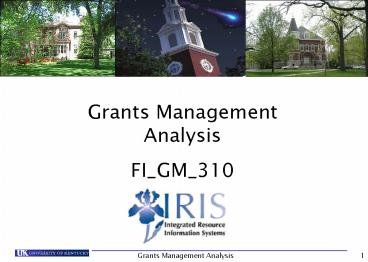Grants Management - PowerPoint PPT Presentation
Title:
Grants Management
Description:
Grants Management Analysis FI_GM_310 Grants Management Analysis * Grants Management Analysis FI_GM_310 * When you get back to your computer, consider bookmarking ... – PowerPoint PPT presentation
Number of Views:401
Avg rating:3.0/5.0
Title: Grants Management
1
Grants Management Analysis FI_GM_310
2
Prerequisites
- Prerequisites
- UK_100 - SAP Awareness Navigation
- FI_200 - Finance Overview
3
Course Content
- Introduction
- Unit 1 Master Data
- Unit 2 Reporting
- Course Summary
4
Learning Objectives
- You will be able to explain
- Master data
- Key terminology
- You will be able to
- Display Master Data
- Display Budgets
- Run reports
5
SAP - Modules
6
Introduction to Grants Management
- Grants Management is a module designed to provide
UK with an integrated tool to - Plan, budget, and record all funding related to
sponsored projects - Prevent the charging of unallowable costs
- Bill and record sponsor amounts
- Record and report all related costs, revenues,
and required statistical information
7
Unit 1- Master Data
- Display Grant/WBS Elements
- Understand BudRules
- Understand AVC (AVailablity Control)
8
Display Grants
- Grants can cover project costs partially or in
total. - It has a limited life cycle, split into phases,
indicated by a status in GM as follows - Award Expected The sponsor has indicated that
the grant will be approved, but the fully
executed award has not been received. - Award Award The sponsor approves the grant and
a fully executed award is received. - Award 30 days to End Date The award is 30 days
from expiring, the award is closed to new
commitments which must go through UKs Purchasing
Department. - Award Ended The award has expired, but has not
been moved to closing status. - Grants must be in Award status in order to post
charges. Charges will not post to grants in
Closing status.
9
Grant Master
10
Display Grants
- Use transaction GMGRANTD to display a grant
11
Grant Master Data By Tab (1)
- The General tab contains important information
like the sponsor, the grant value and the project
period of the grant - The Address tab contains the address information
for the department at UK - The Responsibilities tab contains all responsible
persons and/or positions associated with the
administrative, business or technical aspects of
this grant - The Reference tab contains the external sponsor
reference numbers, Catalog of Federal Domestic
Assistance (CFDA) numbers, letter of credit
numbers and internal reference numbers associated
with this grant
12
Grant Master Data By Tab (2)
- The Posting tab contains posting activity types
and allow the user to determine if all or
specific postings are blocked on this grant. - The Dimensions tab contains both external and
internal funds used to record expenses and
revenues associated with this grant. The
sponsored class section displays information
about how the grant will be budgeted. The
sponsored class section also details whether the
sponsored classes will be relevant for recording
facilities and administrative costs associated
with the grant.
13
Grant Master Data By Tab (2)
- External Fund - where Sponsor expenses are
captured for billing purposes. - Internal Fund (RES UKRF) where FA expenses are
captured for billing purposes. - Internal Fund (MED CTR COST SHARE) where cost
share expenses are captured for billing purposes.
14
Grant Master Data By Tab (3)
- The Overhead Costs tab contains the rule used to
record the Facilities and Administrative Costs
(FA costs), as well as the validity dates for
each rate. If the overall FA costs are capped
for this grant, this will display in the first
overhead cost limit section of the screen. If
the FA costs are capped for specific sponsored
classes, this will be displayed in the second
overhead cost limit section of the screen.
15
Grant Master Data By Tab (4)
- The FA Info tab contains all information
relevant for the calculation of the FA rate.
Shows whether or not project is on-campus and
whether UK is receiving the full overhead amount. - The Reporting tab contains all information
required for external and internal reporting.
Gives the date of the final fiscal report. - The Cost Share Data tab contains the cost share
method, validity dates, associated cost centers,
reporting frequency and reportable information - The Award Data tab contains all the years for the
award and the award amount for each year. It
shows you the Budget Rule or BudRule.
16
Display Grant Master
- Do Unit One Review Questions
- Display Grant - GMGRANTD
17
Key Terminology
- WBS Element Unique number for each Grant
previously referred to as the account number.
Costs are posted to Grants using WBS Elements. - G/L Account Code that identifies the specific
expenditure previously referred to under FRS as
an object code. - Sponsored Class a grouping of expenses used for
financial reporting. A Sponsored Class can
represent a single G/L account or a group of G/L
accounts.
18
Budgeting
- BudRule 9
- Primarily used for industry funded fixed-price
awards - E500000 Direct Expenses
- E590020 FA Costs
19
Budgeting
- BudRule 5
- Primarily used for state agency and foundation
sponsors - E510000 All Salary Benefits
- E530010 Travel (all)
- E530130 Consultants
- E530170 Train Participants
- E530200 Subaward lt 25K
- E530201 Subaward gt 25K
- E530300 Direct Expenses
- E550000 Equipment
- E590020 FA Costs
20
Budgeting
- BudRule 4
- Used for all federal awards, including flow
through - E511000 Direct Salaries Benefits
- E513000 Student Salaries Benefits
- E530011 Travel - Domestic
- E530033 Travel - Foreign
- E530040 Travel - Student
- E530130 Consultants
- E530170 Train Participants
- E530200 Subaward lt 25K
21
Budgeting
- BudRule 4 Continued
- E530201 Subaward gt 25K
- E530300 Direct Expense
- E534040 Rent/Lease Land Equipment
- E534041 Rent/Lease - Building
- E536120 Patient Care
- E537010 Fellow/Trainee Stipend
- E537030 Trainee Tuition/Fees
- E550000 Equipment
- E590020 FA Costs
22
Sponsored Class - GMCLASS
- Relationship of the sponsored class to the budget
is dependent upon the Budget rule assigned to the
grant
23
Sponsored Classes
- The budget for the account must have available
dollars in the Sponsored Class which contains the
g/l account. To find this Sponsored Class you
need to use the BudRule Crosswalk. That
Crosswalk is available on the following web
sites - www.research.uky.edu/ospa
- www.uky.edu/EVPFA/Controller/spahome
- www.uky.edu/IRIS/Financials
24
Sponsored Classes
- There is a spreadsheet located on OSPAs website
that gives you the g/l account roll up into
Sponsored Class. The first three columns show
the Sponsored Class by budget rule. The
Sponsored Class may be different for different
BudRules! - http//www.rgs.uky.edu/ospa/resources/sponsoredcla
ss.xls
25
Availability Control
- What is Availability Control (AVC)?
- Availability Control is a mechanism within SAP
that ensures compliance with grant budgeting
policies. - How it work?
- Charges will not post unless there are
sufficient funds available in the appropriate
sponsored class. If the entire grant is over
budget or the grant has ended, charges will not
post to the grant. - Tools in Part 2 of this presentation
- IRIS Production GMAVCOVRW Use the variant
/UKDefault - This shows the budget by Budgeted sponsored
classes and thunderbolts if the item is
over-budget
26
Availability Control
- BudRule Crosswalk available on the following
web sites - http//www.research.uky.edu/ospa/
- http//www.uky.edu/EVPFA/Controller/spahome/
- http//www.uky.edu/IRIS/Financials
27
Unit 1 - Summary
- You are now able to
- Display Grant/WBS Element
- Find the BudRule
- Find the correct Sponsored Class for an expense
28
Unit 2- Reporting
- Business Warehouse (BW)
- Grant Ledger Sheets
- PI Summary Exec Summary List of accounts by
responsible person id - PI Summary - Summary of a grants expenditures by
sponsored class - IRIS/SAP
- Master Data Index for Grant (S_ALN_01000079)
- Grants Master Display (GMGRANTD) Budget
Overview - Overview of GM AVC Values (GMAVCOVRW )
- Annual Budget vs. Commitment/Actual Line Item
(S_ALN_01000003) - Grants Management Line Item Display
(S_PLN_16000269) - Lookup Responsibility for Grant (ZGM_LOOKUP)
- Scopes for Prime Grant (ZPRIME)
- Purchase Order by Account Assignment (ME2K)
29
BW Grant Ledgers
30
BW Grant Ledger Sheets
- Click on an option to see its subcategories.
- First, choose FI Ledger Sheets or FI Financial
Accounting - Then, choose Grants Management
31
Grant Ledger PI Summary - Exec Summary
Fiscal period is the month, written in terms of 3
digits, within the Fiscal Year. Since UK runs
July to June, 007 January. A Fiscal Year will
include months from 2 different calendar years
001/2008 July 2007, and 012/2008 June 2008.
In all capital letters, enter the AD ID of a
responsible person.
32
Grant Ledger PI Summary - Exec Summary
33
Grant Ledger PI Summary
To see a prime account, enter the 10 digit grant
number in the Grant Field . To see a summary
of a prime and its scope accounts, enter ten
zeros then the grant number in the Prime Grant
Field.
The current setting in Sponsored Class will show
expenses borne by both sponsor and the university
(cost share). You may exclude cost share data
from this report and generate a table that only
includes direct charges to the sponsors funds.
To do so, in the Fund Field, select an asterisk
from the drop down box, then type 001189 in
the field box (this will select all the cost
share funds), then scroll over and change the
include to exclude in the drop down box.
34
General Ledger PI Summary
35
AVC roll up for BudRule 4
36
AVC roll up for BudRule 5
37
Availability Control
- Additional changes
- Allowed to overspend Direct Expenses by either
10 or a 1,000 whichever is lower. - Position Budget Control encumbrances for
payroll will have errors if budget is unavailable
at time of encumbrance. - Sponsor specific requirements
- NSF grants have additional requirements for a
budget in training participants. - Training grants costs for Trainee Tuition/Fees
and Stipend will roll to Direct Expense also. - Federal and federal flow-thru contracts will not
roll up to Direct Expense. - Cost Share Budget Rules
- BudRule is the same as the grant.
- Allowed to overspend by 1,000 overall.
38
Master Data Index for Grant (S_ALN_01000079)
This transaction code displays basic information
on a grant account (WBS element, Department
Number, PIs name, Bud Rule, Project Date, etc.)
This transaction can also be used to create a
list of grants by department
39
Master Data Index for Grant (S_ALN_01000079)
Click on the Dynamic Selections icon to
select criteria for the report
40
Master Data Index for Grant (S_ALN_01000079)
Click on the triangle to open the Grant Master
Folder and expand selection
Navigate down the list to select
Department. Click after all criteria
are selected.
41
Master Data Index for Grant (S_ALN_01000079)
Enter the Department Number(s)
Then click the save icon
You will then be returned to the main screen.
42
Master Data Index for Grant (S_ALN_01000079)
Assure UKs company code is UK00 Enter the
desired Lifecycle Status You can pull up list of
Award, Closing, or Closed accounts. When
generating a list of grants in a department, you
wont enter a grant number.
After you complete the Dynamic Selection process,
indicate the desired Lifecycle Status (begins
with an I), then click the Execute icon.
43
Master Data Index for Grant (S_ALN_01000079)
To change the display, click on the change
layout icon, the fourth icon from the right.
This screen appears. You can remove or add
columns individually
44
Master Data Index for Grant (S_ALN_01000079)
Recommended Columns Grant Department Name of
Grant Budget Rule Sponsor Description Pre-Award
Date Project From Date Project To Date External
Reference Functional Area Grant Type Grant Type
Desc Lifecycle Stat. Desc Fiscal Report Final Date
45
Master Data Index for Grant (S_ALN_01000079)
If you click on the WBS element on this line, it
will take you to the GMGRANTD transaction code.
46
Budget Overview - GMGRANTD
You can see an overview of the budget for a grant
by using budget overview. This breakdown should
match your PADR.
The grant value should match the Released amount
47
Budget Overview - GMAVCOVRW
- This T code will give you the overall grant
balance and allows you to view the balance by
sponsored class.
48
Budget Overview - GMAVCOVRW
- Click on the variant button
- Delete your name
- Click on green checkmark
- Choose UK default variant
- Click on green checkmark
- Make sure the company code is UK00 and the
Availability Control Ledger is set to 9k - Enter grant number (ex. 3046674000)
- Click on execute button.
- Expand your folders to reveal sponsored classes.
49
Budget Overview - GMAVCOVRW
50
Annual Budget vs. Commit./Actual Line Item
(S_ALN_01000003)
- This t-code shows the account transactions
including posting date, GL account, sponsored
class and document reference for each
expenditure. - The Selection criteria allows you to choose to
report on one grant, a range of grants, a grant
group, by sponsored program, sponsor or fund. - Use variants (described on next slide)
51
Budget vs. Commit./Actual
- You can drill down on a transaction. Just click
on the RefDcoument number.
52
Budget vs. Commit./Actual
- You may organize your expenditures either by date
(as shown on the previous slide) or group them by
Sponsored Class. This helps you pinpoint a
particular charge more quickly. - To do this, check the bottom-most button on the
T-code S_ALN_01000003 screen before hitting
execute change the button to By
Grant/Fund/Prog/Class. The resulting report
will look like this
53
Grants Management Line Item Display
(S_PLN_16000269)
- Use this transaction to view cash receipts on a
particular grant. - Enter the Company Code UK00
- Enter the Grant number
- Click the Execute Button
54
Grants Management Line Item Display
(S_PLN_16000269)
Click the Select Layout button and choose
/SMORGAN (cash on grants)
Select the Filter button
55
Grants Management Line Item Display
(S_PLN_16000269)
- Were going to pull columns from the right box
into the left Filter Criteria box. - Choose the SECOND occurring Document Type
- Choose GM Value Type
- Click on the Funnel icon
When this box appears, click on the yellow arrow
at the end of the Document Type line.
56
Grants Management Line Item Display
(S_PLN_16000269)
Enter DZ, PM, and SB as follows
Then, hit the Execute button
Note that Document Type is now filled in and the
yellow arrow has a green indicator. Click on
the yellow arrow at the end of the GM Value Type
line. Then enter 57 and 66 in the Single Values
Column. When you click Execute, both types
are filled in and both have green indicators by
the yellow arrow.
57
Grants Management Line Item Display
(S_PLN_16000269)
Click the green check mark at the bottom left of
this screen.
If the grant was active prior to October 2005,
then check the Grant Master to see of there are
cash receipts from the legacy system. Go to
GMGRANTD.
58
Grant Master - GMGRANTD
- Enter the grant number
- Click on the Payment Tab
- If there are cash receipts from the legacy
system, it will be coded as Method ZY and the
dollar figure is listed in the amount column as
show below. - The ZY amount will need to be added to the
amount from the PLN report to get a cash receipts
total
- If a department working with clinical agreements
would like to verify the cash receipts total with
Sponsored Projects Accounting (SPA), contact
Sandy Morgan at 7-3662.
59
Lookup Responsibility for Grant (ZGM_LOOKUP)
- This transaction code allows you to look up the
person responsible for a particular grant
(Research Administrator-OSPA, Business Officer,
Financial Administrator-SPA, etc.) - Type in the transaction code ZGM_LOOKUP
- Type in the grant number
- Type or select the Responsibility Type
- Click the execute button
60
Scopes for Prime Grant (ZPRIME)
- This transaction code gives you a list of the
prime and scope accounts for a grant. - Type in the transaction code ZPRIME
- Type in the prime grant number
- Click the execute button
- .
61
Displaying Purchase Orders Attached to a Grant
(ME2K)
- This report will give you information about all
Purchase Orders associated with a grant/WBS
element. - From the Favorites Screen, select transaction
code ME2K - In field WBS Element, enter your grant/WBS
number. (Example 3046965300) - Hit execute.
- When paying invoices off of a purchase order, it
is important to know the purchase order number.
62
Summary Tools
- FI_GM_315 Grants Analysis Refresher Course sign
up is on-line - IRIS web-site dedicated to Grants Management
- http//www.uky.edu/IRIS/GM/
- IRIS web-site dedicated to Principal
Investigators - http//www.uky.edu/IRIS/GM/piresources.html
- Announcement list serv for principal
investigators - Two-way discussion list serv for announcements
and sharing of information - GM list serv for the latest updates regarding
grants
63
Summary Tools Continued
64
Unit 2 - Summary
- You are now able to
- Create a list of department accounts
- Create a list of accounts by responsible party
- Display a budget
- Budget overview
- Display individual items of expense
- Find Purchase Orders and their numbers
65
Do Unit Two Review Questions
- Refer to Exercise Booklet
66
QUESTIONS??
67
Course Evaluation
- Click on the IE desktop icon
- The home page on all lab computers should be set
to http//myhelp.uky.edu/rwd/html/index.html - Click on Course Evaluations
- Click on the course link FI_GM_310
- Complete the evaluation and click on Submit