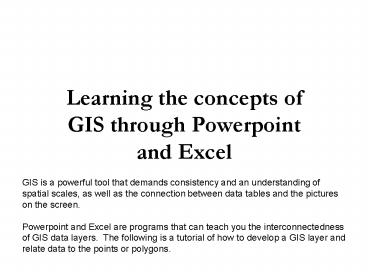Learning the concepts of GIS through Powerpoint and Excel - PowerPoint PPT Presentation
Title:
Learning the concepts of GIS through Powerpoint and Excel
Description:
Learning the concepts of GIS through Powerpoint and Excel GIS is a powerful tool that demands consistency and an understanding of spatial scales, as well as the ... – PowerPoint PPT presentation
Number of Views:62
Avg rating:3.0/5.0
Title: Learning the concepts of GIS through Powerpoint and Excel
1
Learning the concepts of GIS through Powerpoint
and Excel
GIS is a powerful tool that demands consistency
and an understanding of spatial scales, as well
as the connection between data tables and the
pictures on the screen. Powerpoint and Excel are
programs that can teach you the
interconnectedness of GIS data layers. The
following is a tutorial of how to develop a GIS
layer and relate data to the points or polygons.
2
The Tacoma Nature Center Snake Lake Wetland
Complex
This is an aerial photo of The Tacoma Nature
Center provided by NatureMapping. Insert a
picture and size it to your slide. Make a
Duplicate slide and begin work in that slide (2)
3
Wetland Monitoring Sites
1
2
3
4
Slide 2 Using the Draw Menu, select circles and
place the circles where the monitoring sites
occur Number the sites using the Text box and
fill Make a Duplicate slide and go to Slide 3
5
4
Wetland Monitoring Sites
1
2
3
4
Slide 3 Delete the aerial photo so just the
points and locations remain Make a duplicate
slide
5
5
Wetland Monitoring Sites
Slide 4 Delete the location numbers so just the
points remain
6
7
Developed Area Monitoring Sites
8
6
9
10
Slide 5 Repeat the process used for slides
1-4
7
7
Developed Area Monitoring Sites
8
6
9
10
8
Developed Area Monitoring Sites
9
Upland Forest Monitoring Sites
11
12
13
14
Repeat the process used for slides 1-4
15
10
Upland Forest Monitoring Sites
11
12
13
14
15
11
Upland Forest Monitoring Sites
12
Habitats
Legend Developed Wetland Upland Forest
Select AutoShapes, then Lines, and then the icon
that shows a polygon. Begin drawing your
monitoring habitat and double click to close the
line. It may automatically fill in with a color
and change color fill to none Draw each of the
habitats and create a Legend
13
Habitats
Legend Developed Wetland Upland Forest
Make a duplicate slide and delete the aerial
photo
14
Tacoma Nature Center Habitats and Monitoring Sites
Legend Developed Wetland Upland Forest
Make another duplicate slide of the habitats and
aerial photo. Go to each slide that has just the
points and from the File Menu, Select All (the
text will also be selected) or hold the Shift Key
down and highlight each point. From the File
Menu, Select Copy and then go to this slide and
Paste. Repeat for all points
15
Tacoma Nature Center Habitats and Monitoring Sites
7
8
6
9
Legend Developed Wetland Upland Forest
10
1
11
2
12
3
4
13
Repeat the process from the previous slide and
add the location numbers. You have now created a
point and polygon GIS map.
14
5
15
16
Creating a Spreadsheet (Table) that corresponds
(relates) with your monitoring sites
17
Develop a Data Collection Form or use the
NatureMapping Data Collection Form Replace
Column B title with Site and place your Site
numbers in there. Data can be sorted by Site
number. This table can be imported into GIS when
you are ready to use GIS software.