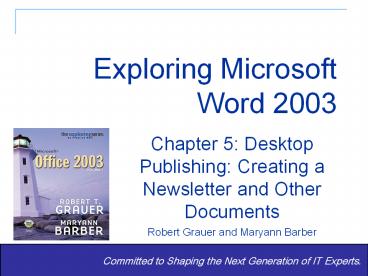Exploring Microsoft Word 2003 - PowerPoint PPT Presentation
1 / 26
Title:
Exploring Microsoft Word 2003
Description:
Title: Training Author: Carlotta Eaton Last modified by: Robert Grauer Created Date: 6/2/1995 10:15:24 PM Document presentation format: On-screen Show – PowerPoint PPT presentation
Number of Views:337
Avg rating:3.0/5.0
Title: Exploring Microsoft Word 2003
1
Exploring Microsoft Word 2003
Chapter 5 Desktop Publishing Creating a
Newsletter and Other Documents Robert Grauer and
Maryann Barber
Committed to Shaping the Next
Generation of IT Experts.
2
Objectives
- Distinguish between formatting at the paragraph
level and formatting at the section level - Design and implement a multicolumn newsletter
- Define a pull quote and a reverse implement
these features using Microsoft Word. - Define typography explain how styles can be used
to facilitate change
3
Objectives (continued)
- Insert clip art into a document use the Format
Picture command to move and size a graphic - Describe the importance of a grid in the design
of a document - Use the drawing toolbar to add objects to a Word
document - Create a Word document with dynamic links to an
Excel worksheet and an Excel chart
4
Case Study The Wild Side
- The opening case study focuses on creating a
newsletter to announce Wild n Woolys new theme
park ride and to announce an award they just
received from the Wildlife Federation. Students
are asked to create an attractive and informative
newsletter. Students should come up with their
own design and use many of the new tools learned
in Chapter 5.
5
The Newsletter
- Desktop Publishing
- Masthead
- Pull Quote
- rop cap
- Reverse
A pull quote adds interest and emphasizes a key
point.
D
6
The Newsletter (continued)
- Clip art
- ?Bulleted list
- 1. Numbered list
Borders and Shading
7
Bullets and Numbering
Preview
Bullets
Apply
Numbers
8
Borders and Shading
Shading
Borders
Preview
Style
9
Typography Vocabulary
- Type size
- Point size
- Arial
- Times New Roman
- Columns command
- Typography
- Typeface
- Font
- Serif typeface
- Sans serif typeface
10
Format Font Command
Style Size
Font
Font List
Font Effects
11
Columns Command
Preset Designs
Choose Columns
Width of Columns
Line in Between
12
Section Breaks
Insert Menu
Page Break
Column Break
Section Breaks
13
Hands-on Exercise 1
- Title of Exercise Newspaper Columns
- Objective to create a basic newsletter through
the Format Columns command to use section breaks
to change the number of columns. - Input file Tips for Newsletter
- Output file Newsletter Solution
14
Elements of Graphic Design
- The Grid
- Clip Art
- Format Picture Command
- Emphasis
- Insert Picture Command
- Microsoft Media Gallery
15
Clip Art (Insert Picture)
Insert Menu
Type Key Word
16
Drawing Toolbar
Action Buttons
WordArt
Lines Arrows
17
Drawing Toolbar (continued)
Drawing Shapes
Text Box With Shading, 3-D Effects, Fill Color, Clip Art, and Callout
Good Stuff!
18
Hands-on Exercise 2
- Title of Exercise Complete the Newsletter
- Objective to insert clip art into a newsletter
to format a newsletter using styles, borders and
shading, pull quotes, and lists - Input file Newsletter Solution
- Output file Newsletter Solution
19
Object Linking and Embedding
- Data Points
- Data Series
- Side-by-side Column Chart
- Stacked Column Chart
- Linked Object
- Embedded Object
20
Hands-on Exercise 3
- Title of Exercise Object Linking and Embedding
- Objective use object linking to create a Word
document that contains an Excel worksheet and an
Excel chart - Input file Acme Software
- Output file Acme Financial Statement
21
Summary
- Successful use of desktop publishing requires
knowledge of basic graphic design and Word
commands. - Typography is the process of selecting typefaces,
type styles, and type sizes. - A document is designed on a grid, which can be
useful when developing columns and sections. - Type size and/or type style can be used to
provide emphasis.
22
Summary (continued)
- Boxes and/or shading can be used to get
attention. - Pull quotes with horizontal lines can add
interest and emphasis. - A reverse can be used to emphasize text.
- Clip art should be used (in moderation) for
enhancement. - The Drawing toolbar is used to insert objects.
- Object linking lets the user automatically update
charts.
23
Hands-on Exercise 4
- Title of Exercise Working in Long Documents
- Objective to create a header and/or footer that
includes page numbers to insert and update a
table of contents to add an index entry to
insert a section break and demonstrate the Go To
commands to view multiple pages of a document - Input file Tips for Word Solution
- Output file Tips for Word Solution
24
End-of-Chapter Exercises
- Multiple Choice
- Practice Exercises
- Exercise 1Study Tips
- Exercise 2A Guide to Smart Shopping
- Exercise 3The Equation Editor
- Exercise 4The Roth IRA
- Exercise 5My Favorite Car
- Exercise 6Exploring Templates
25
End-of-Chapter Exercises
- Mini Cases
- Case 1Study Session
- Case 2Microsoft Office Publisher 2003
- Case 3Before and After
- Case 4Subscribe to a Newsletter
26
Questions?