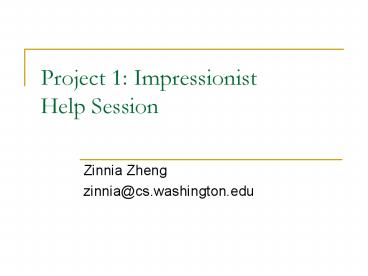Project 1: Impressionist Help Session - PowerPoint PPT Presentation
Title:
Project 1: Impressionist Help Session
Description:
Title: Project 1: Impressionist Help Session Author: Young-M Shin Last modified by: zinnia Created Date: 10/5/2004 3:47:15 PM Document presentation format – PowerPoint PPT presentation
Number of Views:31
Avg rating:3.0/5.0
Title: Project 1: Impressionist Help Session
1
Project 1 ImpressionistHelp Session
- Zinnia Zheng
- zinnia_at_cs.washington.edu
2
What well be going over
- The Skeleton Code
- OpenGL
- Basic FLTK
- Hint 1 How to make a new brush.
- Committing changes.
- Hint 2 Filter kernel
- Good References for Project 1
- How to set up from home (or, the other labs)
3
The Skeleton Code
4
The Skeleton Code contd
- ImpressionistDoc
- This class handles all of the document-related
stuff, like loading/saving, etc. - ImpressionistUI
- This class handles all of the UI stuff, such as
getting values from sliders, setting up the
window, etc. - PaintView
- This class handles drawing the side of the window
the user paints on. - A lot of event handling is done here.
- OriginalView
- This class handles the other side of the window.
- ImpBrush
- This is the virtual class all brushes are derived
from. - PointBrush
- This is an example brush that draws points.
5
Meet your new friend (or enemy) OpenGL
- OpenGL is a great environment for PC 2d/3d
graphics applications. - It is one among many others, such as DirectX,
Glide, Allegro, etc. - Very easy to start working withtrust me!
- It is extremely well documented.
- We will be using it throughout the quarter.
- Project 1 uses just the basics of OpenGL.
- Although youre welcome to learn more on your
own, the focus of the project is on 2d image
manipulation.
6
How OpenGL Works
- OpenGL draws primitiveslines, vertexes, or
polygonssubject to many selectable modes. - It can be modeled as a state machine
- Once a mode is selected, it stays there until
turned off. - It is proceduralcommands are executed in the
order theyre specified. - The coordinate system in which it draws is
transformed using function calls. - glRotate, and why it might be confusing (right
now). - The matrix stack.
- This will all be covered in detail in the modeler
help session!
7
Drawing with OpenGL
- That said, how to draw an actual primitive?
- Lets do an example a filled triangle.
- First, set your color
- glColor3f( red, green, blue )
- Now, tell openGL to begin drawing
- glBegin( GL_POLYGON )
- Specify vertices A, B, and C. Since were
drawing in an image, use integers. - glVertex2i( Ax, Ay )
- glVertex2i( Bx, By )
- glVertex2i( Cx, Cy )
- Close the openGL block.
- glEnd()
- Force openGL to draw what you specified now.
- glFlush() // don't forget this!
8
OpenGL Debugging Hints
- One thing that might help is to be checking for
errors after each call. When it seems like
nothing is happening, OpenGL is often returning
an error message somewhere along the line. The
begin-end block is a good possibility, and if
that's the problem there will be an error code
returned. - GLenum error_flag
- error_flag glGetError()
- if (error_flag ! GL_NO_ERROR)
- printf("Error 1s (i) in 1s.\n",gluErrorString
(error_flag),error_flag,"method name")
9
FLTK Diet Win32
- Stands for Fast Light ToolKit.
- A really handy cross-platform windowing system.
- Completely Event-driven (via callbacks).
- The window setup code is run, and then the main
loop is called. (well look at an example in a
second) - All further events are handed out to callbacks.
- We use version 1.1.7
10
FLTK Example code
- This code is taken/modified directly from
fltk.org - include ltput junk heregt
- This code is executed in order
- int main(int argc, char argv)
- Fl_Window window new Fl_Window(300,180)
- Fl_Box box new Fl_Box(20,40,260,100,"Hello,
World!") - Run functions registered to Fl_Box on the box you
created - box-gtbox(FL_UP_BOX)
- box-gtlabelsize(36)
- box-gtlabelfont(FL_BOLDFL_ITALIC)
- box-gtlabeltype(FL_SHADOW_LABEL)
- window-gtend()
- window-gtshow(argc, argv)
- This is where we hand control of our program to
FLTK. Anything that happens now is the result of
a callback. - return Flrun()
11
How to Make a Brush
- Now that weve got all the background, lets make
a brush! - Presenting. . .triangleBrush! (Note This will
NOT count towards extra credit) - make a copy of pointBrush.h/cpp and rename them
triangleBrush.h/cpp. - Add them to the impressionist project.
- Go through the code and change all pointBrush
labels to triangleBrush.
12
Brushmaking, contd
- open up ImpressionistDoc.cpp
- Add triangleBrush.h to the includes
- Scroll down a bit, and add triangleBrush to the
selectable brushes. Pick a constant for it. - Go to ImpBrush.h
- add the constant for triangleBrush to the enum.
- Go to impressionistUI.cpp
- add the triangle brush to the brush menu.
13
Brushmaking, contd again
- Open triangleBrush.cpp and go to BrushMove.
- Heres whats there now
- glBegin( GL_POINTS )
- SetColor( source )
- glVertex2d( target.x, target.y )
- glEnd()
- Triangles need 3 vertices. Lets center ours
around the target point where the user clicked. - How do we do this?
14
Brushmaking, contd again
- We do it like so
- int size pDoc-gtgetSize()
- int Ax,Ay,Bx,By,Cx,Cy
- Ax target.x - (.5size)
- Bx target.x (.5size)
- Cx target.x
- Ay target.y - (.5size)
- By target.y - (.5size)
- Cy target.y (.5size)
- glBegin( GL_POLYGON )
- SetColor( source )
- glVertex2i( Ax, Ay )
- glVertex2i( Bx, By )
- glVertex2i( Cx, Cy )
- glEnd()
15
Good References
- Books around the lab!!
- The Red/Blue OpenGL Bibles
- Class Web
- Lots of references linked there!
- www.fltk.org
- www.opengl.org
- Your TAs