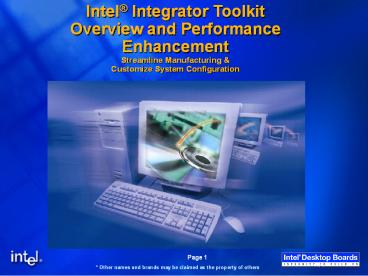Intel - PowerPoint PPT Presentation
Title:
Intel
Description:
Intel Integrator Toolkit Overview and Performance Enhancement Streamline Manufacturing & Customize System Configuration Intel Integrator Toolkit What it is today ... – PowerPoint PPT presentation
Number of Views:130
Avg rating:3.0/5.0
Title: Intel
1
Intel Integrator ToolkitOverview and
Performance Enhancement Streamline Manufacturing
Customize System Configuration
2
Intel Integrator ToolkitWhat it is today
.itk .bio files
.ini file
DOS Install
- Install CMOS,SMBIOSSplash, BIOS
- Verify BOM
- Virtual System Setup
3
Intel Integrator Toolkit (iTK)
- What is it?
- A manufacturing utility exclusively for Intel
Desktop Boards - What does it do?
- Reference-free configuration of BIOS options
- Windows GUI
- Set custom factory CMOS defaults
- Lock or Hide selected BIOS settings
- Specify SMBIOS values
- Performs Bill Of Material (BOM) Operations
- Generate a system BOM report
- Verify finished system configuration
- Eases replicating settings across multiple
platforms
4
Intel Integrator ToolkitHow Does It Help
Integrators?
- Customize system settings
- Pre-configure systems to meet customer needs
- Limit access to sensitive BIOS settings
- Specify custom SMBIOS/DMI values
- Allows selection of flex modules
- Load custom splash screen
- Select specific language modules
- Build systems faster save money
- Save time replicating CMOS settings
- Streamline SMBIOS/DMI configuration
- Improve system quality
- Automatically verify a system BOM
- Quickly generate as-built BOM reports
5
Typical Manufacturing Floor Process (order of
steps may vary)
6
Using Intel Integrator Toolkit
- Step 1 Download Intel iFlash BIOS update
- .ITK file included in BIOS download (iFlash only)
- Extract .bio file by selecting SW.exe
7
Using Intel Integrator Toolkit
- Step 2 Run ITK. File ? New Workspace and browse
to the .itk file
8
Using Intel Integrator Toolkit
- Step 3 Select Components
- Flex module will be grayed out, unless you have
specifically extracted and made the .bio file
available.
9
Using Intel Integrator Toolkit
- Step 4 Configure BIOS options
- Change BIOS defaults, hide or lock BIOS settings
10
Using Intel Integrator Toolkit
- Step 5 Configure SMBIOS data
- Enter data now or prompt for data during install
11
Using Intel Integrator Toolkit
- Step 6 Select Flex Modules (865 and beyond)
- Select or unselect modules as desired
12
Using Intel Integrator Toolkit
- Step 6.1 Customizing your splash screen
13
Using Intel Integrator Toolkit
- Step 7 Generate functions
- Choose to Generate INI file at this point to use
on the target system. (Not required if using the
Generate media function that will automatically
generate the ini file as well) - Choose to Generate BIOS file, if you wish to
create a custom .bio file with flex modules. (the
Generate Media function will not do this
automatically) - Choose to Generate Report to view a report of the
system settings that you have.
14
Using Intel Integrator Toolkit
- Step 8 (optional) Generating media (this feature
is provided as a convenience and is not required) - Save all your changes and necessary files
15
Using Intel Integrator Toolkit
- Step 8.1 Generating media (optional)
- Flex Module changes can be added as well
16
Using Intel Integrator Toolkit
- Manual Step 8 Install the customized ITK
configuration on the target system(s) - Boot the target system to DOS
- Use the DOS-based ITK utility itoolkit included
with the ITK download - itoolkit install inilt.ini file namegt
- Use the appropriate BIOS installation procedure
to install your flex module changes (.BIO file)
17
Intel Integrator ToolkitCommand-line options
for DOS tool
18
Using Intel Integrator Toolkit
- Step 9
- Done !!
- Repeat the steps for multiple system builds
- Tip
- The tool can also be used to create a sample
batch file - Returned error codes to identify success,
warning or failure are useful to embed into
scripts.
19
Tuning for Performance
- Disable unused ports Serial and Parallel ports
- Disable unused Integrated functions Audio
20
Tuning for Performance
- Disable unused controllers
- Floppy controller
21
Tuning for Performance
- Disable unused features
- Event logging
22
Tuning for Performance
- Enhance performance
- Increase AGP aperture size
23
Tuning for Performance
- Disable unused input
- Legacy USB support Only for USB keyboard mouse
24
Tuning for Performance
- Optimize for your discrete hardware
- Take advantage of your performance memory
25
Tuning for Performance
- Burn-In Mode
- Stress your system by adjusting system clocks
26
Tuning for Performance
- Enhance usability
- ACPI Set to S3 Instantly Available
27
Tuning for Performance
- Reduce boot times
- USB Boot Remove items you are not using
28
Tuning for Performance
- Reduce boot times
- Change boot order
29
Reducing Support Costs
- Configure SMBIOS data
- Enter data now or prompt for data during install
Will prompt for data during ITK target system
install
30
Customizing BIOS Features
- Select Flex Modules
- Select or unselect modules such as languages
31
Branding your System
- Customizing your splash screen
- Use your company logo to gain brand recognition
32
Install Customizations with a Floppy
- Install the customized ITK configuration on the
target system(s) - Boot the target system to DOS
- Use the DOS-based ITK utility itoolkit included
with the ITK download - itoolkit install inilt.ini file namegt
- Use the appropriate BIOS installation procedure
to install your flex module changes (.BIO file) - Finished repeat the steps for multiple system
builds
33
iTK Release History
Release Key Features Date
iTK 1.x Dos Based Tool Q4/01
iTK 2.0 Reference free GUI, Lock/hide settings Q3/02
iTK 2.03 Support for 865/875 platforms Q4/02
iTK 2.1 Flex Modules , 24-bit, Hi-Res custom splash, Generate update media Q1/03
iTK 2.2 Support for new processor support, SATA
iTK 2.3 Support for 915/925 platforms Q2/04
34
Download locations
- Tool available for download at
- programs.intel.com
- http//or1grebe.cps.intel.com/cd/channel/reseller/
asmo-na/eng/products/box_desktop_boards/intel_boar
ds/p4_boards/p4_dsk_board_d865perl/technical_refer
ence/47038.htm - developer.intel.com
- http//developer.intel.com/design/motherbd/itk.htm