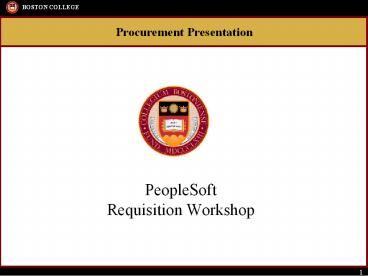PeopleSoft Requisition Workshop - PowerPoint PPT Presentation
Title:
PeopleSoft Requisition Workshop
Description:
Title: Boston College Wall Street Council January 24, 2002 Author: a Last modified by: mary pohlman Created Date: 1/14/2002 8:55:58 PM Document presentation format – PowerPoint PPT presentation
Number of Views:195
Avg rating:3.0/5.0
Title: PeopleSoft Requisition Workshop
1
- PeopleSoft Requisition Workshop
2
- AGENDA
- Description of Department Roles
- Department Role Comparison
- P1 Listing
- Overview of PeopleSoft Chart of Accounts
- Process Map
- Reviewing frequently asked questions
- Budget available to process a Requisition
- Creating a Requisition
- Creating an Agreement Requisition
- Creating a Blanket Requisition
- Checking the status of a Requisition
- Canceling a budget checked Requisition
3
4
Department Role Comparison
5
P1 List by Area
6
Overview of Chart of Accounts Structure
Fund Source (5)
Project/
Dept ID (6)
Program (5)
Function (3)
Fund (3)
Grant (7)
Property (5)
Account (5)
ChartField
Definitions
Dept ID
Department or responsibility center
Fund
Global classification of funding source
Fund Source
Identifies specific sources from operations,
sponsors, donors
Program
Formal (named) and informal Programs
Function
Functional Purpose and Activity
Project/Grant
Sponsored programs and capital projects
Property
Buildings
Account
Asset, Liability, Net Asset, Revenue, Expense
classifications
7
(No Transcript)
8
Questions You May Want To Ask
- When should a requisition be processed?
- Do you need to check the budget before processing
a requisition? - What type of requisition do I need to create?
- How do you make sure the vendor and order address
is available in PeopleSoft? - How do I create a standard requisition?
- How do I create an Agreement Requisition?
- What is the process for creating a Blanket
Requisition? - How do I determine the status of a requisition
order? - How do I approve a requisition?
- Can I cancel a budget checked requisition?
9
Question When should a requisition be
processed? Answer Prior to commitment to the
vendor. All transactions are usually over 5,000
or purchasing goods that cannot be purchased on
the P-card or Voucher. Requisitions must be
created after the bid or sole source
documentation has been approved, but prior to
discussions with a vendor. Question Do you
need to check the department budget before
processing a requisition? Answer Yes. Make
sure there is sufficient funding available in the
correct account before processing a requisition.
The Budget Details inquiry under Commitment
Control provides a view of the departments
budget balance by account that is available to
process. Navigation Commitment ControlgtReview
Budget ActivitiesgtBudget InquirygtBudget Details
10
Action Click on and select the Ledger Group
EXBUDGETS. Action Narrow your search by
inputting chartfields and the Budget
Period. Action (At this point you can
click the Save Search Criteria link and save
keystrokes the next time you review the same
budget. Click Save Search Criteria, type in a
name, click save and in the future call up the
search by name. You may also Delete Saved
Searches). Action Click
11
Action Click the account code to review the
Available Budget to make sure the funds needed to
process the requisition are in place. If there
is not enough funding, at this point you will
need to process a budget transfer before entering
the requisition.
12
Question What type of requisition do I need to
create? Answer Agreement requisition is used
to encumber funds to be held for payments for an
agreement (usually service contract) throughout
the year. Blanket requisition is created to
encumber funds to be held for various purchases
from one vendor throughout the fiscal year. A
standard requisition is used for all transactions
usually over 5K that are not an agreement or
blanket.
13
Question How do I make sure the vendor and
order address is available in PeopleSoft before
processing a requisition? Answer Navigate to
eProcurement gt Create Requisition Action Select
Action Select Good and click
14
Action Click
hyperlink. Action Type in vendor name or
partial name. Example NEW ENGLAND COPY, COPY,
NEW ENGLAND
15
Action Click the on the vendor you
would like to choose or to review vendor
details. (User may want to ask vendor for email
address as the P.O. can be sent via email for
faster service).
16
Question How do I create a standard
requisition? Answer Navigation
eProcurement gt Create Requisition
Action Click Special Request
17
Action Select Action
Action Click and choose vendor.
18
Action Enter Description of the
requisition. Action Enter Category as a partial
name such as EQ then click . Select the
appropriate category. Action Enter Quantity of
items to be ordered. Action Enter Unit of
Measure type as EA or use the . Action
Enter Price of the item with no or
commas. Action Enter Due Date that item is
required by. Action In the Comment Text enter
specific details about the requisition. Action
Click
19
Action Click to confirm the shipping
address.
Action To change Ship To Location click .
Use contains to search on a smaller group of
Ship to Locations. Click to enter Cost
Distribution (chartstring).
20
Action Enter chartfield information as needed.
Action Click
Action To add a second line to the requisition,
repeat previous steps, including Vendor
Lookup. Action In order to split the
distribution of the cost on the requisition,
click the at the end of the line and enter
the second chartstring.
21
Action Click to budget check
the requisition. Action Click Action
Budget checking Status should change to Valid.
If status changes to Error, make sure that there
is enough budget available and click Edit Default
again.
Action
22
Question When should I create an Agreement
requisition? Answer To encumber funds to be
held for payments for an agreement (usually
service contract) throughout the
year. Action Click Action Click
and
23
If the cost is annual for a specific amount
select fixed cost. Otherwise, contact the buyer
for instructions. Action Click
and
24
Action Enter AGMT in the Description
field to signify this is an agreement. Action
In the Category field type a partial name such as
MAINT AGMT and click to select the
appropriate category. Action For Value of
Service enter the annual price of the
agreement. Action Click
hyperlink. In Name field, type a partial name and
click and select
for vendor. Action Enter the Start Date of the
agreement. In most cases this will be
06/01/XX. Action Enter the Due Date. For most
cases this will be 05/31/XX. Action If
appropriate, enter Quote number and Quote
date. Action In Comment Text, enter details
including model numbers and serial
numbers. Action Click Action Follow
procedure for completing a requisition (pages
20-22).
25
Question What is the process for creating a
Blanket Requisition and when should I use
it? Answer Blanket requisitions are used in
encumbering funds to be held for various
purchases from one vendor throughout the fiscal
year. Navigation eProcurement gt Create
Requisition
Action Click
26
Action Click
27
Action Enter BLANKET in the Description field
to signify this is a blanket. Action In the
Category field type a partial name such as EQ
and click to select the appropriate
category. Action For Quantity enter the
number of items. Action Unit of Measure enter
EA. Action Enter Price of item (no or
commas). Action Click
hyperlink. In Name field, type a partial
name and click and select
for vendor. Action Enter the Due Date
todays date. Action If appropriate, enter
Quote number and Quote date. Action In Comment
Text, enter details including model numbers and
serial numbers. Action Click Action Follow
procedure for completing a requisition (pages
20-22).
28
Question How do I determine the status of a
requisition order? Answer To determine the
current status of a requisition or when receiving
items (required on Categories where usual value
of items is 5,000 or more) navigate to Manage
Requisitions. Navigation eProcurement/Manage
Requisitions/Search for a particular requisition
.
Status Messages Open Requires
requestor complete the requisition Save and
Submit. Pending Requires
additional approvals through workflow. Approved
Requires Procurement Services to
convert from requisition to purchase order. P.O.
Created Requires Purchasing to send the
P.O. to the vendor. P.O. Dispatched Order
has been sent to vendor.
29
Action To review detail behind the
requisition click on one of the icons. Action
Click on the to the right of the
requisition that you want to review. Action
to review a requisition or
to review P.O. details. Action Click
hyperlink and
30
Question How do I approve a requisition? Answer
By selecting the item on your
worklist. Action Navigation to Worklist at top
of the PeopleSoft page Action Click
Action Click blue hyperlink Action
Action Click and
31
Question Can I cancel a budget checked
requisition? Answer Yes, if a requisition has
been budget checked, but has not received all the
approvals, departmental users are able to cancel
the requisition provided they perform the budget
check function after the cancel to release the
funding. NOTE Only requisitions that have a
RED X available can be cancelled. For other
requisitions, contact Procurement Services at
2-3055 as these requisitions have already been
converted to P.O. Navigation eProcurementgtManage
Requisitions gtSearch for the appropriate
requisitions Action Select a requisition
number and click . Action Click
the RED X to cancel the requisition you wish to
cancel.
32
Action Click the yellow
and the requisition will appear as
cancelled and the Budget Status will return to
Not Chkd. Action Click the budget
checking icon and wait for a valid budget
checking status. Use Commitment Control Budget
Details to make sure the funding has been
released back to the budget.
33
Question You May Want To Ask
- When should a requisition be processed? (Page 9)
- Do you need to check the budget before processing
a requisition? (Pages 9 11) - What type of requisition do I need to create?
(Page 12) - How do you make sure the vendor and order address
is available in PeopleSoft? (Pages 13-15) - How do I create a requisition? (Pages 16 22)
- How do I create an Agreement Requisition? (Pages
23 25) - What is the process for creating a Blanket
Requisition? (Pages 26 28) - How do I determine the status of a requisition
order? (Pages 29 - 30) - How do I approve a requisition? (Page 31)
- Can I cancel a budget checked requisition? (Pages
32 - 33)
34
- Queries
- BC_GL_ACR_STDNT_SLRY
- BC_GM_BUD_ACCTD_GRANTS
- Reports
- P.O. Balance Report
- ACR
- Re-runnable ACR
- Inquiries
- Activity Summary P.O.
- Transactional Detail Inquiry
- Transactional Detail Inquiry Grants
35
Navigation Reporting Tools gt Query gt Query
Viewer gt BC_GL_ACR_STDNT_SLRY You must enter
values in the following fields Department, Fund
Code, Fund Source, Program Code, Property and
Budget Period You can use the which is a
wildcard that will bring back results for all
Functions and Accounts
36
Navigation Reporting Tools gt Query gt Query
Viewer gt BC_GM_BUD_ACCTD_GRANTS You must enter
values in the following fields Department, Fund
Code, Fund Source, Program Code, Function,
Property, Account and Project/Grant. You can use
the which is a wildcard for all fields and just
enter the Project ID.
37
PO Balance Report The purpose of this report is
to provide information about open Purchase
Orders. This report should be used by
departments to review balances remaining on a
regular purchase order or blanket. It can also
be used to reconcile outstanding encumbrances.
This report will only list open balance Purchase
Orders. If a purchase order has been fully
matched and paid, it is not included on this
report. This report is also used to clean up old
or invalid requisitions or purchase orders for
Fiscal Year End. The data displayed is
current day (real time). Please contact 2-3055
in Procurement Services for closing requisitions
or purchase order questions. Navigation
BC Report gt PurchasinggtPO Balance Action Enter
PO_BALANCE (no dashes or spaces) in Run Control
Field. Click . (Next time you will
select and click
and select PO_BALANCE).
38
Action Select parameters using the eye glass
icon or typing directly in a field. At a
minimum, enter the department. You can also
select a specific Project/Grant Purchase Order
From and To Date range. This reports selects on
PO date and not Budget date. (If you are
selecting by date range, remember agreements and
long lead purchase orders may have been created
starting in mid-April so the from date should
begin with 04/14/xx) to include a full fiscal
years orders. If you are selecting a
department, also select a Fund Code to limit your
search. Action Click
39
Action Check print parameters and click Page
will return to previous page and list process
instance number.
Action Click
When Run Status is Success and Distribution
Status is Posted click hyperlink.
40
Action Click
41
Action Click
hyperlink.
42
Navigation Purchasing gt Purchase Ordersgt Review
P.O. Info gt Activity Summary Action Type in
the Purchase Order and/or Vendor ID and click
43
Action Click on blue hyperlink for full Item
Description.
Action Click on Invoice (blue hyperlink) at
bottom for Voucher information.
NOTE If there is more than one line on the
P.O., click on each individual line item.
44
BC Report ACR Report Navigation BC Report gt
Commitment Control gt ACR Report Step 1 Enter
Run Control
45
Revenue and Expense Comparison One page snapshot
by year over year of Rev and Exp
New nVision Report
Online ACR Accounting comparison report
Online Account Balances by Chartstring
Transaction Detail Transaction detail of a
specific department chartstring
TDR or TRI Transaction Detail Report
46
Navigation BC Report gt Commitment Control gt ACR
Report Step 2 Enter Budget Period, Accounting
Period and Department Business Unit EAGLE (will
default) Department xxxxxx Budget Period
Enter Budget Year i.e. 2006 Account Period
Enter Period i.e. 4 Fund Code Range Select
All or2xx and 6xx or 9xx Salary Data will
default based on your role Step 3 Run Button
47
- Navigation BC Report gt Commitment Control gt ACR
Report - Step 4 Enter the following
- Verify Server Name PSUNX
- Select ACR Funds 1xx, 2xx, 3xx, 6cc, 9xx
- Hit OK
48
Navigation BC Report gt Commitment Control gt ACR
Report Note You will return to the ACR Run
Control Page Step 5 Click on Process Monitor.
You will be brought to the Process Monitor Page
49
Navigation BC Report gt Commitment Control gt ACR
Report You will be on the Process Monitor
Page Step 6 Once the report has finished
processing, click on the Details Hyperlink Run
Success Success, Distribution Status Posted
50
Navigation BC Report gt Commitment Control gt ACR
Report You will be on the Process Detail
Page Step 7 Click on the View Log/Trace
Hyperlink
51
Navigation BC Report gt Commitment Control gt ACR
Report You will be on the View Log/Trace
page Step 8 Click on the bcglr004.xxxxx.PDF
Hyperlink Note Once you open the PDF you can
save by selecting File gt Save As gt
52
Navigation BC Report gt Commitment Control gt ACR
Report This will open up the ACR Report
53
Navigation BC Report gt Commitment Control gt
Transaction Dtl Inquiry
54
Transaction Detail Inquiry Navigation BC Report
gt Commitment Control gt TDI - PG Step 1 Enter
appropriate Values
55
Navigation BC Report gt Commitment Control gt TDI
- PG
56
- Grant Reports
- For instructions on how to run the below reports,
please go to OSPs website http//www.bc.edu/res
earch/osp/assistdoc.html. - Grant Balance Available Summary Report - A timely
formatted summary balance available report with
subtotals and totals. - Grant Online ACR - Provides budgeted and expended
summary data with balance available. - Grant Online TDR - Provides detail activity. It
contains individual transactional detail for the
budget transfers, requisitions, purchase orders,
vouchers, expense reports, salary encumbrances,
salary actuals, and journal entries for standard
charges (PCard, Pitney Bowes, BOC) and
allocations (Fringe Benefits, Plant Maintenance,
FA)
57
Helpful Hints
- To save your query click Add to Favorites located
in the far right in the search results
- To do additional research without losing your
results click on New Window located in the top
right corner below worklist - To save your chartstring information to avoid
entering each time, click Save Search Criteria