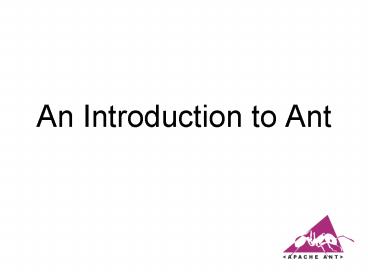An Introduction to Ant PowerPoint PPT Presentation
Title: An Introduction to Ant
1
An Introduction to Ant
2
Overview
- What is Ant?
- Installing Ant
- Anatomy of a build file
- Projects
- Properties
- Targets
- Tasks
- Example build file
- Running a build file
3
What is Ant?
- Ant is a Java based tool for automating the build
process - Similar to make but implemented using Java
- Platform independent commands (works on Windows,
Mac Unix) - XML based format
- Avoids the dreaded tab issue in make files
- Easily extendable using Java classes
- Ant is an open source (free) Apache project
4
Automating the Build (C make)
- The goal is to automate the build process
a.out driver.o foo.o bar.o gcc driver.o
foo.o bar.o driver.o driver.c foo.h bar.h
gcc -c driver.c foo.o foo.c foo.h gcc -c
foo.c bar.o gcc -c bar.c
a.out
gcc driver.o foo.o bar.o
linux31 make gcc -c driver.c gcc -c foo.c gcc
-c bar.c gcc driver.o foo.o bar.o linux32
gcc -c foo.c
gcc -c bar.c
gcc -c driver.c
5
Installing Ant
- Ant can be downloaded from
- http//ant.apache.org/
- Ant comes bundled as a zip file or a tarball
- Simply unwrap the file to some directory where
you want to store the executables - I typically unwrap the zip file into C\Program
Files, and rename to C\Program Files\ant\ - This directory is known as ANT_HOME
6
Ant Setup
- Set the ANT_HOME environment variable to where
you installed Ant - Add the ANT_HOME/bin directory to your path
- Set the JAVA_HOME environment variable to the
location where you installed Java - Setting environment variables
- Windows right click My Computer ? Properties ?
Advanced ? Environment Variables - UNIX shell specific settings
7
Project Organization
- The following example assumes that your workspace
will be organized like so
8
Anatomy of a Build File
- Ants build files are written in XML
- Convention is to call file build.xml
- Each build file contains
- A project
- At least 1 target
- Targets are composed of some number of tasks
- Build files may also contain properties
- Like macros in a make file
- Comments are within lt!-- --gt blocks
9
Projects
- The project tag is used to define the project you
wish to work with - Projects tags typically contain 3 attributes
- name a logical name for the project
- default the default target to execute
- basedir the base directory for which all
operations are done relative to - Additionally, a description for the project can
be specified from within the project tag
10
Build File
ltproject name"Sample Project" default"compile"
basedir"."gt ltdescriptiongt A sample build
file for this project lt/descriptiongt
lt/projectgt
11
Properties
- Build files may contain constants (known as
properties) to assign a value to a variable which
can then be used throughout the project - Makes maintaining large build files more
manageable - Projects can have a set of properties
- Property tags consist of a name/value pair
- Analogous to macros from make
12
Build File with Properties
ltproject name"Sample Project" default"compile"
basedir"."gt ltdescriptiongt A sample build
file for this project lt/descriptiongt lt!--
global properties for this build file --gt
ltproperty name"source.dir" location"src"/gt
ltproperty name"build.dir" location"bin"/gt
ltproperty name"doc.dir" location"doc"/gt
lt/projectgt
13
Targets
- The target tag has the following required
attribute - name the logical name for a target
- Targets may also have optional attributes such as
- depends a list of other target names for which
this task is dependant upon, the specified
task(s) get executed first - description a description of what a target does
- Like make files, targets in Ant can depend on
some number of other targets - For example, we might have a target to create a
jarfile, which first depends upon another target
to compile the code - A build file may additionally specify a default
target
14
Build File with Targets
ltproject name"Sample Project" default"compile"
basedir"."gt ... lt!-- set up some
directories used by this project --gt lttarget
name"init" description"setup project
directories"gt lt/targetgt lt!-- Compile the
java code in src dir into build dir --gt lttarget
name"compile" depends"init" description"compile
java sources"gt lt/targetgt lt!-- Generate
javadocs for current project into docs dir --gt
lttarget name"doc" depends"init"
description"generate documentation"gt
lt/targetgt lt!-- Delete the build doc
directories and Emacs backup () files --gt
lttarget name"clean" description"tidy up the
workspace"gt lt/targetgt lt/projectgt
15
Tasks
- A task represents an action that needs execution
- Tasks have a variable number of attributes which
are task dependant - There are a number of build-in tasks, most of
which are things which you would typically do as
part of a build process - Create a directory
- Compile java source code
- Run the javadoc tool over some files
- Create a jar file from a set of files
- Remove files/directories
- And many, many others
- For a full list see http//ant.apache.org/manual/
coretasklist.html
16
Initialization Target Tasks
- Our initialization target creates the build and
documentation directories - The mkdir task creates a directory
ltproject name"Sample Project" default"compile"
basedir"."gt ... lt!-- set up some
directories used by this project --gt lttarget
name"init" description"setup project
directories"gt ltmkdir dir"build.dir"/gt
ltmkdir dir"doc.dir"/gt lt/targetgt
... lt/projectgt
17
Compilation Target Tasks
- Our compilation target will compile all java
files in the source directory - The javac task compiles sources into classes
- Note the dependence on the init task
ltproject name"Sample Project" default"compile"
basedir"."gt ... lt!-- Compile the java code
in src.dir into build.dir --gt lttarget
name"compile" depends"init" description"compile
java sources"gt ltjavac srcdir"source.dir"
destdir"build.dir"/gt lt/targetgt
... lt/projectgt
18
Javadoc Target Tasks
- Our documentation target will create the HTML
documentation - The javadoc task generates HTML documentation for
all sources
ltproject name"Sample Project" default"compile"
basedir"."gt ... lt!-- Generate javadocs for
current project into doc.dir --gt lttarget
name"doc" depends"init" description"generate
documentation"gt ltjavadoc sourcepath"source.
dir" destdir"doc.dir"/gt lt/targetgt
... lt/projectgt
19
Cleanup Target Tasks
- We can also use ant to tidy up our workspace
- The delete task removes files/directories from
the file system
ltproject name"Sample Project" default"compile"
basedir"."gt ... lt!-- Delete the build doc
directories and Emacs backup () files --gt
lttarget name"clean" description"tidy up the
workspace"gt ltdelete dir"build.dir"/gt
ltdelete dir"doc.dir"/gt ltdeletegt
ltfileset defaultexcludes"no" dir"source.dir"
includes"/"/gt lt/deletegt lt/targetgt
... lt/projectgt
20
Completed Build File (1 of 2)
ltproject name"Sample Project" default"compile"
basedir"."gt ltdescriptiongt A sample build
file for this project lt/descriptiongt lt!--
global properties for this build file --gt
ltproperty name"source.dir" location"src"/gt
ltproperty name"build.dir" location"bin"/gt
ltproperty name"doc.dir" location"doc"/gt
lt!-- set up some directories used by this project
--gt lttarget name"init" description"setup
project directories"gt ltmkdir
dir"build.dir"/gt ltmkdir
dir"doc.dir"/gt lt/targetgt lt!-- Compile
the java code in src.dir into build.dir
--gt lttarget name"compile" depends"init"
description"compile java sources"gt ltjavac
srcdir"source.dir" destdir"build.dir"/gt
lt/targetgt
21
Completed Build File (2 of 2)
lt!-- Generate javadocs for current project into
doc.dir --gt lttarget name"doc"
depends"init" description"generate
documentation"gt ltjavadoc sourcepath"source.
dir" destdir"doc.dir"/gt lt/targetgt lt!--
Delete the build doc directories and Emacs
backup () files --gt lttarget name"clean"
description"tidy up the workspace"gt ltdelete
dir"build.dir"/gt ltdelete
dir"doc.dir"/gt ltdeletegt ltfileset
defaultexcludes"no" dir"source.dir"
includes"/"/gt lt/deletegt
lt/targetgt lt/projectgt
22
Running Ant Command Line
- Simply cd into the directory with the build.xml
file and type ant to run the project default
target - Or, type ant followed by the name of a target
23
Running Ant Eclipse
- Eclipse comes with out of the box support for Ant
- No need to separately download and configure Ant
- Eclipse provides an Ant view
- Window ? Show View ? Ant
- Simply drag and drop a build file into the Ant
view, then double click the target to run