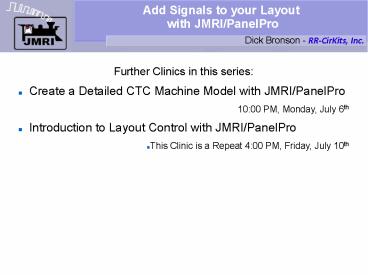Add Signals to your Layout with JMRI/PanelPro - PowerPoint PPT Presentation
Title:
Add Signals to your Layout with JMRI/PanelPro
Description:
Add Signals to your Layout with JMRI/PanelPro Dick Bronson - RR-CirKits, Inc. Further Clinics in this series: Create a Detailed CTC Machine Model with JMRI/PanelPro – PowerPoint PPT presentation
Number of Views:142
Avg rating:3.0/5.0
Title: Add Signals to your Layout with JMRI/PanelPro
1
Add Signals to your Layout with JMRI/PanelPro
Dick Bronson - RR-CirKits, Inc.
- Further Clinics in this series
- Create a Detailed CTC Machine Model with
JMRI/PanelPro - 1000 PM, Monday, July 6th
- Introduction to Layout Control with
JMRI/PanelPro - This Clinic is a Repeat 400 PM, Friday, July
10th
2
SSL (Simple Signal Logic)
- SSL Advanced
- This is an add on to the basic SSL clinic to add
in some Logix and manual block occupancy
simulation to link the test layout with some
manual input switches for those doing simulation
only.
3
SSL (Simple Signal Logic)
- SSL Advanced
- Open the panel from our last clinic section.
(2009Clinic5.xml)
4
SSL (Simple Signal Logic)
- SSL Advanced
- Open the panel from our last clinic section.
(2009Clinic5.xml) - Set the Panel name to '2009 Clinic 6' and then
save the panel as 2009Clinic6.xml
5
SSL (Simple Signal Logic)
- SSL Advanced
- Open the panel from our last clinic section.
(2009Clinic5.xml) - Set the Panel name to '2009 Clinic 6' and then
save the panel as 2009Clinic6.xml - When the panel opens the only sensors that are
active are the OS units on LS2 and LS6.
6
SSL (Simple Signal Logic)
- SSL Advanced
- This is because we set up the others to be
internal sensors (IS) but never linked them to
the actual sensors.
7
SSL (Simple Signal Logic)
- SSL Advanced
- This is because we set up the others to be
internal sensors (IS) but never linked them to
the actual sensors. - First lets change the hardwired sensors to
internal ones. Right click on the icon and choose
'Edit'.
8
SSL (Simple Signal Logic)
- SSL Advanced
- This is because we set up the others to be
internal sensors (IS) but never linked them to
the actual sensors. - First lets change the hardwired sensors to
internal ones. Right click on the icon and choose
'Edit'. - Change to the IS5WAK sensor. (5 sWitch A
indiKtor)
9
SSL (Simple Signal Logic)
- SSL Advanced
- Also change LS6 to IS7WAK, LS9 to IS9WAK, and
LS13 to IS11WAK. - Note if the sensors are not yet in the tables
use 'Add Sensor' to create them.
10
SSL (Simple Signal Logic)
- SSL Advanced
- Also change LS6 to IS7WAK, LS9 to IS9WAK, and
LS13 to IS11WAK. - Note if the sensors are not yet in the tables
use 'Add Sensor' to create them. - We now have AREMA style names for all of our
occupancy sensors.
11
SSL (Simple Signal Logic)
- SSL Advanced
- Now lets add some 'switches' to simulate
occupancy. We will use LocoNet sensors to match
the hardware on the demo layout.
12
SSL (Simple Signal Logic)
- SSL Advanced
- Now lets add some 'switches' to simulate
occupancy. We will use LocoNet sensors to match
the hardware on the demo layout. - 'Add Sensor' and change the images to switches
13
SSL (Simple Signal Logic)
- SSL Advanced
- Now lets add some 'switches' to simulate
occupancy. We will use LocoNet sensors to match
the hardware on the demo layout. - 'Add Sensor' and change the images to switches
- Select LS1, etc. and 'Add to Panel' switches for
each block sensor.
14
SSL (Simple Signal Logic)
- SSL Advanced
- I have a few extras scattered around.
15
SSL (Simple Signal Logic)
- SSL Advanced
- I have a few extras scattered around.
- Open Logix.
16
SSL (Simple Signal Logic)
- SSL Advanced
- I have a few extras scattered around.
- Open Logix.
- Add IX5TK (5 Track IndiKtor)
17
SSL (Simple Signal Logic)
- SSL Advanced
- I have a few extras scattered around.
- Open Logix.
- Add IX5TK (5 Track IndiKtor)
- Create Logix
18
SSL (Simple Signal Logic)
- SSL Advanced
- I have a few extras scattered around.
- Open Logix.
- Add IX5TK (5 Track IndiKtor)
- Create Logix
- When the sensor changes play a sound then set the
indicator to match.
19
SSL (Simple Signal Logic)
- SSL Advanced
- I have a few extras scattered around.
- Open Logix.
- Add IX5TK (5 Track IndiKtor)
- Create Logix
- When the sensor changes play a sound then set the
indicator to match. - Copy and edit for all the OS's
20
SSL (Simple Signal Logic)
- SSL Advanced
- Add IX4TK (4 Track IndiKtor)
21
SSL (Simple Signal Logic)
- SSL Advanced
- Add IX4TK (4 Track IndiKtor)
- This Logix is similar to those we have done
already, with one BIG difference. The new Logix
can do more than just AND comparisons like
before. Here we first introduce the OR function.
We have two occupancy sensors, either of which
lights the single indicator lamp.
22
SSL (Simple Signal Logic)
- SSL Advanced
- If either sensor LS1 OR sensor LS4 is occupied,
then the conditional is 'true'. Only if both
sensors are inactive is the conditional 'false'
23
SSL (Simple Signal Logic)
- SSL Advanced
- If either sensor LS1 OR sensor LS4 is occupied,
then the conditional is 'true'. Only if both
sensors are inactive is the conditional 'false' - Copy IX4TK as IX8TK and IX12TK, and edit to
match the correct sensors.
24
SSL (Simple Signal Logic)
- SSL Advanced
- If either sensor LS1 OR sensor LS4 is occupied,
then the conditional is 'true'. Only if both
sensors are inactive is the conditional 'false' - Copy IX4TK as IX8TK and IX12TK, and edit to
match the correct sensors. - That leaves just the 4 passing track sensors.
They are like the OS.
25
SSL (Simple Signal Logic)
- SSL Advanced
- We now have a fully interlocked panel to control
our turnouts with panel levers with ABS signals.
26
SSL (Simple Signal Logic)
- SSL Advanced
- We now have a fully interlocked panel to control
our turnouts with panel levers with ABS signals. - Save our work as 2009Clinic6.xml
27
SSL (Simple Signal Logic)
- What we have covered so far
- Placing signals on a panel.
- Simple Signal Logic.
- Simple turnout interlocking with Logix
- Where we are going next
- CTC Panel Logix