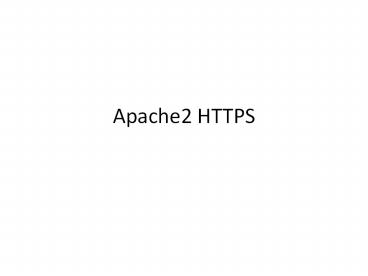Apache2 HTTPS PowerPoint PPT Presentation
Title: Apache2 HTTPS
1
Apache2 HTTPS
2
- 1. Install webserver Apache
- apt-get install apache2
- 2. Buat direktori untuk menyimpan file https
- mkdir /var/www/secure
- 3. Instalasi openssl
- apt-get install openssl ssl-cert
- mkdir /etc/apache2/ssl
- Enable apache2 module
- a2enmod ssl
- a2enmod auth_basic
- 4. Tambahkan konfigurasi ports SSL
- vim /etc/apache2/ports.conf
- Listen 80
- Listen 443
- 5. Create file virtual
- vim /etc/apache2/virtual
- NameVirtualHost 80
- NameVirtualHost 443
3
- 5. Hapus NameVirtualHost pada file
/etc/apache2/sites-available/default - 6. Edit konfigurasi apache
- vim /etc/apache2/sites-enabled/000-default
- ltVirtualHost 443gt
- SSLEngine On
- SSLCertificateFile /etc/apache2/ssl/server.cert
- SSLCertificateKeyFile /etc/apache2/ssl/server.key
- ServerName Komdig
- ServerAdmin idris_at_eepis-its.edu
- ProxyRequests Off
- DocumentRoot /var/www/secure
- Alias /secure /var/www/secure
- ltDirectory /var/www/secure/gt
- AuthUserFile /etc/apache2/.htpasswd
- AuthName EnterPassword
- AuthType Basic
- require valid-user
- Order Deny,allow
- Allow from all
4
- Buat sertifikat di sisi server
- cd /etc/apache2/ssl
- openssl req -new gt server.csr
- openssl rsa -in privkey.pem -out server.key
- openssl x509 -in server.csr -out server.cert
-req -signkey server.key -days 365 - Generating a 1024 bit RSA private key
- ...........
- ...............
- writing new private key to 'privkey.pem'
- Enter PEM pass phrase
- Verifying - Enter PEM pass phrase
- -----
- You are about to be asked to enter information
that will be incorporated - into your certificate request.
- What you are about to enter is what is called a
Distinguished Name or a DN. - There are quite a few fields but you can leave
some blank - For some fields there will be a default value,
- If you enter '.', the field will be left blank.
5
- -----
- Country Name (2 letter code) AUID
- State or Province Name (full name)
Some-StateEast Java - Locality Name (eg, city) Surabaya
- Organization Name (eg, company) Internet
Widgits Pty LtdPENS-ITS - Organizational Unit Name (eg, section) Jarkom
- Common Name (eg, YOUR name) idris
- Email Address idris_at_eepis-its.edu
- Please enter the following 'extra' attributes
- to be sent with your certificate request
- A challenge password passwordku
- An optional company name PENS-ITS
6
- 7. Buat password untuk masuk ke webserver
(apache2) - htpasswd -c /etc/apache2/.htpasswd idris
- 8. Restart apache
- /etc/init.d/apache2 restart
- 9. Ujicoba dengan menggunakan browser, catat dan
analisa - a. Uji dengan http
- URL http//localhost
- b. Uji dengan https, akan muncul sertifikat dari
server dan autentikasinya - URL https//localhost
7
TERIMA KASIH