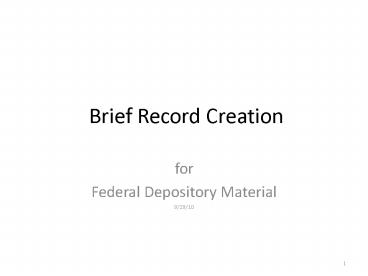Brief Record Creation PowerPoint PPT Presentation
1 / 7
Title: Brief Record Creation
1
Brief Record Creation
- for
- Federal Depository Material
- 9/29/10
2
- Initial steps
- Choose "Cataloging" toolbar from the module
toolbar - In the "Title" wizard group, choose the "Add
Title" wizard - If property screen does not display , then right
click on Add Title and choose properties. - At top of set property screen, choose Wizard
Startup so that properties display every time
you begin the Add title process. This will
allow you to evaluate the default settings for
each session that you add titles.
3
Brief Record Properties-Defaults Tab
Always have property page display when
beginning brief record process
List of entries Record format Call and Item
properties
Fill in properties as indicated on this page .
Be sure to choose the appropriate library !
4
More Brief Record Properties- Behavior Tab
If adding large quantities of microfiche, in the
behavior tab of Set Properties check off
Auto generate item ID when adding item,
otherwise, leave it unchecked. All other
behaviors can be chosen as indicated on this
page.
5
These are indicators . No initial article is
present so 00 was entered . The indicators
influence how the title is indexed.
If the title had begun with an initial article,
whether in English (A, An, or The) or in a
foreign language, the first indicator would be
set to '0', and the second indicator would be
set to the number of letters contained in the
initial article plus 1 - the 1 refers to a
single space (e.g. for the title The Journal of
geography, the 1st and 2nd indicators should
read '04, the 4 representing The_ )
brief mono record created from template
6
Class Scheme Library Barcode Home location
Display results of call and item with
properties set
7
- Choose the following for monograph brief records
- Format MARC ( Options for records other than
monographs are VM visual material, MAP, SERIAL
) - Entries Template SELECT ENTRIES
- ENTRIES TO ADD
- 074 Use item number from shipping list without
format - .
- 086 Enter SuDoc number as indicated in slide 5
pay attention to spacing. - 245 Take from title page, if not available from
title page, use cover page. For - microfiche , do not use fiche header,
use TP from fiche if no TP use cover page. - 246 Enter a 246 field after consultation with a
Documents Librarian as to need. - 260 Enter year only using the delimiter and
the subfield c, e.g. c 2010. - 500 Copy shipping list number exactly how it
appears from shipping list into first 500 - field. ( e.g. 2010-0654-P , MF, E,
S).