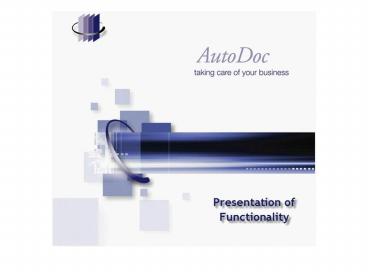Overview PowerPoint PPT Presentation
Title: Overview
1
(No Transcript)
2
Overview
- This presentation will be answering these main
questions about AutoDoc - What does it do?
- What is it?
- How does it do it?
- Starting from the finish this is the most
effective way to explain AutoDoc.
3
What does it do?
- Consider the familiar scenario
- Your financial software creates an invoice.
- The user (Peter McKenzie from XYZ Electrical)
elects to print it. - Without AutoDoc, the invoice hits the printer
tray like this...
4
- Note the highlighted areas weve chosen to
represent key information for this example.
5
- With AutoDoc installed, instead of the invoice
hitting the printer tray, its sent, completely
automatically...
...and the invoice is attached like this...
6
- Note the letterhead, which is added automatically
as part of the print operation.
7
- If the debtor prefers to receive invoices by fax
rather than (or in addition to) e-mail, printing
the invoice would produce, and send, this...
...where the invoice is the second page of the
fax transmission
8
- As well as
- E-mailing, and
- Faxing
- ...the single print operation can also archive a
PDF copy of the invoice. - Where? And under what filename?
9
- As in the e-mail and fax functions, you can use
the key information from the document. For
example
None of these folders existed before the print
operation.
10
- In addition to the single print job producing
- E-mails,
- Faxes, and
- Archive files
- ...you can, of course, also print a hard copy.
11
What is it?
- To the end user, AutoDoc is simply another
printer which can be selected to handle a print
job. - AutoDoc printers are virtual copies of existing
printers, including those printers settings.
12
- AutoDoc also has a multi-tab configuration
console which allows the administrator to define
what delivery methods should be applied to a
document.
13
(No Transcript)
14
How does it do it?
- Key concepts/entities
- Metadata
- Font Colour
- Textual Commands
- Variables
- Forms
15
- Metadata
- Data about data
- Came into prominence with XML
- Is the driving force behind XML allows data to
have meaning as well as content.
16
- XML uses tags like ltdoctypegtinvoicelt/doctypegt
to encode a text string with meaning - AutoDoc does not use XML, but is based on the
same metadata principle text is encoded so
AutoDoc knows when, for example, a document is
an invoice - AutoDoc uses colour to encode metadata
17
How does it do it?
- Key concepts/entities
- Metadata
- Font Colour
- Textual Commands
- Variables
- Forms
18
- Font Colour
- Using our earlier example, the invoice text Tax
Invoice 1038 may be produced from a report
writer as Tax Invoice 1038. - AutoDoc is then configured to recognise red text
as representing document type, and green text
as representing document number.
19
- Why use font colour?
- Simplicity
- Many applications are capable of producing
coloured text - Allows integration of AutoDoc with existing tools
and processes, with minimal change required
20
- How is font colour recognised?
- Using the RGB (Reg/Green/Blue) settings.
21
- Now consider these RGB settings
- 255, 255, 255 white invisible
- 0,0,0 black (like this)
- 10,10,10 not quite black (like this!)
- So, looking at our invoice again...
22
(No Transcript)
23
- Font Colour Summary
- Built in to many applications
- Can be report driven (e.g. automatically
coloured output from a report writer) - Any pre-existing content can be colour coded, or
new content can be added and hidden in white text - You can define the colours for which AutoDoc
looks
24
How does it do it?
- Key concepts/entities
- Metadata
- Font Colour
- Textual Commands
- Variables
- Forms
25
- Textual Commands
- Four main command types
- E-mail address
- Fax number
- Form number
- Language identifier
- Form number tells AutoDoc which set of
configuration settings to apply - Language identifier tells AutoDoc which of the
language tabs to use for e-mail body text and fax
cover page text (e.g. EN for English FR for
French)
26
- The trigger for the recognition of textual
commands is colour based you tell AutoDoc the
colour in which the commands are coded. - The default setting is white.
27
How does it do it?
- Key concepts/entities
- Metadata
- Font Colour
- Textual Commands
- Variables
- Forms
28
- Variables
- Used to construct dynamic content on the fly.
- Allow you to define a template which is populated
differently for each circumstance. - In the invoice example, document type and user
full name were two variables used.
29
- Two main types
- Predefined system variables
- E.g. date/time stamps, user information such as
phone number - User-defined variables
- E.g. document type, account number
- Always based on document content
- Identified by RGB settings of document content
- 20 variables available
- Names and RGB settings are user-defined.
30
(No Transcript)
31
(No Transcript)
32
- Variables can be used in templates for document
delivery. - In addition to this, variables can also be used
as content to use in an optional XML attachment. - Trim function allows portions of variable content
to be used.
33
(No Transcript)
34
How does it do it?
- Key concepts/entities
- Metadata
- Font Colour
- Textual Commands
- Variables
- Forms
35
- Forms (templates)
- Contain delivery configuration settings
- AutoDoc knows which form to apply since the form
number is specified in the source document as a
textual command - 99 different forms available
- The 20 user-defined variables are re-definable in
each form (99x20 variables)
36
- All of these areas can be configured on a
form-by-form basis
37
Delivery Features
- Built in e-mail client
- Microsoft Fax or Symantec WinFax
- Multiple means of storing copies of sent
documents/e-mails/faxes - Definable user info can be incorporated into
deliveries - Letterheads definable on first page and
subsequent page basis
38
- Letterheads optionally applied to e-mail, fax,
archive, and print output, with no pre-printing
cost - E-mail can be plain text or HTML-rich content
- Definable PDF quality for e-mail attachments
- CC and BCC e-mail capability
- User profile-overrides for sending e-mail
39
- Faxes can be scheduled as per fax service options
- User profile-overrides for sending faxes
- Multiple archive paths available per print job
- Existing archive documents can be overwritten or
appended to - Two modes of printing multi-drop and
exception-based (if not sent or e-mailed)
40
Deployment
- Personal and Server editions.
- Regardless of which edition, AutoDoc only needs
to be installed on one machine. In a network
environment, the AutoDoc printer is simply set up
as a shared printer.