How to Navigate the Guide - PowerPoint PPT Presentation
Title:
How to Navigate the Guide
Description:
How to Navigate the Guide To navigate this SAS Guide, use the PageDown and PageUp buttons on the keyboard. A copy of this PowerPoint document can be downloaded from – PowerPoint PPT presentation
Number of Views:125
Avg rating:3.0/5.0
Title: How to Navigate the Guide
1
How to Navigate the Guide
- To navigate this SAS Guide, use the PageDown and
PageUp buttons on the keyboard. - A copy of this PowerPoint document can be
downloaded from - http//www.biostat.ku.dk/lts/varians_regression/s
asguide.ppt
2
Preface
- This is The Beginners Guide To SAS. The
document was originally written by Anna
Johansson, MEP, Stockholm. - It has been lightly edited by Peter Dalgaard and
Lene Theil Skovgaard for the Ph.D. course on SAS
at the Faculty of Health Sciences, University of
Copenhagen, May 2002, and later by LTS for the
Ph.D. Course in Analysis of Variance and
Regression.
3
IntroductionWhat is SAS?
- SAS is a software package for managing large
amounts of data and performing statistical
analyses. - It was created in the early 1960s by the
Statistical Department at North Carolina State
University. Today SAS is developed and marketed
by SAS Institute Inc. with head office in Cary,
North Carolina, U.S.A.
4
Introduction (cont.)SAS in Denmark
- The Danish subdivision of SAS Institute provides
consulting and a wide range of courses. It is
located in Copenhagen. - SAS Institute A/S
- Købmagergade 7-9
- 1150 Kbh. K
- Tel 70 28 28 70
- Fax 70 28 29 91
- Email info_at_sdk.sas.com
5
Introduction (cont.) The SAS System
- The SAS System is mainly used for
- Data Management (about 80 of all users)
- Statistical Analysis (about 20 of all users)
- The power of SAS lies in its ability to manage
large data sets. It is fast and has many
5statistical and non-statistical features. - The disadvantage of SAS is its steep learning
curve. It takes quite a bit of an effort to get
started. User-friendly interfaces do exist,
though.
6
Introduction (cont.)
- Start af SAS på kursussalen
- Flyt på musen (eller tænd maskinen)
- Login er kursusxx
- Password skifter
- Vælg START, efterfulgt af STATISTIK og SAS 8.2
7
Introduction (cont.) Getting Started
- A very good start is to enter the SAS Online
Training. - Choose in the menu Help Getting Started with
the SAS Software, then click on the book.
8
Introduction (cont.) SAS Files
- If your data is not yet in a SAS data set, you
access the raw data by creating a SAS data set
from it. - Once you have made the SAS data set, you use SAS
programs to analyse, manage and/or present the
data. - SAS data sets can be permanent or temporary. A
special library called WORK is created on
start-up and deleted on exit.
9
Introduction (cont.) SAS Programming
- SAS programming works in two steps
- Data Step
- 1. reads data from file
- 2. makes transformations and adds new variables
- 3. creates SAS Data Set
- Proc Step
- 4. uses the SAS Data Set
- 5. produces the information we want, such as
tables, statistics, graphs, web pages
10
Introduction (cont.) Data and Proc Steps
- Example of a SAS program
- data work.main
- set work.original
- age1997-birthyr Data Step
- bmiweight/(heightheight)
- run
- proc print datawork.main
- var id age bmi
- run
- Proc
Steps - proc means datawork.main
- var age bmi
- run
11
Introduction (cont.) SAS Modules
- The SAS system is made up of several modules,
each used for different purposes. - This Guide deals only with the SAS BASE
- and the GRAPH modules, giving knowledge on basic
data management and simple statistical analyses. - Other modules are SAS/Stat (statistical
analyses), SAS/Access (data base applications),
SAS/Graph, SAS/Assist (menu-driven info system),
SAS/FSP (data entry and retrieval), SAS/Connect
(remote submit), etc.
12
Introduction (cont.) SAS at Biostat Dept.
- We primarily use SAS on a Unix server
- whereas these notes assume that the programs are
run locally on a PC - The basic programming is the same regardless of
what platform you use. This is one of the big
advantages of SAS. - We do tend to prefer running SAS
non-interactively though.
13
The SAS EnvironmentWindows
- The main feature of SAS is its division of the
main window into two halves. The left part is a
navigator of SAS libraries and Results (from the
Output window). - The right part is divided into three separate
windows - Program window or Enhanced Editor
- Log window
- Output window
14
The SAS Environment (cont.)Windows
- The log and output windows are always opened by
default when you start SAS (although they may be
hidden behind each other). - The program window and the Enhanced Editor are
two different windows but they are used for the
same purpose, i.e. writing code and executing it.
One of them will open by default. - Other windows are also available and are opened
on request - (use View), for instance the Graphics window.
15
The SAS Environment (cont.)Windows
- (The program window is a reminiscent of the older
SAS version 6. The Enhanced Editor is a new
feature of version 8, and is more user-friendly,
since it colours the code and works more like an
ordinary text editor.)
16
The SAS Environment (cont.)Windows
- To check which windows are opened, choose Window
in the menu. At the bottom there is a list of
opened windows. - The active window is indicated by a ?. A star
after the window name indicates that the file has
not been saved since its latest alteration. - If you are missing any of the windows (Enhanced
Editor, Log, Output), you can open it by choosing
in the menu - View window-name
17
The SAS Environment (cont.)Windows
- You switch between the windows by choosing
- Window ENHANCED EDITOR
- Window OUTPUT
- Window LOG
- in the menu.
18
The SAS Environment (cont.)Windows
- The window location on the screen can be changed
by choosing - Window Tile
- Window Cascade
- or by pulling the lower right corner of the
window with the mouse. - When you exit SAS, the window setting will be
kept for the next session (unless someone else
...).
19
The SAS Environment (cont.)Enhanced Editor /
Program Window
- In the Enhanced Editor you write the SAS
programs. - The programs tell SAS to produce the data sets,
tables, statistics, etc. - A program consists of data steps and proc steps.
- A SAS program is executed (submitted) by choosing
Run Submit in the menu (or by clicking on the
Running Man icon, fourth from the right in the
menu).
20
The SAS Environment (cont.)Output and Log Windows
- The result of a program execution is printed to
the Output window. There you will find the
prints, tables and reports, etc. - A log file is printed to the Log window.
- The log file contains information about the
execution, whether it was successful or not. It
usually points out your mistakes with warning and
error messages so that you can correct them.
21
The SAS Environment (cont.) Example SAS Log
- 65 proc gplot datawork.influnce
- 66 plot dipred / vaxisaxis1 haxisaxis1
- ERROR Variable DI not found.
- NOTE The previous statement has been deleted.
- 67 run
- Make a habit of checking the Log window after
every execution. - Even if SAS has accepted and executed the
program, you may have made a methodological
error. Check the note on how many observations
were read, and if there were any missing values.
22
The SAS Environment (cont.) Example SAS Output
- patientens alder
- Cumulative
- ALDER Frequency Frequency
- __________________________________
- 0 - 24 41 41
- 25 - 44 176 217
- 45 - 64 77 294
- 65- 25 319
23
The SAS Environment (cont.)File Types
- These files are created by SAS
- .sas file (SAS program)
- .log file (Log)
- .lst file (Output)
- The SAS data sets are saved as .sd7 or .sas7bdat
files. - (Other file types, e.g. catalogs, are also used
and created by SAS, but we will not pursue this
any further.)
24
The SAS Environment (cont.)Using the SAS System
- You work with SAS using
- Menus and Toolbar
- Command Line
- Key Functions F1-F12
25
The SAS Environment (cont.)Example
- Three different ways to Open a File in the
Enhanced Editor - 1. Menus choose File Open
- 2. Toolbar press the icon for Open
- 3. Command line write
- include N\temp\bp.sas
- and press Enter.
26
The SAS Environment (cont.) Commands and Keys
27
The SAS Environment (cont.)Write and Read
- In the Enhanced Editor you can
- create new, or edit existing, programs
- submit programs
- save programs (an unsaved file is marked with
after the file name) - You can NOT edit the log file or the output file
in their windows. They are only readable. If you
wish to edit these files, save them and use the
Enhanced Editor or Word.
28
SAS syntaxStatements
- The SAS code (syntax) consists of statements
(sætninger). Statements mostly begin with a
keyword (nøgleord), and they ALWAYS end with a
SEMICOLON. - data work.cohort
- set course.males98
- run
- proc print datawork.cohort
- run
- Examples of keywords data, set, run, proc.
29
SAS syntax (cont.) Statements
- SAS statements can begin and end anywhere on a
line. - data work.cohort
- One or several blanks can be used between words.
- data work.cohort
- One or several semicolons can be used between
statements. - data work.cohort
30
SAS syntax (cont.) Statements
- The statement can begin and end on different
lines. - data
- work.cohort
- SAS will not object to several statements on the
same line. However, it is not considered good
programming to have more than one statement per
line. It makes the code difficult to read. Avoid
this! - data work.cohort set course.males98 run
31
SAS syntax (cont.)Indenting to improve
readability
- Improve the readability of your program by adding
more space to the code ( indenting). - Begin data steps and proc steps in the first
position, as far left as possible. The ending run
statement should also be in the first position. - All statements in between should start a few
blanks in from the left margin. - This creates blocks of data steps and proc steps,
and you can easily see where one ends and another
begins.
32
SAS syntax (cont.)Example of Indenting
- data work.height
- infile 'h\mep\rawdata_height.txt'
- input name 1-20
- kon 21
- alder 22-23
- height 24-30
- if kon0 and (height ne .) then
- do
- if 0ltheightlt81.75 then lnapprx50
- else
- if 81.75ltheight then lnapprx100
- end
- else lnapprx.
- run
33
SAS syntax (cont.)Indenting
- Within statements it is also VERY useful to use
indenting. Put similar syntactic words in the
same position below each other. - Use blank lines a lot!
- Markers of blocks should be placed in the same
position below one another (e.g. data-run,
proc-run, if-else, do-end).
34
SAS Data SetsWhat is a SAS Data Set?
- A SAS data set is a special file type (.sas7bdat)
which consists of a descriptive part and a data
part. - The DESCRIPTIVE part includes
- general information, such as data set name, date
of creation, number of observations and variables
etc. - variable information, such as variable name, type
(character or numeric), format, length, label
etc.
35
SAS Data Sets (cont.)The Data
- The DATA part is the data values.
- Data is organised with observations in the rows
and variables in the columns.
36
SAS Data Sets (cont.)Descriptive Part
- Proc CONTENTS prints the descriptive part of a
data set. - The CONTENTS
Procedure - Data Set Name PPT_EX8.MAIN
Observations 64 - Member Type DATA
Variables 9 - Engine V8
Indexes 0 - Created 1717 Tuesday, August
7, 2001 Observation Length 72 - Last Modified 1717 Tuesday, August
7, 2001 Deleted Observations 0 - Protection
Compressed NO - Data Set Type
Sorted NO - Label
- -----Alphabetic List of
Variables and Attributes----- - Variable Type
Len Pos Format Informat - ƒƒƒƒƒƒƒƒƒƒƒƒƒƒƒƒƒƒƒƒƒƒƒƒƒƒƒ
ƒƒƒƒƒƒƒƒƒƒƒƒƒƒƒƒƒƒƒƒƒƒƒƒƒƒƒƒƒƒ - 2 BIRTHYR Num
8 0 BEST8. F8. - 5 CASE_1 Num
8 24 - 1 ID Char
8 56 8. 8. - 4 LENGTH Num
8 16 BEST8. F8.
37
SAS Data Sets (cont.)Data Part
- Proc PRINT prints the data part of a data set.
- OBS ID BIRTHYR WEIGHT
HEIGHT AGE BMI - 1 001 1954 62
1.65 43 22.7732 - 2 002 1956 68
1.67 41 24.3824 - 3 003 1956 65
1.72 41 21.9713 - 4 004 1962 56
1.68 35 19.8413 - 5 005 1954 58
1.59 43 22.9421 - 6 006 1953 52
1.62 44 19.8141 - 7 007 1955 69
1.75 42 22.5306 - 8 008 1955 75
1.73 42 25.0593 - 9 009 1960 82
1.7 37 28.3737 - 10 010 1962 68
1.72 35 22.9854 - 11 011 1961 65
1.68 36 23.0300 - 12 012 1954 62
1.69 43 21.7079 - 13 013 1956 58
1.68 41 20.5499 - 14 014 1962 61
1.64 35 22.6800 - 15 015 1958 58
1.63 39 21.8300
38
SAS Data Sets (cont.)Create a Data Set
- A SAS data set is created from
- SAS data set (.sas7bdat file)
- raw data file (.txt file)
- another external file through importing (EXCEL
file, etc.) - or by
- manually entering the data
39
SAS Data Sets (cont.)Create a Data Set
- To use an existing data set, a .sas7bdat file, is
the most common way to create a SAS data set. - How to create a SAS data set from a raw data file
is described in chapter Read Raw Data Into SAS. - Importing non-SAS data is not trivial. Use File
Import Data. Ask for help if you run into
trouble. - - or use the program STAT-Transfer
40
SAS Data Sets (cont.)Create a Data Set
- The easiest way to manually enter data into SAS
is via the Viewtable facility (see later on in
this chapter). - You can also use the CARDS or DATALINES statement
(chapter Read Raw Data Into SAS).
41
SAS Data Sets (cont.)Existing SAS Data Set
(.sas7bdat)
- Create a SAS data set from an existing SAS data
set - data work.main
- set work.original
- statements
- run
- This will yield an exact copy of the old data set
original. The name of the copy is main. - Usually we wish to change the new data set, by
adding programming statements after the SET
statement.
42
SAS Data Sets (cont.) Naming Data Sets
- PLEASE, use descriptive names for your data sets.
- It is not considered clever to name your data
sets final1, final2, final3, etc. - Other names to avoid are new, old, mydata,
analys, your-name, etc. - More on this topic in the chapter Naming Data
Sets and Variables.
43
SAS Data Sets (cont.) Viewtable
- The Viewtable facility is a user-friendly tool to
look at your data set without using data steps or
proc steps. - You enter the Viewtable window by issuing the
viewtable command in the Command line. - This will yield a window very similar to EXCEL,
with cells, rows and columns.
44
SAS Data Sets (cont.)Viewtable
- It is very easy to create a data set in the
Viewtable window. Just enter the data manually
into the cells. The variable names are created by
clicking on the column header and following the
instructions. - When you click to save the data set, it is saved
into a .sas7bdat file, which may then be used in
any data step or proc steps in the Enhanced
Editor.
45
SAS Data Sets (cont.)Viewtable
- If you wish to open an existing data set into the
Viewtable window, just issue the command - viewtable name-of-data- set
- and it will open.
- You can also open a data set from the Explorer
window in the window area to the left. Just
navigate to the right library and double click on
the data set icon.
46
SAS Data Sets (cont.)Variables
- There are two types of variables in SAS
character (char) and numerical (num). - The type refers to the values the variable have.
- Examples of a variable called MONTH
- A character variable MONTH with values Jan,
Feb, , Dec. - A numerical variable MONTH with values 1, 2, ,
12.
47
SAS Data Sets (cont.)Variables
- The values of a character variable are between
quotes . When the value is printed, all
characters within the quotes are printed. - Typical character values are letters, while
numerical values always are digits. - Character variables may include digits as well.
48
SAS Data Sets (cont.)Variables
- Missing values of a character variable are
represented by a blank, while a period .
(punktum) denotes missing values of a numeric
variable. - Character values can be 32767 characters long at
most. - (200 characters in version 6)
- Good rule Never use char variables to store
numeric values. For example, always store Patient
Number as a numeric.
49
SAS Data Sets (cont.) Naming Variables
- Variable names (e.g. age, bmi) and data set names
(e.g. main, original) - can be 32 characters (letters, underscores and
digits) long at most - can be uppercase or lowercase or mixed (mAiN
MaIn) - must start with a letter (A-Z) or an underscore
(_), not a digit
50
SAS Data LibrariesWhat is a SAS Data Library?
- A SAS data library is the catalogue where your
data sets are stored. - A data library is like a drawer in a filing
cabinet. The cabinet may have several drawers
representing several different libraries. - A data set is a file within a drawer. A drawer
may contain several files.
51
SAS Data Libraries (cont.) Figure SAS Data
Libraries
52
SAS Data Libraries (cont.) WORK and SASUSER
- Two data libraries are created automatically by
SAS - WORK and SASUSER.
- The WORK library is a temporary library. All its
contents are deleted when you exit SAS. If you
wish to keep your data sets, do not put them in
the WORK library. - The SASUSER library is a permanent library. All
its contents are kept when you exit SAS.
53
SAS Data Libraries (cont.)WORK and SASUSER
- The physical location of the permanent SASUSER
library is under C\. - It is not especially clever to save all the SAS
programs and data sets in the same folder. - Generally we wish to store them in separate
folders for separate projects or papers. - Therefore, it is possible to create your own
permanent libraries.
54
SAS Data Libraries (cont.)Libraries and Folders
- A library is a physical folder anywhere on your
hard disk or server disk, or even floppy disk. - The physical folder for the SASUSER library on
Annas computer is C\Winnt\Profiles\annaj\\V8.
- Similarly, if you wish to store data sets in a
particular folder, you can create a library by
using a libname statement.
55
SAS Data Libraries (cont.)Libnames
- SAS data sets have names of the form
- work.original
- WORK is the library where the data set is stored.
- ORIGINAL is the data file (.sas7bdat) in that
library. - The two components of the name are separated by a
period (punktum).
56
SAS Data Libraries (cont.)Libnames
- More formalised, SAS data sets have names of the
form - libref.filename
- The libref (library reference) is the name of the
library. - The filename is the name of data file
(.sas7bdat).
57
SAS Data Libraries (cont.)The WORK Library
- For the WORK library you can omit the libref
WORK, and simply write original as the data set
name. - If no other libname is used, all data sets and
formats (see chapter Formats) created during a
SAS session are saved to the WORK library. - Be aware that since WORK is a temporary library,
all its contents are deleted when you exit SAS.
58
SAS Data Libraries (cont.)Libname Statement
- A libref is defined by a libname statement, which
links the libref to the physical location of a
folder. - Libname statements are of the form
- libname libref location-of-folder
- Libname statements are written outside data steps
and proc steps, generally at the top of a
program. Once it has been submitted the libref
will remain defined until you exit SAS.
59
SAS Data Libraries (cont.)Libname Statement
- Example of SAS program
- libname sas engine .../phd/artikel1/sasdata
- data sammenlign
- set sas.glostrup
- proc ...
60
SAS Data Libraries (cont.)Librefs
- The LIBREF is just a link.
- It makes the data set easier to access since you
do not need to specify the complete location
(P\catalogue\sub-catalogue(s)...\filename.sas)
in the data and proc steps. - When a LIBREF is deleted, i.e. the SAS session
ends, the folder it refers to still exists.
61
Submitting a SAS ProgramSubmit a Program
- To submit ( execute) a SAS program
- Menus choose Run Submit, or
- Toolbar press the icon with the running man,
or - Command line issue submit command.
- To halt a submitted program press CTRL BREAK.
You may have to press it a few times.
62
Submitting a SAS Program (cont.)Submit a Program
- When a program is submitted each step (data or
proc) is executed one at a time. - The contents of a data step is performed on each
observation one at a time (i.e. creation of new
variables etc.). - Each step generates log to the Log window. Output
(if any) - is generated to the Output window.
63
Submitting a SAS Program (cont.)Check the Log
- ALWAYS browse the Log window after a submission!
- If the submission is stopped by errors the data
set is unchanged and you might do incorrect
analyses on an old data set. You will only see it
has been stopped by looking at the log. - (We emphasise this, since we are too well
experienced with the consequences of the
opposite.)
64
Submitting a SAS Program (cont.)Error Messages
in the Log
- Note (blue) information which do not indicate
errors. They are usually informative to rule out
any methodological errors in you programming. - Warning (green) points out errors which SAS
could correct itself. The execution was performed
with these changes. Still you should check
whether it was done properly. Example misspelled
keywords.
65
Submitting a SAS Program (cont.)Error Messages
in the Log
- Error (red) serious errors which SAS could not
handle. The execution was stopped. These errors
must be corrected by you. Example forgotten
semicolons, invalid options, misspelled variable
names. - Especially if you are updating data sets, be
aware that red errors mean NO updating!
66
Submitting a SAS Program (cont.)Unbalanced Quotes
- A special type of syntactic error is unbalanced
quotes (). - Quotes must come in pairs. If they do not, the
execution will keep on running forever. You halt
it by submitting
67
Submitting a SAS Program (cont.)Enhanced Editor
- When you press submit, all the code in the
Enhanced Editor is executed. - If you only wish to submit a limited number of
rows of the program code, mark it and press
submit.
68
The Data StepData Statement
- Data sets are created through a data step. The
data step begins with a DATA statement. - General form of the DATA statement
- data SAS-data-set
- The SAS-data-set is a name of the form
- libref.filename
69
The Data Step (cont.)Data Statement
- To create a data set ORIGINAL in the temporary
library WORK - data work.original
- When using the temporary WORK library it is
possible to skip the work prefix and just write - data original
70
The Data Step (cont.)Create Variables
- A new variable is created by
- variableexpression
- The expression may consist of numbers, other
variables and operators such as - addition
- - subtraction
- multiplication
- / division
- exponentiation (potensopløftning)
71
The Data Step (cont.)Examples
- data work.main
- set work.original
- age1997-birthyr
- heightheight/100
- bmiweight/(heightheight)
- run
72
The Data Step (cont.)Functions
- Useful are the predefined functions in SAS, such
as - exp(argument) exponential function
- log(argument) natural logarithm
- int(argument) the integer part of a numeric
argument - There are also non-mathematical SAS specific
functions. A list of useful functions may be
found in the SAS manual SAS Language (pp 521-616).
73
The Data Step (cont.)Examples
- data work.main
- set work.original
- highestmax(height1, height2, height3)
- birthyryear(brthdate)
- totalsum(x1,x2,x3,x4,x5)
- run
74
The Data Step (cont.)Variable Names
- If you are creating a series of variables, such
as repeated measurements, put the order number at
the end of the name, e.g. x1, x2, x3, since - totalsum(x1,x2,x3,x4,x5) ? totalsum(of x1-x5)
- The use of the notation x1-x5 is widely accepted
in many expressions and procedures. It will not
work if the order number is in the middle of the
name. - Also see the chapter Naming Data Sets and
Variables.
75
The Proc StepsProcedures
- A procedure (proc) is a predefined function that
operate on data sets. By specifying the
predefined statements in the procedure you can
adapt it to your needs and wishes. - Examples of procedures
- proc contents prints the descriptive part of a
data set - proc print prints the data part of a data set
- proc freq creates frequency tables, etc.
- proc means calculates means and other
statistics
76
The Proc Steps (cont.)Data Step Vs. Proc Step
- Usually, for beginners as well as among advanced
users, the data step is more comprehensible as a
concept. Not seldom is extensive programming done
in the data step, when the same result easily
could have been obtained through a simple option
in a procedure. - As a rule, operations on observations (within
rows) are done in the data step, e.g. adding two
variables together to make a third. - Operations on variables (within columns) are
done in a proc step, e.g. taking the mean of a
variable.
77
The Proc Steps (cont.) Proc CONTENTS
- The CONTENTS procedure prints out the descriptive
part of a data set. - The descriptive part includes
- General information data set name, number of
observations, number of variables, etc. - Variable information variable name, type,
length, position, format, label, etc.
78
The Proc Steps (cont.) Proc CONTENTS
- The general form of the CONTENTS procedure
- proc contents dataSAS-data-set
- run
- Example
- libname course h\SasAtMEP\Course
- proc contents datacourse.main
- run
79
The Proc Steps (cont.) Proc PRINT
- The PRINT procedure prints out the data part of a
data set. - It is possible to choose which variables to
print. If none are chosen, all variables will be
printed. - The first column is the OBS column, which
indicates observation. If there are more
variables than will fit into the output window,
the output is split and the exceeding variables
printed on the following page. The OBS column is
reprinted to indicate observation.
80
The Proc Steps (cont.) Proc PRINT
- The general form of the PRINT procedure
- proc print dataSAS-data-set
- run
- OR to print a specified list of variables from
the data set - proc print dataSAS-data-set
- var variable1 variable2 variable3 ...
- run
81
The Proc Steps (cont.) Proc PRINT
- Examples
- proc print datacourse.main
- run
- proc print datacourse.main
- var age bmi
- run
82
The Proc Steps (cont.) Proc FREQ
- The FREQ procedure is mainly used to create
frequency tables, although it has a wide range of
statistical features as well. - It creates both one-way and multiple-way tables.
- (FREQ is pronounced frek in Danish and freek
in English.)
83
The Proc Steps (cont.) Proc FREQ
- The general form of FREQ procedure
- proc freq dataSAS-data-set
- tables var1
- run
- OR for a two-way table
- proc freq dataSAS-data-set
- tables var1 var2 / nopercent norow nocol
- run
84
The Proc Steps (cont.) Proc FREQ
- Example one-way table
- proc freq datacourse.main
- tables age
- run
- The SAS System
- Cumulative
Cumulative - AGE Frequency Percent Frequency Percent
- ƒƒƒƒƒƒƒƒƒƒƒƒƒƒƒƒƒƒƒƒƒƒƒƒƒƒƒƒƒƒƒƒƒƒƒƒƒƒƒƒƒƒƒƒƒƒƒƒƒ
- 35 4 22.2 4 22.2
- 36 1 5.6 5 27.8
- 37 1 5.6 6 33.3
- 43 3 16.7 17 94.4
- 44 1 5.6 18 100.0
85
The Proc Steps (cont.) Proc FREQ
- Example two-way table
- proc freq datacourse.main
- tables caseage/nopercent nocol norow
- run
- The nopercent option suppresses the printing of
cell percentages. - Nocol and norow suppress column and row cell
percentages respectively.
86
The Proc Steps (cont.) Proc FREQ
- The SAS System
- TABLE OF AGE BY CASE_1
- AGE CASE_1
- Frequency 0 1
Total - ƒƒƒƒƒƒƒƒƒˆƒƒƒƒƒƒƒƒˆƒƒƒƒƒƒƒƒˆ
- 35 3 1
4 - ƒƒƒƒƒƒƒƒƒˆƒƒƒƒƒƒƒƒˆƒƒƒƒƒƒƒƒˆ
- 36 1 0
1 - ƒƒƒƒƒƒƒƒƒˆƒƒƒƒƒƒƒƒˆƒƒƒƒƒƒƒƒˆ
- 37 0 1
1 - ƒƒƒƒƒƒƒƒƒˆƒƒƒƒƒƒƒƒˆƒƒƒƒƒƒƒƒˆ
- ...
- ƒƒƒƒƒƒƒƒƒˆƒƒƒƒƒƒƒƒˆƒƒƒƒƒƒƒƒˆ
- 44 0 1
1 - ƒƒƒƒƒƒƒƒƒˆƒƒƒƒƒƒƒƒˆƒƒƒƒƒƒƒƒˆ
- Total 9 9
18
87
The Proc Steps (cont.) Proc SORT
- The SORT procedure sorts the data set according
to a chosen variable. The sorted data set
replaces the unsorted data set, unless you define
an OUT data set. - The SORT procedure can sort by several variables,
in ascending (default) or descending (option)
order. - Missing values are defined as minus infinity,
i.e. less than all other numeric values.
88
The Proc Steps (cont.) Proc SORT
- The general form of the SORT procedure
- proc sort dataSAS-data-set outSAS-data-set
- by variables
- run
- OR if you want descending order
- proc sort dataSAS-data-set outSAS-data-set
- by descending variables
- run
89
The Proc Steps (cont.) Proc SORT
- Example
- proc sort datacourse.main outcourse.sortage
- by case_1 age
- run
- This will yield a data set called course.sortage,
where the observations are sorted by case_1 and
within each category of case_1 by age.
90
The Proc Steps (cont.) Proc SORT
- There is no result in the Output window from proc
SORT, but a proc PRINT of data set course.sortage
gives - OBS ID BIRTHYR WEIGHT
HEIGHT AGE BMI CASE_1 - 1 010 1962 68
1.72 35 22.9854 0 - 2 014 1962 61
1.64 35 22.6800 0 - 3 017 1962 59
1.64 35 21.9363 0 - 4 011 1961 65
1.68 36 23.0300 0 - ...
- 9 012 1954 62
1.69 43 21.7079 0 - 10 004 1962 56
1.68 35 19.8413 1 - 11 009 1960 82
1.7 37 28.3737 1 - 12 002 1956 68
1.67 41 24.3824 1 - 13 003 1956 65
1.72 41 21.9713 1 - 14 007 1955 69
1.75 42 22.5306 1 - ...
- 17 005 1954 58
1.59 43 22.9421 1 - 18 006 1953 52
1.62 44 19.8141 1
91
The Proc Steps (cont.) Proc MEANS
- The MEANS procedure calculates basic statistics.
By default the statistics are - N number of non-missing observations
- Mean mean value, average
- Std Dev standard deviation
- Minimum minimum value
- Maximum maximum value
- Optional statistics include Nmiss (number of
missing observations), range (maximum-minimum),
etc.
92
The Proc Steps (cont.) Proc MEANS
- The general form of MEANS procedure
- proc means dataSAS-data-set
- run
- This will yield summary statistics on all
variables in the data set. - Missing values are excluded from the analysis.
93
The Proc Steps (cont.) Proc MEANS
- Example
- proc means datacourse.main
- run
- The MEANS
Procedure - Variable N Mean Std
Dev Minimum Maximum - ƒƒƒƒƒƒƒƒƒƒƒƒƒƒƒƒƒƒƒƒƒƒƒƒƒƒƒƒƒƒƒƒƒƒƒƒƒƒƒƒƒƒƒƒ
ƒƒƒƒƒƒƒƒƒƒƒƒƒƒƒƒƒƒƒƒƒƒƒƒƒƒƒƒƒƒƒƒƒƒ - BIRTHYR 62 1959.35
3.3294354 1953.00 1967.00 - WEIGHT 63 61.7460317
6.5129356 47.0000000 80.0000000 - LENGTH 64 1.6675000
0.0617213 1.4800000 1.8000000 - CASE_1 64 0.4687500
0.5029674 0 1.0000000 - age 62 37.6451613
3.3294354 30.0000000 44.0000000 - height 64 1.6675000
0.0617213 1.4800000 1.8000000 - bmi 63 22.1982718
1.9262282 17.9591837 29.3847567 - ƒƒƒƒƒƒƒƒƒƒƒƒƒƒƒƒƒƒƒƒƒƒƒƒƒƒƒƒƒƒƒƒƒƒƒƒƒƒƒƒƒƒƒƒ
ƒƒƒƒƒƒƒƒƒƒƒƒƒƒƒƒƒƒƒƒƒƒƒƒƒƒƒƒƒƒƒƒƒƒ - Naturally, the character variable ID is not
displayed.
94
The Proc Steps (cont.) Proc MEANS
- You can modify the proc MEANS code to suit your
wishes - To specify the number of decimals used in the
printout add the option MAXDEC. - If you are only interested in a selection of
variables, use a VAR statement.
95
The Proc Steps (cont.) Proc MEANS
- Example
- proc means datacourse.main maxdec2
- var age bmi
- run
- Variable N Mean Std Dev
Minimum Maximum - ƒƒƒƒƒƒƒƒƒƒƒƒƒƒƒƒƒƒƒƒƒƒƒƒƒƒƒƒƒƒƒƒƒƒƒƒƒƒƒƒƒƒƒƒƒƒƒƒƒƒ
ƒƒƒƒƒƒƒƒƒƒƒƒƒƒƒƒƒƒƒƒƒƒƒƒƒƒƒƒƒƒƒƒƒƒƒƒƒƒƒƒƒƒƒƒƒ - AGE 18 39.44 3.24
35.00 44.00 - BMI 18 22.65 1.95
19.81 28.37 - ƒƒƒƒƒƒƒƒƒƒƒƒƒƒƒƒƒƒƒƒƒƒƒƒƒƒƒƒƒƒƒƒƒƒƒƒƒƒƒƒƒƒƒƒƒƒƒƒƒƒ
ƒƒƒƒƒƒƒƒƒƒƒƒƒƒƒƒƒƒƒƒƒƒƒƒƒƒƒƒƒƒƒƒƒƒƒƒƒƒƒƒƒƒƒƒƒ
96
The Proc Steps (cont.) Proc MEANS
- In proc MEANS it is possible to calculate
statistics on subgroups of the data set, e.g. the
mean bmi and age for cases and controls
separately. - There are two different ways to deal with
subgroup statistics, depending on what output you
are interested in - BY statement
- CLASS statement
97
The Proc Steps (cont.) Proc MEANS
- The BY statement
- proc means datacourse.main maxdec2
- var age bmi
- by case_1
- run
- The BY statement requires that the data set has
previously been sorted according to the BY
variable.
98
The Proc Steps (cont.) Proc MEANS
- Result from BY statement
- CASE_10
- The MEANS Procedure
- Variable N Mean Std Dev
Minimum Maximum - ƒƒƒƒƒƒƒƒƒƒƒƒƒƒƒƒƒƒƒƒƒƒƒƒƒƒƒƒƒƒƒƒƒƒƒƒƒƒƒƒƒƒƒƒƒƒƒƒƒƒ
ƒƒƒƒƒƒƒƒƒƒƒƒƒƒƒƒƒƒƒƒƒƒƒƒƒƒƒƒ - age 32 37.50 3.08
33.00 44.00 - bmi 34 22.09 1.95
17.96 29.38 - ƒƒƒƒƒƒƒƒƒƒƒƒƒƒƒƒƒƒƒƒƒƒƒƒƒƒƒƒƒƒƒƒƒƒƒƒƒƒƒƒƒƒƒƒƒƒƒƒƒƒ
ƒƒƒƒƒƒƒƒƒƒƒƒƒƒƒƒƒƒƒƒƒƒƒƒƒƒƒƒ - CASE_11
- Variable N Mean Std Dev
Minimum Maximum - ƒƒƒƒƒƒƒƒƒƒƒƒƒƒƒƒƒƒƒƒƒƒƒƒƒƒƒƒƒƒƒƒƒƒƒƒƒƒƒƒƒƒƒƒƒƒƒƒƒƒ
ƒƒƒƒƒƒƒƒƒƒƒƒƒƒƒƒƒƒƒƒƒƒƒƒƒƒƒƒ - age 30 37.80 3.62
30.00 44.00 - bmi 29 22.33 1.92
19.61 27.34 - ƒƒƒƒƒƒƒƒƒƒƒƒƒƒƒƒƒƒƒƒƒƒƒƒƒƒƒƒƒƒƒƒƒƒƒƒƒƒƒƒƒƒƒƒƒƒƒƒƒƒ
ƒƒƒƒƒƒƒƒƒƒƒƒƒƒƒƒƒƒƒƒƒƒƒƒƒƒƒƒ
99
The Proc Steps (cont.) Proc MEANS
- The CLASS statement
- proc means datacourse.main maxdec2
- var age bmi
- class case_1
- run
- The CLASS statement does NOT require any sorting.
100
The Proc Steps (cont.) Proc MEANS
- Result from CLASS statement
- The MEANS Procedure
- N
- CASE_1 Obs Variable N Mean
Std Dev Minimum Maximum - ƒƒƒƒƒƒƒƒƒƒƒƒƒƒƒƒƒƒƒƒƒƒƒƒƒƒƒƒƒƒƒƒƒƒƒƒƒƒƒƒƒƒƒƒƒƒƒƒƒ
ƒƒƒƒƒƒƒƒƒƒƒƒƒƒƒƒƒƒƒƒƒƒƒƒƒƒƒƒƒƒƒ - 0 34 age 32 37.50
3.08 33.00 44.00 - bmi 34 22.09
1.95 17.96 29.38 - 1 30 age 30 37.80
3.62 30.00 44.00 - bmi 29 22.33
1.92 19.61 27.34 - ƒƒƒƒƒƒƒƒƒƒƒƒƒƒƒƒƒƒƒƒƒƒƒƒƒƒƒƒƒƒƒƒƒƒƒƒƒƒƒƒƒƒƒƒƒƒƒƒƒ
ƒƒƒƒƒƒƒƒƒƒƒƒƒƒƒƒƒƒƒƒƒƒƒƒƒƒƒƒƒƒƒ
101
The Online HELPQuick Help on Syntax
- SAS has a very good ONLINE HELP. In this help you
can get full information on syntax. For more
theoretical issues you should use the paperback
manuals or the Online Documentation (see later on
how to use them). - The online help is accessed through the Command
line and command help. - help print
- help means
- (Do not write proc before the process name.)
102
The Online HELP (cont.)Using the Online Help
- When a help command is issued the HELP Window
will open with topics - Introduction
- Syntax
- Additional Topics (occasionally)
- To get full information on how to write the code,
choose SYNTAX.
103
The Online HELP (cont.)Example
- As an example, access online help for proc MEANS.
- help means choose SYNTAX
- These are all the possible statements that proc
MEANS accept. If you want to know more about a
specific statement just click on it and read
104
The Online HELP (cont.)Example
- PROC MEANS Syntax
- PROC MEANS ltoption(s)gt ltstatistic-keyword(s)gt
BY ltDESCENDINGgt variable-1 lt... ltDESCENDINGgt
variable-ngtltNOTSORTEDgt - CLASS variable(s) lt/ option(s)gt
- FREQ variable
- ID variable(s)
- OUTPUT ltOUTSAS-data-setgt ltoutput-statistic-speci
fication(s)gt - ltid-group-specification(s)gt ltmaximum-id-specificat
ion(s)gt - ltminimum-id-specification(s)gt lt/ option(s)gt
- TYPES request(s)
- VAR variable(s) lt / WEIGHTweight-variablegt
- WAYS list
- WEIGHT variable
105
The Online HELP (cont.)Explanation to the Online
Help Text
- underlined word keyword referring to a
statement (statements within a procedure are
optional, the PROC and the RUN statements are
required) - black word required if the corresponding
keyword is used - words within lt gt optional, not required
- words separated by possible choices of
values for a specific option
106
The Online HELP (cont.)Example
- If you click on the PROC MEANS, a list of
possible options will be displayed. - Among them is the MAXDEC option which we have
already used. The equal sign is required. Next to
MAXDEC is the black word number. If you use
the MAXDEC option you are required to fill in a
number corresponding to the maximum number of
decimals to be displayed. - (The exact conventions depend on which version of
the help you use. pd)
107
LabelsWhat are Labels?
- Each variable has a variable name (e.g. birthyr)
and a LABEL (e.g. Year of Birth). The label is
how the variable is written on the output. By
default the label variable name unless you
specify it. - To define and assign a label, use the LABEL
statement. - label variable1 label-name1
- variable2 label-name2
- ...
108
Labels (cont.)What are Labels?
- Labels can be 256 characters long at most.
- The output from proc CONTENTS include a column
with labels for all the variables in the data
set. - To delete a label simply define the label equal
to space - label variable1
109
Labels (cont.)Permanent or Temporary Labels
- Labels can be assigned inside a data step or a
proc step. - Labels assigned in a data step are permanent.
They are also transferred to new data sets. - Labels assigned in a proc step are temporary. A
temporary label replaces a permanent label
throughout the execution of the procedure step. - Most common are permanent labels defined in the
data step.
110
Labels (cont.)Example
- Assigning permanent labels in a data step
- data course.main
- set course.original
- age1997-birthyr
- heightheight/100
- bmiweight/(heightheight)
- label birthyrYear of Birth
- ageAlder
- heightHøjde
- bmiBMI
- run
111
Labels (cont.)Example
- With label
- Year of
- OBS Birth
- 1 1954
- 2 1956
- 3 1956
- 4 1962
- 5 1954
- 6 1953
- 7 1955
- ...
- 18 1957
- Without label
- OBS BIRTHYR
- 1 1954
- 2 1956
- 3 1956
- 4 1962
- 5 1954
- 6 1953
- 7 1955
- ...
- 18 1957
112
FormatsWhat are Formats?
- Formats are used on variable values to
- display the values differently from the raw
values (e.g. with fewer decimals, or as dates) - group the values (values 0-25low, values
26-100high) - There are predefined formats in SAS which you may
use, but you can also create your own formats.
The procedures are designed to handle formats and
use them accordingly.
113
Formats (cont.)Assign Formats
- To assign formats you use the FORMAT statement
inside a data step (permanently) or a proc step
(temporarily). - The general form of the FORMAT statement is
- format variable1 format1.
- The following yields a value with two digits, a
decimal point and two decimals (5 positions, of
which two are decimals) - format bmi 5.2
114
Formats (cont.)Example Permanent Assignment
- data course.main
- set course.original
- age1997-birthyr
- heightheight/100
- bmiweight/(heightheight)
- format age 4.0
- bmi 4.2
- birthyr best4.
- run
115
Formats (cont.)Example Temporary Assignment
- proc print datacourse.main
- var birthyr age bmi
- format age 4.0
- bmi 4.2
- birthyr best5.
- run
- Usually, the format statement is at the end of
the data or proc step together with the label
statement.
116
Formats (cont.)Predefined SAS Formats
- Formats are all of the form (where lt gt indicates
optional and is not to be typed in) - format-nameltwgt.ltdgt
- w indicates maximum number of positions used to
display the value - d indicates optional number of decimals in a
numeric format
117
Formats (cont.)Predefined SAS Formats
- Formats for character variables need a sign in
the first position - format-nameltwgt.ltdgt
- All formats, numeric or character, MUST contain a
period (. punktum), either at the end or
before the d value. - See examples.
118
Formats (cont.)Predefined SAS Formats
- w.d numeric values at most w positions
long, and d of these positions are decimals - w. character values w positions long
- COMMAw.d numeric values with commas and decimal
points 12,345.67 - BESTw. chooses the best notation with w
positions for numeric values - The period (.) occupies one position in all of
these formats.
119
Formats (cont.)Example
120
Formats (cont.)User-defined Formats
- There are situations when the predefined formats
do not suffice. - An example, you wish to group the BMI values into
three categories underweight, normal weight,
overweight. - There is no predefined format to meet your
demands in this situation. The solution is to
create your own format.
121
Formats (cont.)User-defined Formats
- To use your own formats you must
- define the format
- assign the format
- Several variables may be assigned to the same
format - and
- A variable may be assigned to different formats
in different procedures
122
Formats (cont.)Proc FORMAT defines formats
- Formats are defined through the FORMAT procedure.
- proc format
- value format-name range1 label
- range2 label
- ...
- run
- The labels must be inside quotes ().
123
Formats (cont.)User-defined Formats
- Format names are like any other SAS names,
however they must not end in a number. - A format for a character variable must have a
dollar sign as its first character. - Format names do NOT end with a period (.) in proc
FORMAT. The period is only used when assigning
the format in a data or proc step.
124
Formats (cont.)Example User-defined Formats
- A case/control format (case_1f) and a BMI format
(bmif). - proc format
- value case_1f 0Case
- 1Control
- otherOther
- value bmif low-20.0Underweight
- 20.0-25.0Normal weight
- 25.0-highOverweight
- otherOther
- run
125
Formats (cont.)Example User-defined Formats
- Above, a value of 20.0000 would fall into
Underweight, but 20.0001 would fall into Normal
weight. - The first true range alternative is used for a
value of a variable assigned by the format.
126
Formats (cont.)Special Format Values
- other all other values, including missing
values - low the lowest value (minimum) of the
variable assigned to the format, including
missing values. (For character formats low does
not include missing values.) - high the highest value (maximum) of the
variable assigned to the format
127
Formats (cont.)Assigning User-defined Formats
- User-defined formats are assigned by a FORMAT
statement, exactly as with the predefined
formats. - proc freq datacourse.main
- tables bmi
- format bmi bmif.
- run
- Cumulative
Cumulative - BMI Frequency Percent Frequency
Percent - ƒƒƒƒƒƒƒƒƒƒƒƒƒƒƒƒƒƒƒƒƒƒƒƒƒƒƒƒƒƒƒƒƒƒƒƒƒƒƒƒƒƒƒƒƒƒƒƒƒ
ƒƒƒƒƒƒƒƒƒƒ - Underweight 2 11.1 2
11.1 - Normal weight 14 77.8 16
88.9 - Overweight 2 11.1 18
100.0
128
Formats (cont.)Assigning User-defined Formats
- proc means datacourse.main maxdec1
- class bmi
- var age
- format bmi bmif.
- run
- The MEANS
Procedure - Analysis Variable
age - N
- bmi Obs N Mean
Std Dev Minimum Maximum - ƒƒƒƒƒƒƒƒƒƒƒƒƒƒƒƒƒƒƒƒƒƒƒƒƒƒƒƒƒƒƒƒƒƒƒƒƒƒƒƒƒƒƒƒƒƒ
ƒƒƒƒƒƒƒƒƒƒƒƒƒƒƒƒƒƒƒƒƒƒƒƒƒƒƒƒƒƒƒƒƒƒƒƒƒƒƒƒ - Underweight 7 7 37.9
3.3 35.0 44.0 - Normal weight 51 49 37.6
3.4 30.0 44.0 - Overweight 5 5 38.0
3.3 35.0 42.0 - ƒƒƒƒƒƒƒƒƒƒƒƒƒƒƒƒƒƒƒƒƒƒƒƒƒƒƒƒƒƒƒƒƒƒƒƒƒƒƒƒƒƒƒƒƒƒ
ƒƒƒƒƒƒƒƒƒƒƒƒƒƒƒƒƒƒƒƒƒƒƒƒƒƒƒƒƒƒƒƒƒƒƒƒƒƒƒƒ
129
Formats (cont.)Assigning User-defined Formats
- As shown above, user-defined formats are assigned
in the exact same way as the SAS formats - format variable1 format1.
130
Titles and FootnotesTitles
- You can add titles to the output with a TITLE
statement. A TITLE statement is one of the global
statements which do not have to be included in a
data step or a proc step (other global statements
are the LIBNAME and OPTIONS statements) . - The form of the TITLE statement is
- title here-you-write-the-title
- The title must be surrounded by quotes ().
131
Titles and Footnotes (cont.)Example
- title BMI Body Mass Index
- proc freq datacourse.main
- tables bmi
- format bmi bmif.
- run
- BMI Body Mass Index
- Cumulative
Cumulative - BMI Frequency Percent Frequency
Percent - ƒƒƒƒƒƒƒƒƒƒƒƒƒƒƒƒƒƒƒƒƒƒƒƒƒƒƒƒƒƒƒƒƒƒƒƒƒƒƒƒƒƒƒƒƒƒƒƒƒ
ƒƒƒƒƒƒƒƒƒƒ - Underweight 2 11.1 2
11.1 - Normal weight 14 77.8 16
88.9 - Overweight 2 11.1 18
100.0
132
Titles and Footnotes (cont.)Delete Titles
- A title will stay defined, and be printed to all
output, until it is changed, or deleted. - To delete a title simply write
- title
133
Titles and Footnotes (cont.)Several Titles
- It is also possible to have second titles below
the main title. - A maximum of 10 titles can be used
simultaneously. - title1 here-you-write-the-first-title
- title2 here-you-write-the-second-title
- ...
- title10 here-you-write-the-tenth-title
134
Titles and Footnotes (cont.)Several Titles
- The unnumbered title statement, is equal to the
title1 statement. - It is possible to have, for example, title2
undefined or deleted while title3 is defined. It
will result in a gap between title1 and title3 on
the printout representing title2. - However, when you delete say title3, all titles
beneath it (title4-title10) will also be deleted. - title3
135
Titles and Footnotes (cont.)Example
- title BMI Body Mass Index
- title2 Women 35-45 yrs
- proc freq datacourse.main
- tables bmi
- format bmi bmif.
- run
136
Titles and Footnotes (cont.)Example
- BMI Body Mass Index
- Women 35-45 yrs
- Cumulative
Cumulative - BMI Frequency Percent Frequency
Percent - ƒƒƒƒƒƒƒƒƒƒƒƒƒƒƒƒƒƒƒƒƒƒƒƒƒƒƒƒƒƒƒƒƒƒƒƒƒƒƒƒƒƒƒƒƒƒƒƒƒ
ƒƒƒƒƒƒƒƒƒƒ - Underweight 2 11.1 2
11.1 - Normal weight 14 77.8 16
88.9 - Overweight 2 11.1 18
100.0
137
Titles and Footnotes (cont.)Titles Window
- A shortcut to defining titles is the Titles
window. - Issue the title command in the Command line.
- The Titles window will open, with all your
current title definitions. From here the titles
can be changed directly by editing. - The disadvantage of this shortcut is that you can
NOT save the title definitions, as you could have
if you had written them in code. When a program
is rerun later after many title changes, the
titles will not be as originally.
138
Titles and Footnotes (cont.)Footnotes
- Footnotes work in the exact same way as titles.
The only difference is that footnotes are written
at the bottom of the printout. - footnote here-you-write-the-footnote
- To delete a footnote write
- footnote
139
Titles and Footnotes (cont.)Example
- footnote BMI Body Mass Index
- footnote2 Women 35-45 yrs
- proc freq datacourse.main
- tables bmi
- format bmi bmif.
- run
140
Titles and Footnotes (cont.)Example
- Cumulative
Cumulative - BMI Frequency Percent Frequency
Percent - ƒƒƒƒƒƒƒƒƒƒƒƒƒƒƒƒƒƒƒƒƒƒƒƒƒƒƒƒƒƒƒƒƒƒƒƒƒƒƒƒƒƒƒƒƒƒƒƒƒ
ƒƒƒƒƒƒƒƒ - Underweight 2 11.1 2
11.1 - Normal weight 14 77.8 16
88.9 - Overweight 2 11.1 18
100.0 - BMI Body Mass Index
- Women 35-45 yrs
141
Titles and Footnotes (cont.)Footnotes Window
- To open the Footnotes window and edit footnotes
directly, issue the command footnote in the
Command line. - ________________________________________________
- There are lots of additional features to titles
and footnotes available, such as fonts, sizes and
orientati

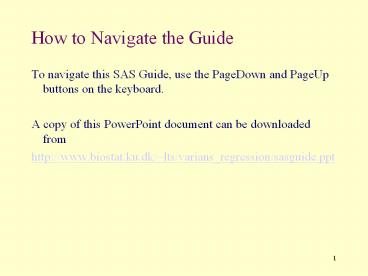












![[READ] The Emergency Medicine Career Navigator: A Career Development Guide for the PowerPoint PPT Presentation](https://s3.amazonaws.com/images.powershow.com/10087203.th0.jpg?_=20240727044)
















