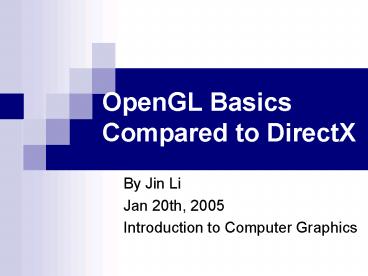OpenGL Basics Compared to DirectX PowerPoint PPT Presentation
Title: OpenGL Basics Compared to DirectX
1
OpenGL Basics Compared to DirectX
- By Jin Li
- Jan 20th, 2005
- Introduction to Computer Graphics
2
Review of the major similarities and differences
- DirectX is more than just a graphics API, OpenGL
is strictly a graphics API - Both use the traditional hardware rendering
pipeline, which is based on the z buffer. - Both describe vertices as a set of data
consisting of coordinates. Graphics primitives,
are defined as an ordered set of vertices. How
each API handles vertices to form primitives is
different
3
- OpenGL
- Cross-platform open standard, easier to
understand - No support for create graphic user interface,
needs other supports. - DirectX
- A Windows-specific proprietary standard, harder
to understand, - But with Managed DirectX (DirectX wrapped into
very handy .NET classes), easier to use. - Full support, a Multimedia API.
4
- OpenGL
- First, from SGI (Silicon Graphics Inc.) Now, ARB(
Architecture Review Board) - New functionalities, through vendor-specific
extensions. The base API changes only slowly. - DirectX
- Developed by Microsoft with some other vendors
- New functionalities, through API changes, quite
severely.
5
How to Start
- Windows Since Window 98, the library has
already been included. - LINUX/BSD There are several free
implementations, GLX , Mesa, TinyGL, Ygl
6
GL UTILITIES (GLU)
- OpenGL Utility Library, included in Standard
OpenGL - It includes a set of functions in
- Texture mipmapping from a base image,
- Draw quadric surfaces and NURBS
- Camera management
The GL Utility Library
- Extends functionality of OpenGL library
- General independent window support
- Manages keyboard, mouse, window
- Also provides some higher primitives
- Simple non-convex polygo
- Texturing
- They need to be downloaded.
7
A fully installed Windows OpenGL development
environment
8
For UNIX or UNIX-like operating systems
- You need to point the compiler and linker to
their location with the appropriate -I and -L
options. - -lglut -lGLU -lGL -lXmu -lX11 is typical.
9
OpenGL basics
- API conventions
- ???? Function names begin with gl and use mixed
case - glBegin, glEnd, glFrontFace
- ???? Constants begin with GL and use only upper
case - GL_TRIANGLES, GL_BACK, GL_LIGHT0
- ???? Types begin with GL and use only lower case
- GLbyte, GLubyte, GLint, GLfloat,...
10
- Setup an OpenGL project in Microsoft Visual
Studio .NET 2003 - Create and manage drawing windows through GLUT.
Display Handler
Main Event Loop
Keyboard Handler
Mouse Handler
Event Driven Programming
11
- Clearing the window (Clear color buffer and depth
buffer) - glClear(GL_COLOR_BUFFER_BIT GL_DEPTH_BUFFER_BIT)
- glClearDepth (1.0)
- Specifying a Color
- glColor3f
- glClearColor() takes four parameters, the fourth
is alpha value. - Forcing Completion of Drawing (glFlush() and
glFinish()) - glFlush() causes all OpenGL commands currently
queued to be submitted to the hardware for
execution. - glFinish() with the addition that glFinish() will
block until all commands submitted have been
executed.
12
- Hidden-Surface Removal (Using a depth buffer)
- OpenGL
- glEnable(GL_DEPTH_TEST)
- glClear(GL_DEPTH_BUFFER_BIT)
- DirectX
- presentParams.EnableAutoDepthStencil true
- presentParams.AutoDepthStencilFormat
DepthFormat.D16 - device.Clear(ClearFlags.Target
ClearFlags.ZBuffer, Color.CornflowerBlue, 1.0f,
0) - In both cases, there are more precision at the
front of the depth buffer. This will cause the
problem of less precision in large scene.
13
- Describing Points, Lines, and Polygons
- Using glBegin() and glEnd()
- different from device.BeginScene() and
device.EndScene() in DirectX. - Specifying Vertices
- ???? glVertex234sifdv()
- glVertex3i(Glint x,Glint y,Glint z)
- glVertex3fv(Glfloat v)
- ???? argument types
- GL byte y, GL short GL int , GL float l GL
double o - unsigned byte (ub), short ( us ), ), int (ui)
- ???? v indicates vector
14
- Drawing Primitives
- OpenGL
- glBegin(GLenum mode)
- Primitive types
- ???? Points GL_POINTS
- ???? Lines GL_LINES,GL_LINE_STRIP,GL_LINE_LOOP
- ???? Triangles
- GL_TRIANGLES, GL_TRIANGLE_STRIP, GL_TRIANGLE_FAN
- ???? Quadrilaterals and all other polygons
GL_QUADS,GL_QUAD_STRIP,GL_POLYGON - ????Ordering of vertices (corners)
- GL_CCW lt Default GL_CW
15
- Culling Polygon Faces
- OpenGL
- glEnable(GL_CULL_FACE) .
- glFrontFace(GLenum mode) Define the orientation
of front-facing polygons - GL_CW and GL_CCW are accepted.
- DirectX
- Sounterclockwise cull mode is the default for
Direct3D - device.RenderState.CullMode Cull.None(Turn
off culling) Cull.None, Cull.CounterClockwise,
Cull.Clockwise
16
Viewing and Transformations
- OpenGL has only two matrices
- MODELVIEW and PROJECTION.
- glMatrixMode(GL_MODELVIEW)
- glMatrixMode(GL_PROJECTION)
17
DirectX has three matrices World, View,
Perspective device.Transform.World
device.Transform.Projection
device.Transform.View
18
- Projection Transformations
- 1. Perspective Projection
- gluPerspective(GLdouble fovy, GLdouble aspect,
GLdouble zNear, GLdouble zFar) - (DirectX
- device.Transform.Projection Matrix.PerspectiveFo
vLH()) - glFrustum(GLdouble left, GLdouble right, GLdouble
bottom, GLdouble top, GLdouble near, GLdouble
far) - 2. Orthographic Projection-- parallel viewing
volume - glOrtho(GLdouble left, GLdouble right, GLdouble
bottom, GLdouble top, GLdouble near, GLdouble
far)
19
- Viewing Transformations
- gluLookAt (eyeX , eyeY , eyeZ , centerX,
centerY, centerZ, upX, upY, upZ) - device.Transform.View Matrix.LookAtLH()
- Modeling transformations
- glTranslate(), glRotate(), and glScale(). ---
- device.Transform.World Matrix.RotationZ
20
Multiply Current Matrix by a Rotation,Translation
or Scaling Matrix
- NEW_MATRIX CURRENT_MATRIX NEW_TRANSFORM
- void glTranslatef(float x, y, z)
- void glRotatef(float angle, x, y, z)
- void glScalef(float x, y, z)
21
Order of Specification isOpposite Order of
Operation
- Specification order in program code
- First glRotatef(R2)
- Second glRotatef(R1...)
- Third glTranslatef( T)
- Resulting composed transformation R2R1T.
- Order in which operations are applied to
- vertices First T Second R1 Third R2.
22
- Manipulating the Matrix Stacks
- glPushMatrix()-- It copies the current matrix and
adds the copy to the top of the stack. - glPopMatrix(), which discards the top matrix on
the stack and uses this matrix as the current
matrix. - glLoadIdentity() command to clear the currently
modifiable matrix for future transformation
commands. Typically, you always call this
command before specifying projection or viewing
transformations
23
Transformation Pipeline
Hierarchical Modelling
glTranslatef(waistx,waisty,waistz) glPushMatrix()
glRotatef(ra,rx,ry,rz) // draw right
arm glPopMatrix() glPushMatrix()
glRotatef(la,lx,ly,lz) // draw left
arm glPopMatrix()
24
Lights
- Three main types of light source in OpenGL,
directional, point and spot lights. - To directional lights, the 4th value is different
- GLfloat lightPosition 0.7f, 0.7f, 0.7f,
0.0f - To point lights,
- GLfloat lightPosition 0.7f, 0.7f, 0.7f,
1.0f
25
Defining Lights
glLightfv(GLenum light, GLenum pname,
GLfloat param) glEnable(GL_LIGHTING) glEnable(GL_
LIGHT0)
Parameters
GL_AMBIENT - RGBA ambient intensity GL_DIFFUSE
- RGBA diffuse intensity GL_SPECULAR - RGBA
specular intensity GL_POSITION light position
26
Materials
Defining Material Properties
glMaterialfv(GLenum face, GLenum pname,
GLfloat param)
Faces
GL_FRONT, GL_BACK, GL_FRONT_AND_BACK
Parameters
GL_AMBIENT, GL_DIFFUSE, GL_SPECULAR, GL_EMISSION,
GL_SHININESS
27
Drawing Example
Adding Lighting
float lPos 1.0,1.0,1.0,1.0 glLightfv(GL_LIG
HT0,GL_POSITION,lPos) float diffuse
1.0,0.0,0.0,1.0 glMaterialfv(GL_FRONT,GL_DIFFUS
E,diffuse) glEnable(GL_LIGHTING) glEnable(GL_LI
GHT0) glShadeModel(GL_SMOOTH) // Setup
camera // Draw objects
28
- Blending
- OpenGL
- Alpha values can be specified with glColor(),
the 4th value. - glBlendFunc(GLenum sfactor, GLenum dfactor)
- glEnable(GL_BLEND)
- GL_ZERO GL_ONE ,GL_DST_COLOR, GL_SRC_COLOR
,GL_ONE_MINUS_DST_COLOR ,GL_ONE_MINUS_SRC_COLOR
,GL_SRC_ALPHA. - In DirectX, for example
- device.RenderState.AlphaBlendEnable true
- device.RenderState.DestinationBlend Blend.One
- device.RenderState.SourceBlend
Blend.SourceAlpha - device.RenderState.BlendOperationBlendOperation.M
ax
29
Texture mapping
Texture Coordinate System in OpenGL Texture
Coordinate System in DirectX
30
Steps to apply a texture
- Create a texture object and specify a texture for
that object - (Loading a texture from file is not a built-in
feature of OpenGL,glaux.lib is used here. ) - Generate texture names
- void glGenTextures(GLsize n,GLuint textures)
- Bind texture objects to texture data
parameters - void glBindTexture(GLenum target, GLuint
textureName) - Indicate how the texture is to be applied to each
pixel - int gluBuild2DMipmaps(GLenum target,GLint
components,GLint width,GLint height,GLenum
format,GLenum type,const void data) - Enable texture mapping
- glEnable(GL_TEXTURE_2D)
- Draw the scene, supplying both texture and
geometric coordinates - glTexCoord2f(0.0f, 0.0f) glVertex3f(-1.0f,
-1.0f, 1.0f)
31
Thank You!