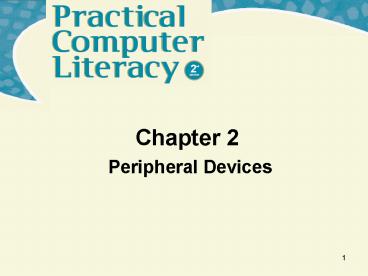Peripheral Devices - PowerPoint PPT Presentation
1 / 23
Title:
Peripheral Devices
Description:
Chapter 2 Peripheral Devices * Chapter 2 Peripheral Devices * * * * * * * * * * * * * * * * * What s inside and on the CD? This chapter provides an overview on ... – PowerPoint PPT presentation
Number of Views:191
Avg rating:3.0/5.0
Title: Peripheral Devices
1
Chapter 2
- Peripheral Devices
1
2
Whats inside and on the CD?
- This chapter provides an overview on
- Keyboard and mouse
- Specialized input devices
- Trackpads
- Digital cameras
- Joysticks
- Display devices and printers
- Voice synthesizers and plotters
- Technologies that provide easiest connections
- Component purchasing
- Tips to help when shopping for a computer,
software, and peripheral devices
Practical Computer Literacy, 2nd edition Chapter
2
3
What is a peripheral device?
- A peripheral device is any input or output
component that connects to a computer - Standard components include
- Keyboard
- Mouse
- Display unit
- Printer
Practical Computer Literacy, 2nd edition Chapter
2
4
What is a peripheral device?
- Specialized peripheral devices include
- Playing games
- Monitoring home security
- Capturing video images
- Specialized peripheral devices are key components
of large-scale computers - High-speed printers for mass mailings
- High-speed optical character readers in banks
- Computer-controlled robots for
- Arc welding
- Circuit board assembly
- Painting
Practical Computer Literacy, 2nd edition Chapter
2
5
What is a peripheral device?
- Handheld scanning devices keep track of package
deliveries - UPC scanners in check-out lanes
Practical Computer Literacy, 2nd edition Chapter
2
6
What are the options for standard input devices?
- The keyboard is the most important input device
on desktop and notebook computers - Design of keyboard is based on typewriters
QWERTY layout - Additional keypad for editing
- Function keys for computer-specific tasks
- Numeric keypad
Practical Computer Literacy, 2nd edition Chapter
2
7
What are the options for standard input devices?
Practical Computer Literacy, 2nd edition Chapter
2
8
What are the options for standard input devices?
- Pointing devices manipulate on-screen pointer
- Mice
- Trackballs
- Pointing sticks
- Trackpads
- Joysticks
Practical Computer Literacy, 2nd edition Chapter
2
9
What are the options for standard input devices?
Practical Computer Literacy, 2nd edition Chapter
2
10
What are the options for specialized PC input
devices?
- A joystick looks like cars stick shift
- Controls objects on screen
- Can be adapted for physical challenges that make
it difficult to use keyboard - A digital camera used to capture still images
- Easily transferred to computer
- Produce images that can be stored, manipulated,
posted on the Web, and transmitted as email
attachments
Practical Computer Literacy, 2nd edition Chapter
2
11
What are the options for specialized PC input
devices?
- A digital video camera captures moving images
- Easily transferred to computer
- Easily edited on computer
- A graphics tablet features pressure-sensitive
surface and pen for free-hand drawing - A digitizing tablet provides flat surface for
vector drawing such as blueprints and technical
drawings
Practical Computer Literacy, 2nd edition Chapter
2
12
What are the options for specialized PC input
devices?
- A touch-sensitive screen can detect the location
of a fingertip or stylus within the screen area - A scanner converts images into bitmap graphics
that can be viewed and edited with graphic
software - Can capture old photographs
- Scanned Text can be manipulated if scanner has
optical character recognition
Practical Computer Literacy, 2nd edition Chapter
2
13
What are the options for specialized PC input
devices?
- Standard microphone is used to collect audio
input and is part of sound card - Some software has speech recognition to allow for
voice commands instead of keyboard and mouse - Handy for narrations on Web sites and videos
- Require lots of storage space
Practical Computer Literacy, 2nd edition Chapter
2
14
What are the most popular display technologies?
- LCD display produces image by manipulating light
within layer of liquid crystal cells - CRT display device, such as glass tube on
standard TV - Plasma screen creates image by illuminating
miniature colored fluorescent lights in
panel-like screen
Practical Computer Literacy, 2nd edition Chapter
2
15
What are the most popular display technologies?
- Performance of display device is factor of
- Screen size
- Dot pitch
- Response time
- Color depth
- Contrast ratio
- Screen resolution
Practical Computer Literacy, 2nd edition Chapter
2
16
What are the most popular printer technologies?
- Todays printers typically use ink jet or laser
technology - An ink jet printer has nozzle-like print head
that sprays ink to form characters and graphics - Inexpensive choice of most home and small
business applications - Print high quality images produced by digital
cameras and scanners - A laser printer uses same technology as
photocopier - More expensive
- Choice for business printers that produce high
volumes
Practical Computer Literacy, 2nd edition Chapter
2
17
What are the most popular printer technologies?
- When selecting printer consider
- Print resolution
- Print speed
- Duty cycle
- Operating costs
- Memory
- Duplex printing
- Networkability
Practical Computer Literacy, 2nd edition Chapter
2
18
What are the options for specialized output
devices?
- Upgrade computers speaker system for better
sound quality - A plotter is a special printer for line drawing
such as blueprints - A voice synthesizer converts digital text into
audio output - A computer projection device displays
computer-generated images on large screen
Practical Computer Literacy, 2nd edition Chapter
2
19
How do I connect peripheral devices to my
computer?
- Installation is a pathway to transmit data
between device and computer - Wired connection may require only connecting wire
to computer or may require adding expansion card
to system unit - Most computers include a variety of built-in
ports for connecting devices - Today, USB (universal serial bus) is the
preferred way to connect devices - Wireless connection typically requires
transceiver on both devices - Infrared light
- Bluetooth
- Wi-Fi
Practical Computer Literacy, 2nd edition Chapter
2
20
How do I connect peripheral devices to my
computer?
Practical Computer Literacy, 2nd edition Chapter
2
21
How do I connect peripheral devices to my
computer?
- If peripheral device requires a port not on your
computer, you install an expansion card - Some devices require software, called device
driver, to set up communications
Practical Computer Literacy, 2nd edition Chapter
2
22
How do I select components for my computer system?
- Guidelines for purchasing peripheral devices
- Consider the tasks for which youll use the
computer - Determine your budget
- Select a computer platform
- Choose a desktop, notebook, or tablet
configuration - Select processor type and speed
- Select an operating system
Practical Computer Literacy, 2nd edition Chapter
2
23
How do I select components for my computer system?
- Consider your storage needs
- Consider RAM and video memory capacity
- Evaluate the computers upgradeability
- Select software
- Select peripheral devices and accessories
- Evaluate manufacturer and vendor support and
warranty
Practical Computer Literacy, 2nd edition Chapter
2