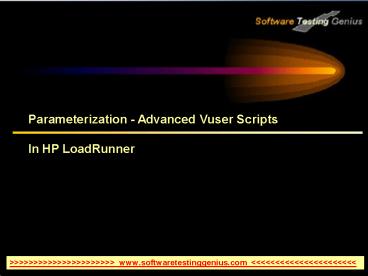Parameterization - Advanced Vuser Scripts PowerPoint PPT Presentation
Title: Parameterization - Advanced Vuser Scripts
1
Parameterization - Advanced Vuser Scripts In HP
LoadRunner
gtgtgtgtgtgtgtgtgtgtgtgtgtgtgtgtgtgtgtgtgtgt www.softwaretestinggenius.
com ltltltltltltltltltltltltltltltltltltltltltlt
2
Parameterization
- What are parameters
- Defining and creating parameters
- Defining Parameter Properties
- Data Assignment Methods
- Data Update Methods
- Internal Data Parameter Types
gtgtgtgtgtgtgtgtgtgtgtgtgtgtgtgtgtgtgtgtgtgt www.softwaretestinggenius.
com ltltltltltltltltltltltltltltltltltltltltltlt
3
What are parameters
- VuGen generates a script that contains the actual
values used during recording. Suppose you want to
perform the scripts actions (query, submit, and
so forth) using different values from those
recorded. To do this, you replace the recorded
values with parameters. This is known as
parameterizing the script. - Advantages
- It reduces the size of the script.
- It provides the ability to test your script with
different values. For example, if you want to
search a librarys database for several titles,
you only need to write the submit function once.
Instead of instructing your Vuser to search for a
specific item, use a parameter. During replay,
VuGen substitutes different values for the
parameter.
gtgtgtgtgtgtgtgtgtgtgtgtgtgtgtgtgtgtgtgtgtgt www.softwaretestinggenius.
com ltltltltltltltltltltltltltltltltltltltltltlt
4
What are parameters
Username and Password should be parameterized if
different credentials need to be used.
gtgtgtgtgtgtgtgtgtgtgtgtgtgtgtgtgtgtgtgtgtgt www.softwaretestinggenius.
com ltltltltltltltltltltltltltltltltltltltltltlt
5
Defining and creating parameters
- In your emulation, you tracked a user booking a
flight and choosing an aisle seat. In a real-life
setting, however, different users will have
varying preferences. To improve your test, you
need to check if the booking will work when users
select different seating preferences - To accomplish this, you will parameterize the
script. This means that you take the recorded
value, Aisle, and replace it with a parameter.
You will place values for the parameter in a
parameter file. When you run the script, the
Vuser will take values from the parameter file
(aisle, window, or none) thereby emulating a true
travel agency environment.
gtgtgtgtgtgtgtgtgtgtgtgtgtgtgtgtgtgtgtgtgtgt www.softwaretestinggenius.
com ltltltltltltltltltltltltltltltltltltltltltlt
6
Defining and creating parameters
- Find the section where you want to vary the
data. - Go to Tree view by selecting View gt Tree View.
- In the Test Tree, double-click the Submit Data
reservations.pl step. The Submit Data Step
Properties dialog box opens. - The ABC icons in the right column indicate that
the arguments are constants.
gtgtgtgtgtgtgtgtgtgtgtgtgtgtgtgtgtgtgtgtgtgt www.softwaretestinggenius.
com ltltltltltltltltltltltltltltltltltltltltltlt
7
Defining and creating parameters
- Specify a parameter name, seat, using the File
parameter type. Click OK. - VuGen replaces the ABC icon with a parameter
icon. - Click the parameter icon adjacent to seat and
select Parameter Properties. - The Parameter Properties dialog box opens.
gtgtgtgtgtgtgtgtgtgtgtgtgtgtgtgtgtgtgtgtgtgt www.softwaretestinggenius.
com ltltltltltltltltltltltltltltltltltltltltltlt
8
Defining and creating parameters
- Specify some sample values to vary the data.
- Click Add Row. VuGen adds a row to the table.
Replace the word Value with Window. - Click Add Row. VuGen adds a row to the table.
Replace the word Value with None. - Keep the default settings in the Select column
and File format sections of the dialog box.
gtgtgtgtgtgtgtgtgtgtgtgtgtgtgtgtgtgtgtgtgtgt www.softwaretestinggenius.
com ltltltltltltltltltltltltltltltltltltltltltlt
9
Defining Parameter Properties
- After selecting a source of data, set the
assignment properties for file. These properties
instruct VuGen how to use the data. - For example, they indicate which columns to use,
how often to use new values, and what do to when
there are no more unique values.
gtgtgtgtgtgtgtgtgtgtgtgtgtgtgtgtgtgtgtgtgtgt www.softwaretestinggenius.
com ltltltltltltltltltltltltltltltltltltltltltlt
10
Defining Parameter Properties
- Specify the column in the table that contains the
values for parameter. In the Select column
section, specify a column number or name. - To specify a column number, select By number and
the column number. - The column number is the index of the column
containing your data. For example, if the data
for the parameter is in the tables first column,
select 1. - To specify a column name, select By name and
select the column name from the list. The column
header is the first row of each column (row 0).
If column numbers might change, or if there is no
header, use the column name to select a column.
gtgtgtgtgtgtgtgtgtgtgtgtgtgtgtgtgtgtgtgtgtgt www.softwaretestinggenius.
com ltltltltltltltltltltltltltltltltltltltltltlt
11
Defining Parameter Properties
- In the Column delimiter box of the File format
section, enter the column delimiterthe character
used to separate the columns in the table. You
can specify a comma, tab, or space. - In the First data line box of the File format
section, select the first line of data to be used
during Vuser script execution. The header is line
0. To begin with the first line after the header,
specify 1. If there is no header, specify 0.
gtgtgtgtgtgtgtgtgtgtgtgtgtgtgtgtgtgtgtgtgtgt www.softwaretestinggenius.
com ltltltltltltltltltltltltltltltltltltltltltlt
12
Data Assignment Methods
- When using values from a file, VuGen lets you
specify the way in which you assign data from the
source to the parameters. The following methods
are available - Sequential
- Random
- Unique
gtgtgtgtgtgtgtgtgtgtgtgtgtgtgtgtgtgtgtgtgtgt www.softwaretestinggenius.
com ltltltltltltltltltltltltltltltltltltltltltlt
13
Data Assignment Methods
- Sequential
- The Sequential method assigns data to a Vuser
sequentially. As a running Vuser accesses the
data table, it takes the next available row of
data. - If there are not enough values in the data table,
VuGen returns to the first value in the table,
continuing in a loop until the end of the test. - Random
- The Random method assigns a random value from the
data table to each Vuser at the start of the test
run. - Unique
- The Unique method assigns a unique sequential
value to the parameter for each Vuser. In this
case you must make sure there is enough data in
the table for all the Vusers and their
iterations. If you have 20 Vusers and you want to
perform 5 iterations, your table must contain at
least 100 unique values.
gtgtgtgtgtgtgtgtgtgtgtgtgtgtgtgtgtgtgtgtgtgt www.softwaretestinggenius.
com ltltltltltltltltltltltltltltltltltltltltltlt
14
Data Update Methods
gtgtgtgtgtgtgtgtgtgtgtgtgtgtgtgtgtgtgtgtgtgt www.softwaretestinggenius.
com ltltltltltltltltltltltltltltltltltltltltltlt
15
Data Update Methods
- Examples
- Assume that your table/file has the following
values - Kim David Michael Jane Ron Alice Ken
Julie Fred - Sequential Method
- If you specify update on Each iteration, all the
Vusers use Kim in the first iteration, David in
the second iteration, Michael in the third
iteration, and so on. - If you specify update on Each occurrence, all the
Vusers use Kim in the first occurrence, David in
the second occurrence, Michael in the third
occurrence, and so on. - If you specify update Once, all Vusers take Kim
for all iterations. - Important If you select the Sequential method
and there are not enough values in the data
table, VuGen returns to the first value in the
table, continuing in a loop until the end of the
test.
gtgtgtgtgtgtgtgtgtgtgtgtgtgtgtgtgtgtgtgtgtgt www.softwaretestinggenius.
com ltltltltltltltltltltltltltltltltltltltltltlt
16
Data Update Methods
- Examples
- Assume that your table/file has the following
values - Aman Arun Priya Anjana Sanjana Rajan
Tarsem Shiva Madhur - Sequential Method
- If you specify update on Each iteration, all the
Vusers use Aman in the first iteration, Arun in
the second iteration, Priya in the third
iteration, and so on. - If you specify update on Each occurrence, all the
Vusers use Aman in the first occurrence, Arun in
the second occurrence, Priya in the third
occurrence, and so on.
gtgtgtgtgtgtgtgtgtgtgtgtgtgtgtgtgtgtgtgtgtgt www.softwaretestinggenius.
com ltltltltltltltltltltltltltltltltltltltltltlt
17
Data Update Methods
- Random Method
- If you specify update on Each iteration, the
Vusers use random values from the table for each
iteration. - If you specify update on Each occurrence, the
Vusers use random values for each occurrence of
the parameter. - If you specify update Once, all Vusers take the
first randomly assigned value for all the
iterations.
gtgtgtgtgtgtgtgtgtgtgtgtgtgtgtgtgtgtgtgtgtgt www.softwaretestinggenius.
com ltltltltltltltltltltltltltltltltltltltltltlt
18
Data Update Methods
- Unique Method
- If you specify update on Each iteration, for a
test run of 3 iterations, the first Vuser takes
Kim in the first iteration, Arun in the second,
and Priya in the third. The second Vuser takes
Anjana, Sanjana and Rajan. The third Vuser,
Tarsem, Shiva, and Madhur. - If you specify update on Each occurrence, then
the Vuser uses a unique value from the list for
each occurrence of the parameter. - If you specify update Once, the first Vuser takes
Aman for all iterations, the second Vuser takes
Arun for all iterations, and so on.
gtgtgtgtgtgtgtgtgtgtgtgtgtgtgtgtgtgtgtgtgtgt www.softwaretestinggenius.
com ltltltltltltltltltltltltltltltltltltltltltlt
19
Internal Data Parameter Types
- Internal data includes data such as
- Date/Time
- Group Name
- Iteration Number
- Load Generator Name
- Random Number
- Unique Number
- Vuser ID
gtgtgtgtgtgtgtgtgtgtgtgtgtgtgtgtgtgtgtgtgtgt www.softwaretestinggenius.
com ltltltltltltltltltltltltltltltltltltltltltlt
20
Internal Data Parameter Types
- Date/Time
- Date/Time replaces the parameter with the current
date and/or time. - Select a format from the format list or specify
your own format. - The format should correspond to the date/time
format recorded in your script.
gtgtgtgtgtgtgtgtgtgtgtgtgtgtgtgtgtgtgtgtgtgt www.softwaretestinggenius.
com ltltltltltltltltltltltltltltltltltltltltltlt
21
Internal Data Parameter Types
- Date/Time
- VuGen lets you set an offset for the date/time
parameter. For example, if you want to test a
date next month, you set the date offset to 30
days. - You can instruct VuGen to use date values for
work days only.
gtgtgtgtgtgtgtgtgtgtgtgtgtgtgtgtgtgtgtgtgtgt www.softwaretestinggenius.
com ltltltltltltltltltltltltltltltltltltltltltlt
22
Internal Data Parameter Types
gtgtgtgtgtgtgtgtgtgtgtgtgtgtgtgtgtgtgtgtgtgt www.softwaretestinggenius.
com ltltltltltltltltltltltltltltltltltltltltltlt
23
Internal Data Parameter Types
- Iteration Number
- Iteration Number replaces the parameter with the
current iteration number. - Select one of the available formats or create a
new one. - Click Close to save the settings and close the
Parameter Properties dialog box.
gtgtgtgtgtgtgtgtgtgtgtgtgtgtgtgtgtgtgtgtgtgt www.softwaretestinggenius.
com ltltltltltltltltltltltltltltltltltltltltltlt
24
Internal Data Parameter Types
- Load Generator Name
- Load Generator Name replaces the parameter with
the name of the Vuser scripts load generator.
The load generator is the computer on which the
Vuser is running. - Select one of the available formats or create a
new one. - Click Close to save the settings and close the
Parameter Properties dialog box.
gtgtgtgtgtgtgtgtgtgtgtgtgtgtgtgtgtgtgtgtgtgt www.softwaretestinggenius.
com ltltltltltltltltltltltltltltltltltltltltltlt
25
Internal Data Parameter Types
- Random Number
- Random Number replaces the parameter with a
random number.
gtgtgtgtgtgtgtgtgtgtgtgtgtgtgtgtgtgtgtgtgtgt www.softwaretestinggenius.
com ltltltltltltltltltltltltltltltltltltltltltlt
26
Internal Data Parameter Types
- Random Number
- You can use the Random Number parameter type to
sample your systems behavior within a possible
range of values. For example, to run a query for
50 employees, where employee ID numbers range
from 1 through 1000, create 50 Vusers and set the
minimum to 1 and maximum to 1000. Each Vuser
receives a random number, from within the range
of 1 to 1000.
gtgtgtgtgtgtgtgtgtgtgtgtgtgtgtgtgtgtgtgtgtgt www.softwaretestinggenius.
com ltltltltltltltltltltltltltltltltltltltltltlt
27
Internal Data Parameter Types
- To set the properties for the Random Number
parameter type - Enter a range defining the set of possible
parameter values. You specify minimum and maximum
values for the range of random numbers. - Select a Number format, indicating the length of
the random number. Specify 01lu (or lu) for one
digit, 02lu for two digits, and so on. You can
view a sample of how VuGen will display the
value, in the Sample value box. - Select an update method, instructing the Vuser
when to update parameter valuesEach occurrence,
Each iteration, or Once. - Click Close to accept the settings and close the
Parameter Properties dialog box.
gtgtgtgtgtgtgtgtgtgtgtgtgtgtgtgtgtgtgtgtgtgt www.softwaretestinggenius.
com ltltltltltltltltltltltltltltltltltltltltltlt
28
Internal Data Parameter Types
- Unique Number
- Unique Number replaces the parameter with a
unique number. - When you create a Unique Number type parameter,
you specify a start number and a block size. The
block size indicates the size of the block of
numbers assigned to each Vuser.
gtgtgtgtgtgtgtgtgtgtgtgtgtgtgtgtgtgtgtgtgtgt www.softwaretestinggenius.
com ltltltltltltltltltltltltltltltltltltltltltlt
29
Internal Data Parameter Types
- Unique Number
- For example, if you set the Start number at 1
with a block of 500, the first Vuser uses the
value 1 and the next Vuser uses the value 501, in
their first iterations.
gtgtgtgtgtgtgtgtgtgtgtgtgtgtgtgtgtgtgtgtgtgt www.softwaretestinggenius.
com ltltltltltltltltltltltltltltltltltltltltltlt
30
Internal Data Parameter Types
- Vuser ID
- Vuser ID replaces the parameter with the ID
number assigned to the Vuser by the Controller
during a scenario run. - When you run a script from VuGen, the Vuser ID is
always -1. - This is not the ID number that appears in the
Vuser window -it is a unique ID number generated
at runtime.
gtgtgtgtgtgtgtgtgtgtgtgtgtgtgtgtgtgtgtgtgtgt www.softwaretestinggenius.
com ltltltltltltltltltltltltltltltltltltltltltlt
31
Questions - To Review Your Skills
- Parameterize Username and Password through script
view. - Parameterize Departure and Return Dates such that
Return Date is 1 week after Departure Date. - Parameterize No. of Passengers with Iteration
Number, Random Number and Unique Number. - Parameterize Departure City and Arrival City with
update method as Sequential/Each Iteration. - Execute parameterized script with update method
as Sequential/Once. - Execute parameterized script with update method
as Random/Each Iteration. - Execute parameterized script with update method
as Random/Once. - Execute parameterized script with update method
as Unique/Each Iteration. - Execute parameterized script with update method
as Unique/Once.
gtgtgtgtgtgtgtgtgtgtgtgtgtgtgtgtgtgtgtgtgtgt www.softwaretestinggenius.
com ltltltltltltltltltltltltltltltltltltltltltlt
32
Thank You
gtgtgtgtgtgtgtgtgtgtgtgtgtgtgtgtgtgtgtgtgtgt www.softwaretestinggenius.
com ltltltltltltltltltltltltltltltltltltltltltlt