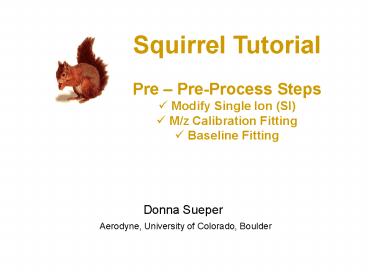Squirrel Tutorial - PowerPoint PPT Presentation
Title:
Squirrel Tutorial
Description:
Title: Slide 1 Author: Donna Sueper Last modified by: John Conant Created Date: 9/11/2006 1:55:45 PM Document presentation format: Letter Paper (8.5x11 in) – PowerPoint PPT presentation
Number of Views:68
Avg rating:3.0/5.0
Title: Squirrel Tutorial
1
- Squirrel Tutorial
- Pre Pre-Process Steps
- Modify Single Ion (SI)
- M/z Calibration Fitting
- Baseline Fitting
Donna Sueper
Aerodyne, University of Colorado, Boulder
2
Pre Pre-Process Steps Tutorial Outline
- Squirrel Quick-Look Flow Chart Review
- Squirrel Complete Analysis Flow Chart
- MS Stick Calculation discussion, Screen Shots
- modify SI (Results 1 wave)
- m/z fitting (Results 3 waves)
- baseline fitting (Results 10 parameters)
3
Quick-Look Analysis Flow Chart
Get Index
HDF Index Tab
Pre-Process
_p data (DAQ sticks)
time series, avg spectrum
image, avg size dist, size binned spectrum
MS Tab
PToF Tab
4
Squirrel Analysis Flow Charts
Quick Look
Complete Analysis
Pre-Pre-process steps
Get Index
Get Index
Check m/z calibration
Check baseline
Modify SI
HDF Index Tab
HDF Index Tab
m/z fitting params
baseline fitting params
Ion_user
Pre-Process
Pre-Process
_p data (DAQ sticks)
_p data (recalc sticks)
time series avgs, etc.
size dist, mass spec, image, etc.
time series avgs, etc.
size dist, mass spec, image, etc.
MS Tab
MS Tab
PToF Tab
Airbeam
PToF Tab
corr_fact
Corrections Tab
Do Corrections
PToF
_p data (dc marker)
Tweak Frag table
Calc Loadings
Loading waves
Frag Checks Tab
Diagnostics Plot
5
Complete Analysis gt Modify SI (Single Ion)
This step is only necessary if the values as
entered saved in the data acquisition software
are wrong. This step can be done before or after
the m/z calibration and baseline routines.
On the HDF tab, press the Modify SI button.
Change the SI values to correct values.
The Single Ion value is used in converting units
from bitsns to Hz. If this wave exists, it will
be used in the pre-process step. Example of how
one would systematically change the SI values for
all V or all W mode runs Run this from the
command line rootdiagnosticsionSingleStr
11.5rootdiagnosticsTofTypeVKey
22rootdiagnosticsTofTypeWKey
Modify SI Results (1 wave) rootdiagnosticsionSi
ngleStr
6
Complete Analysis gt Check m/z Calibration
On the HDF tab, press the Check m/z calibration
button.
View fit info for many runs
Choose which peaks to fit
View peak fits for individual runs
Filter out bad runs
7
Check m/z Calibration Discussion
We need to map the data points from the
acquisition software, which is measured in time,
to m/z units.
The formula is ion time of flight
interceptslope(masspower)
This is also stated as mass ( (time
intercept)/slope ) (1/power)
The data acquisition software uses 3 masses, sets
the power parameter to 0.5 and saves the
intercept and slope values for each run.
Because it is imperative that we get this mapping
correct, we need a scheme for calculating these 3
parameters using more than 3 peaks and a variable
number of points for fitting each peak.
8
Check m/z Calibration Panel (left side)
Review the default choices for m/z peaks.
Select an arbitrary run and the gold Show Run
Values button. Observe the fits for individual
masses. Repeat for other runs.
- Adjust entries in table to get
- Well defined peaks
- Low ppm values for accuracy
- Yellow lines (fit at all chosen masses) near peak
centers - Similar results for several runs
9
Check m/z Calibration Panel (right side)
Press Begin Peak Fitting button on left hand
side. View right side graphs.
After all runs complete you may do
either/all View individual runs (see previous
slide) Filter bad values . View graph, table.
10
Check m/z Calibration Panel (right side) Math
details
For individual masses AccuracyMassm ( ( mz as
by fitm - mz_Massm ) /mz_Massm ) 1e6 For the
set of selected masses at one run OneRun_deltaTS
quared ( (AllRunsMassSigma/sqrt(2))
(2sqrt(2ln(2))) )2 curveFit/n/q line
OneRun_deltaTSquared /Xmz_Mass deltaTSquared_Chi
sqcurrentRunIndex V_chisq/100 from line
fitf ppmGuidelines .1(1/Mz)sqrt(W_coef0
W_coef1Mz) t_ion sqrt(W_coef0) //
W_coef from line fit Resolution 1/
(2(1/mz_FitSlopeVar) sqrt(W_coef1) )
11
Check m/z Calibration Panel
m/z Calibration Results (3 waves) rootmzFitting
mz_FitSlope rootmzFittingmz_FitIntercept rootmz
Fittingmz_FitPower
Before pressing End button or closing the window,
make sure that you have no nan values in the 3
waves (for the runs you are analyzing).
12
Complete Analysis gt Check Baseline
On the HDF tab, press the Check baseline button.
Choose fitting parameters
View many runs
Choose stick compliment parameters
View details of one run
13
Baseline Stick Calculation Discussion
What do we need to calculate sticks? Stick Area
of peak integration region (less baseline)
We need 3 items (1) peak center (2) peak
delta (3) baseline algorithm
(1) Peak center determined by integer amu
(also what data acquisition software uses) OR
user defined mass defect wave
(2) Peak delta determined by resolution
function
14
Baseline Stick Calculation Discussion
Peak Delta -gt Resolution formula R0 (1- (
1/(1exp((mass - m0)/dm) )
Resolution parameters control integration
widths For c mode data default parameters
are R0300, m030, dm 50
15
Baseline Stick Calculation Discussion
Peak delta formula (integer mass)/(2Resolution(i
nteger mass) )
Example At mass 100 for c-mode spectra using
default resolution parameters, the peak delta
width in amu is 100/(2Resolution(100))
100/(2(3001-(1/(1exp((100-30)/50)))))
0.207766 amu. Thus peak integration region is
0.415532 amu.
16
Baseline Stick Calculation Discussion
We do not want any stick integration region to be
gt1. Otherwise, our peaks overlap.
We need to define a maximum stick integration
region. The default is .8 amu. This can be
changed by the user.
The mass value is displayed where the stick
integration region is gt .8 amu. This value serves
only as a guide.
For each mass, the peak integration region is the
minimum of two values (a) The peak integration
region as found by the resolution formula and (b)
the maximum stick integration region.
17
Baseline Stick Calculation Discussion
(3) Baseline Stick complement is everything
outside the peak integration regions. We will
find use the baselines of open spectra and the
baselines of closed spectra, NOT the baseline of
the difference spectra.
Difference Spectra (Raw Open Baseline of Raw
Open) - (Raw Closed Baseline of Raw Closed)
NOT (Raw Open Raw Closed) (Baseline of (Raw
Open Raw Closed) )
18
Check Baseline Panel
Our first task is to define the stick integration
region (and thus the stick complement region). We
examine the results for one run using default
settings.
Make sure the Use new m/z calibration is
checked, choose a run number, then press
the gold Show stick spectra button.
View stick complement graphs.
19
Check Baseline Panel
Tweak resolution parameters, and perhaps the max
stick region parameter.
Press gold Show spectra button again.
View stick complement graphs.
Repeat with various runs.
20
Check Baseline Panel
One can tweak the peak integration regions by
other options.
Choose the MoreOptions tab.
The stick complement region is smoothed before a
fit is performed.
If data from one run is too noisy, one can view
the rough average of raw open, closed and
difference spectra. The rough average is a
simple point-by-point average and does not
consider any slight m/z calibration shifts. This
is for baseline panel display only this option
is not executed when recalculating sticks. See
options in the Display Option tab.
If you change options, press the gold Show
spectra button again.
21
Check Baseline Panel
One can tweak the peak integration regions with
more options.
The stick complement region is smoothed before a
fit is performed.
If you check a box, new subpanels appear. If you
change options, press the gold Show spectra
button again.
Use this option to remove additional regions from
the stick complement. Enter 0 in the No-Mans
Land column for stick complement removal only
(typical), and 1 to also remove this region when
calculating sticks.
Use this option to define the peak center to be
non-integers.
22
Check Baseline Panel
The second task is to create a baseline, a fit of
the stick complement.
Choose baseline fitting type.
If using a spline fit, press the Estimate
button. Or enter your own values.
Press calculate button.
View fits of stick complement.
Play with all the settings.
23
Check Baseline Panel
Baseline Results (10 parameters) Stick and
baseline parameters that are NOT run dependent!
Before pressing End button or closing the window,
make sure that your stick and baseline parameters
are set to values of your liking.
24
Check Baseline Panel
Baseline Results (8 or 10 parameters) These 10
Parameters are the same for the entire experiment.
1, possibly 3 more
4
3
25
Squirrel Analysis Flow Charts
Quick-Look
Complete Analysis
Get Index
Get Index
Check m/z calibration
Check baseline
Modify SI
HDF Index Tab
HDF Index Tab
m/z fitting params
baseline fitting params
Ion_user
Pre-Process
Pre-Process
_p data (DAQ sticks)
_p data (recalc sticks)
time series avgs, etc.
size dist, mass spec, image, etc.
time series avgs, etc.
size dist, mass spec, image, etc.
MS Tab
MS Tab
PToF Tab
PToF Tab
The results from the pre-pre-process steps may be
used when recalculating sticks.
26
Squirrel Analysis Flow Charts
Quick-Look
Complete Analysis
Get Index
Get Index
Check m/z calibration
Check baseline
Modify SI
HDF Index Tab
HDF Index Tab
m/z fitting params
baseline fitting params
Ion_user
Pre-Process
Pre-Process
_p data (DAQ sticks)
_p data (recalc sticks)
MSSDiff_p 2-D matrix sticks, Hz
time series avgs, etc.
size dist, mass spec, image, etc.
time series avgs, etc.
size dist, mass spec, image, etc.
MS Tab
MS Tab
PToF Tab
PToF Tab
27
Pre Pre-Process Completion
Once we have pre-processed MS (and/or PToF
sticks) we have a matrix of integrated signal of
difference spectra. This stick matrix will
essentially remain unchanged after the
pre-process step. We use this matrix to generate
time series or average mass spectra. Subsequent
analysis steps deal with corrections (i.e. AB
correction) and customizations (i.e. Frag table
adjustments) based on this stick data.