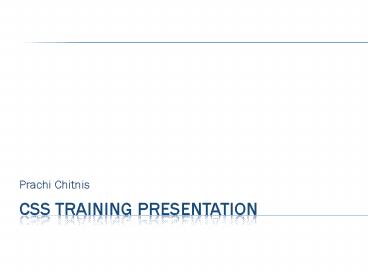CSS Training presentation - PowerPoint PPT Presentation
Title:
CSS Training presentation
Description:
Title: CSS Training presentation Last modified by: prachi Created Date: 8/16/2006 12:00:00 AM Document presentation format: On-screen Show (4:3) Other titles – PowerPoint PPT presentation
Number of Views:112
Avg rating:3.0/5.0
Title: CSS Training presentation
1
CSS Training presentation
- Prachi Chitnis
2
index
- The CSS feel
- SDS Synoptic Display Studio
- ADL Converter
- PV table, Probe
3
The feel of CSS
4
introduction
- Control System Studio
- Eclipse RCP based development platform
- Provides IDE for EPICS, TANGO, TINE
- Can access different control systems in one
application
5
introduction
- Control System Studio
- Eclipse RCP based development platform
- Provides IDE for EPICS, TANGO, TINE
- Can access different control systems in one
application
6
introduction
communication
Core of conn APIs
Less complex API, ease for accessing PV
PV in JVM
7
Downloading installation
- Versions Standard, SNS, DESY
- Pre-requisite Java 1.6 or higher
- Download according to OS from http//css.desy.de/
content/e413/index_eng.html - Extract the archive to directory of your choice
- Start CSS
- Windows css.exe
- Linux set execute mode for file css and run
- Login Cancel the login, you will be logged in as
anonymous. (XMPP used for remote management, You
can setup your own)
8
Css basics
- Console
- Menu bar
- File
- CSS
- Quickstart
- Window
- Help
9
Setting epics preferences
- Used to specify the EPICS IOC location and other
attributes - Go to CSS Menu -gt CSS -gt Preferences -gt CSS core
-gt Control system - Set the default control system as EPICS
- Under CSS core menu item , go to EPICS
- Set the EPICS preferences here.
10
Loading css plug-ins
- Go to CSS menu -gt Help -gt Software updates -gt
Find and Install - Select Select for new features to install
- Select the check box for Control system studio
update site - Click Finish
- Expand the tree for Control system studio update
site - Select the plugin you want to install and click
select required button. - Go next and accept license agreement.
- Next and click Finish
- The installed plugin will now appear in the CSS
menu under appropriate category
11
Css general
- Open workspace navigator
- New -gt Project -gt Save as
- Right click on the project
- New -gt Other -gt General -gt Folder
- Make your own file here
12
SDS Synoptic Display studio
13
overview
- Open a new SDS file
- Open palette, widget properties
- Select a widget, use dot to enable movement
through arrow keys - Menu bar for arranging widgets
- Click on a property on the Property View to set a
static property. - Enter a text
- Enter a number
- Choose a color
- Choose a font
- Set a boolean
- Select a combo item
- And three special editors
- Add / change aliases
- Add / change actions
- Multiselect widget shows common properties to
edit (CtrlSelect)
14
Layer management
15
dynamics
- The property with such symbol is dynamic
- Right click on property to configure or remove
dynamic aspects - Channel name can be typed directly
- Alias can be used instead of a PV name
- Each widget has Primary PV
- Copy PV to clipboard
- Forwarded to the applications called by
contribution menu - Tip text
16
alias
- Alias is a macro used for the long PV syntax
- Each widget can have several aliases
- Alias can be forwarded to a new display
17
Connection and condition states
- Color can be customized for these
- Right click on background color properties to
configure dynamic aspects - Next
- Colors can be set here
- Try out
18
rules
- Rules can be used to define the dynamic behavior
of widget properties - Two types
- Java
- Script
- Scripted rule files should be kept at SDS Script
Rules folder under the workspace
19
Action data
- There are two kinds of action data
- Send a value
- Open another display
- Each widget can have arbitrary no. of action data
- Action can be executed from the contribution menu
as well
20
cursor
- Cursor can be changed as the mouse pointer moves
over some widget - System cursors
- Other action enabled, action disabled
21
Widget overview
- Polyline/polygon
22
Widget overview
- Rectangle/ellipse/arc
23
Widget overview
- Label/ text input
24
Widget overview
- Simple slider / Advanced slider
25
Widget overview
- Action button / Menu button
26
Widget overview
- Bargraph / Meter
27
Widget overview
- Grouping container/ Linking container
28
Widget overview
- 16 bit binary wheel / Thumb wheel
29
Widget overview
- Strip Chart / Waveform
30
Widget overview
- Switch
31
Widget overview
- Timer
32
Widget overview
- Image
33
utilities
- Default display
- Quickstart
- Add to quickstart
- How to start quickstart entry
- Edit preferences
34
ADL converter
- ADL Converter is a tool to convert MEDM/DM2K
files to CSS-SDS files. - To start ADL converter, go to main menu -gt CSS -gt
Display -gt ADL Converter - Click File to upload MEDM/DM2K file (.adl file)
- Select path of directory for the destination file
(i.e for the css-sds file) - Click convert
- Multiple files can be converted at once
- Add multiple files by above procedure, or add
folder which contains multiple files (Subfolder)
35
PV table
36
probe
37
references
- Information and documentation from
http//css.desy.de - CSS help and training examples