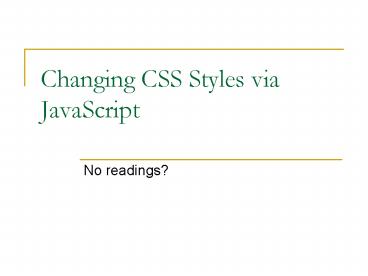Changing CSS Styles via JavaScript - PowerPoint PPT Presentation
Title:
Changing CSS Styles via JavaScript
Description:
Changing CSS Styles via JavaScript No readings? * Review? You can change the CSS styling of an element with JavaScript Syntax is similar to accessing an attribute ... – PowerPoint PPT presentation
Number of Views:93
Avg rating:3.0/5.0
Title: Changing CSS Styles via JavaScript
1
Changing CSS Styles via JavaScript
- No readings?
2
Review?
- You can change the CSS styling of an element with
JavaScript - Syntax is similar to accessing an attribute
- document.getElementById(id).attribute
- vs.
- document.getElementById(id).style.property
3
Review
- Property names in JavaScript replace hyphens with
capital letters - CSS properties
- Properties in JavaScript
font-size, background-color, text-decoration
fontSize, backgroundColor, textDecoration
4
Getting the Property Value
- HTML snippet
- JavaScript file
- This will show the size of the font in the
paragraph
ltp idtextgt There is some text here. ltinput
typebutton valueClick onclickshowFontSi
ze() /gt lt/pgt
function showFontSize() var fontSize
document.getElementById(text).style.fon
tSize alert(fontSize)
5
Setting the Property Value
- HTML snippet
- JavaScript file
- This will change the font in the paragraph to
size 20 font.
ltp idtextgt There is some text here. ltinput
typebutton valueClick onclickincreaseFo
nt() /gt lt/pgt
function increaseFont()
document.getElementById(text).style.fontSize
20pt
6
Setting the Property Value
- NOTE! Whenever you set the value of a style
property, you should use a string
function increaseFont()
document.getElementById(text).style.fontSize
20pt
function increaseFont()
document.getElementById(text).style.fontSize
20pt
7
Example
- Changing the color and size of text
8
Timers
9
Using Time in your Programs
- Repeat tasks every set time period.
- Making a clock tick every second
- Do something after a delay
- Click a button that shows an image, and then hide
it after 5 seconds
10
Timer Functions in JavaScript
- Built in functions, like alert
- setTimeout calls a function after a time delay
- setInterval calls a function every given time
period - clearTimeout stops the timer
- We will only look at the setTimeout function
11
setTimeout function
- Same as calling any other function with
parameters - setTimeout(function, delay)
- function is the function to call after delay
milliseconds has passed
function startTimer() setTimeout(alertBox,
1000) function alertBox() alert(Hello!)
12
Important Note!
- The function parameter should be the name of the
function you want to call with NO parentheses! - Why?
function startTimerGood() setTimeout(alertBox,
1000) function startTimerBad()
setTimeout(alertBox(), 1000) function
alertBox() alert(Hello!)
13
Example
- Countdown