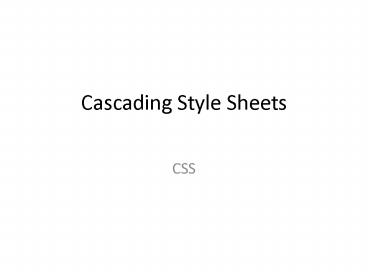Cascading Style Sheets - PowerPoint PPT Presentation
1 / 28
Title:
Cascading Style Sheets
Description:
CSS Introduction. HTML was originally designed as a simple way of presenting information, with the aesthetics less important than the content. Of course as the web ... – PowerPoint PPT presentation
Number of Views:186
Avg rating:3.0/5.0
Title: Cascading Style Sheets
1
Cascading Style Sheets
- CSS
2
Learning outcome
- CSS
- Introduction
- Motivation
- Advantages
- Implementation
- Classes Ids
- ltspangt and ltdivgt
- General Model
- Validation
3
CSS Introduction
- HTML was originally designed as a simple way of
presenting information, with the aesthetics less
important than the content. Of course as the web
grew, presentation become much more important. - New tags were created to allow greater
presentation freedom (ltfontgt). HTML coders
quickly noticed that they were retyping the same
old tags over and over leading to huge HTML files
and above all, time consumption and frustration. - Imagine you've just designed a two hundred page
web site for a client, who at the last minute
decides the font is a little two small or the
typeface should be serif instead of sans-serif
4
Motivation
- In 1996 (and 1998) CSS (Cascading StyleSheets)
became a formal recommendation of the W3C.
Stylesheets act as partners to HTML/XHTML
documents taking care of all layout, fonts,
colors and the overall look of a page/site. - With CSS the idea is to leave most of the
formatting out of your HTML/XHTML files and use
only nice structural elements (like headings,
paragraphs and links). Thus separating structure
and presentation. - If you decide to change the look of a site, you
modify the CSS file (style sheet) and all the
HTML/XHTML pages reading from that file will
display differently. This makes maintenance of
your design much easier.
5
A Simple Table
- Classic HTML
- lttablegt
- lttrgtlttd bgcolor"FFCC00" align"left"gtltfont
face"arial" size"2" - color"red"gtltbgtthis is line 1lt/bgtlt/fontgtlt/tdgtlt/trgt
- lttrgtlttd bgcolor"FFCC00" align"left"gtltfont
face"arial" size"2" - color"red"gtltbgtthis is line 2lt/bgtlt/fontgtlt/tdgtlt/trgt
- lttrgtlttd bgcolor"FFCC00" align"left"gtltfont
face"arial" size"2" - color"red"gtltbgtthis is line 3lt/bgtlt/fontgtlt/tdgtlt/trgt
- lt/tablegt
- With CSS (assuming "subtext" is defined)
- lttablegt
- lttrgtlttd class"subtext"gtthis is line 1lt/tdgtlt/trgt
- lttrgtlttd class"subtext"gtthis is line 2lt/tdgtlt/trgt
- lttrgtlttd class"subtext"gtthis is line 3lt/tdgtlt/trgt
- lt/tablegt
6
Advantages of CSS
- Makes web site maintenance easier
- Fewer lines to change.
- Fewer pages to upload.
- Improves page load time for a site
- Style sheet is downloaded once and cached.
- Insures page consistency within a site
- Every page that uses your style sheet is derived
from an identical style - Also helps improve accessibility
- People can define own style sheets to override
default settings (poor vision, colorblind, etc). - Mobile devices can have customized sheets.
- There are dozens of extra formatting options and
possibilities available through stylesheet
commands that are not possible through normal
HTML/XHTML.
7
Implementation
- CSS files are termed cascading stylesheets for
two reasons - one stylesheet can cascade, or have influence
over, multiple pages. - Similarly, many CSS files can define a single
page. - There are 3 ways to implement CSS into your site
- Use one CSS file for all your pages. (Best Way!)
- Integrate CSS commands into the head of your
documents. - Use the style attribute to put CSS code directly
into an element. - CSS allows you to use all three of these methods
together, inheriting and overriding values as you
go.
8
One Stylesheet (to rule them all)
- You write just one .css file and have all pages
reference it. Example mystyle.css - Syntax in CSS is DIFFERENT than in XTHML
- selector property value property value
property value - Examples
- body background blue color white
- / Previously we set the body element this way
/ - / ltbody bgcolor"green" text"white"gt /
- h1 font-family Verdana, sans-serif color red
font-size 20px - p, div, h2 color 00DDFF width 80 /
modifies 3 tags /
9
Syntax Rules
- The selector is usually the name of a tag,
without its surrounding angle-brackets. - div, span, h1 etc.
- The braces are curly, not square or (round).
- 3. After the property name there is a colon, and
between each individual part there is a
semicolon. Each of these pairs of properties and
values is a declaration. - You can put each separate declaration on a
different line to make it easier to read.
10
Attaching your StyleSheet
- In order for your XHTML pages to use a CSS,
youll need to show them where the css file is. - Put this line of code into the head part of any
documents you want to read this file - ltlink rel"stylesheet" type"text/css"
href"mystyles.css"gt - This could be a new tag to you rel stands for
the files RELationship, and type shows that
its a text file acting as a CSS stylesheet - You can link multiple stylesheets to a page if
you want,. - (one file for your fonts, another for margins and
spacing etc.)
11
Individual Style blocks
- If, a number of pages need some particular
styling and you need to override the values
youve defined in your main stylesheet, you can
use the style blocks method. - To embed style, put this into your head
- ltstyle type"text/css"gt
- p font-weight normal
color gray - h1 color black
- lt/st ylegt
- The type attribute here allows browsers to treat
this code as CSS. CSS code applied in this way
is not technically a stylesheet , but is called
an inline style block
12
Using the Style Attribute
- If you need to modify one tag on its own you can
embed style information into it using the style
attribute - ltp style"color blue font-family Arial "gt
- The style formatting will stop as soon as you
close the tag its applied to, just like any
other attribute, so it will be just this
paragraph that will be affected. Also note that
there arent any curly braces used here, but the
colon/semicolon rule still applies. - This method is useful for once-off formatting,
and overriding previously defined properties, but
you shouldnt use it very much. If you find
yourself adding the same style to multiple tags,
it might be worth your while promoting it to your
main stylesheet, to save time and space.
13
Classes and IDs
- If you have been using a stylesheet to reformat
HTML tags you might wish you could just set up
certain ways of formatting HTML elements and
apply them to multiple tags. - You also might want to be able to define multiple
types of a single tag, such as 2-3 standard
paragraph types. - Using classes and ids (which are roughly the same
thing), you can set up these custom options,
which allow you to format single tags in many
different ways. They're easy to set up, fast and
flexible
14
classes
- Class selectors are created by typing a dot
followed by the class name. - Example You want to format lots of
individual pieces of text as 12 point red
Verdana, so put this line of CSS into your style - .caution font-family Verdana
font-size 12pt color red - .center text-aligncenter
- Note the dot before the name you want to use for
it. You can add classes to any element. - Examples
- ltp class"caution"gt
- lth1 class"center"gt
- NOTE For classes that have multiple attributes,
try to name the classes based on their function
rather than their presentation
15
Anonymous classes
lt/headgt ltstylegt lt!-- .fred color
eeebd2 background-color d8a29b border
thin groove 9baab2 --gt lt/stylegt lt/headgt ltb
odygt lth1 class"fred"gtA Simple Headinglt/h1gt ltp
class"fred"gtsome text . . . some
textlt/pgt lt/bodygt
16
id
- ids are practically the same as classes, with one
difference. Only one element can be given each id
per page. The code is the same, but with hashes
() in place of the dots. - header width 90 background white
font-size 20px color purple - lth1 id"header"gtstufflt/h1gt
- NOTE
- Both class and id names can contain characters
a-z, A-Z, digits 0-9, underscores and hyphens,
but they cannot start with a number or dash.
17
Limited Classes
- It is possible to create "limited" classes that
can only be applied to specific tags. This allows
you to reuse tag names and control the
application of classes without resorting to using
ID's - / A Custom Unordered List
/ - ul.cust
- list-style-typenone
- padding0px
- margin0px
- li.cust
- background-imageurl(arrow.gif)
- background-repeatno-repeat
- background-position0px 5px
- padding-left14px
18
ltspangt ltdivgt
- ltspangt and ltdivgt are used to mark specific
sections of code and are only different in that
div tag acts as if a ltbr/gt was declared before
and after the start and end tag. These two tags
are incredibly useful tools for identifying and
selecting sections of text that you want to use a
class or id on. - ltspan class"caution center"gtaffected textlt/spangt
- This would create your desired text, without a
font tag in sight. The span tag does absolutely
nothing on its own without the class attribute.
19
Divisions
ltheadgt ltstylegt lt!-- .myclass color
blue background cyan text-decoration
underline border thin groove red --gt
lt/stylegt lt/headgt ltbodygt ltdiv class"myclass"gt
lth2gtA Simple Headinglt/h2gt ltpgtsome text . . .
lt/pgt lt/divgt lt/bodygt
- Styles can be applied to blocks of HTML code
using div
20
Spans
- spans are similar to divisions
ltheadgt ltstylegt lt!-- .myclass color red
background cyan text-decoration none
--gt lt/stylegt lt/headgt ltbodygt ltspan
class"myclass"gt lth2gtA Simple Headinglt/h2gt
ltpgtsome text . . . lt/pgt lt/spangt lt/bodygt
21
IDs
- Classes specify styles for particular instances
of an element - IDs specify the style of a single element
ltheadgt ltstylegt lt!-- list1 color blue
background cyan text-decoration
underline border thin groove red --gt
lt/stylegt lt/headgt ltbodygt ltul id"list1"gt
ltligtFirstlt/ligt ltligtSecondlt/ligt
ltligtThirdlt/ligt lt/ulgt lt/bodygt
- IDs allow the element to be identified by other
elements on the page
22
General Model
- / Styles specific to this site (may be
separate sheet)/ - body background-color teal
- h1 colorblack font-size20pt
- / Styles appropriate whenever (may be
separate sheet) / - / Color /
- / Color class selectors /
- / Example lth1 class"center black"/
- .black colorblack
- .aqua coloraqua
- .blue colorblue
- .white colorwhite
- .yellow coloryellow
23
CSS Documents Can Be "Validated"
- You can check your .css documents to see if the
are "valid" by going to the following link - http//jigsaw.w3.org/css-validator/
- If your css file violates any rules or is missing
any required elements it will generate errors.
24
Help on CSS
- W3C Schools (you can learn everything here, and
they have "try it pages that let you test
sections of CSS code) - http//www.w3schools.com/css/
- Other sites to look at
- http//www.tizag.com/cssT/pclass.php
- http//www.echoecho.com/cssintroduction.htm
- http//www.davesite.com/webstation/css/chap01.sh
tml - http//www.yourhtmlsource.com/stylesheets/introdu
ction.html
25
Revision
- Data Representation
- Understand the binary system
- Integer representation
- Floating point
- Underflow and overflow in floating point
representation - ASCII
- Data Storage
- the difference between difference types of
memories and how do they work - Understand the role of cache memory
- Understand how the cache memory enhances
computers performance - Temporal and locality principles
- Understand the role of a decoder
- Address space vs the number of address lines
- Data processing
- The component of the CPU
- How these component communicate with each other
- How does the CPU communicate the different
memories
26
Revision (Cont)
- Turing Machine
- Understand the concept of Turing machine
- Be able to write a simple turing machine
programs - i.e. Program to work out the twos complement
of a binary sequence or a program that mulitply a
binary number by 2 or 4 . ext - Operating systems
- Memory management
- Process management
- I/O device management
- Computer networks
- Network classes
- IP addressing
- subnetting
- XHTML
- Know the difference between HTML , XML and
XHTML and understand why it is advisable to code
using xhtml. - Different type of DTD
- Well formed vs valid xml document
27
2nd coursework
- Check your email on 22nd of December
- The coursework will be available on my website
and will be emailed to you. - You will be able to see the marks for your first
assignment on the Intranet by Monday next week - I will be running Math workshop next semester. So
you can see at least once a week. - Any problems with Data Rep course, just ask!
28
Fin
- Good luck