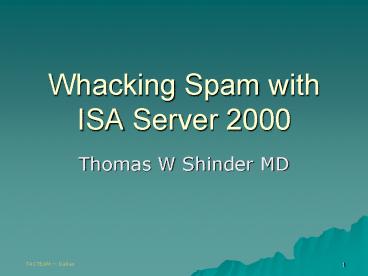Whacking Spam with ISA Server 2000 - PowerPoint PPT Presentation
Title:
Whacking Spam with ISA Server 2000
Description:
Title: PowerPoint Presentation Last modified by: dmccurley Created Date: 1/1/1601 12:00:00 AM Document presentation format: On-screen Show Other titles – PowerPoint PPT presentation
Number of Views:87
Avg rating:3.0/5.0
Title: Whacking Spam with ISA Server 2000
1
Whacking Spam with ISA Server 2000
- Thomas W Shinder MD
2
TECHNICAL FAQs
- Here are answers to the most common technical
problems users encounter during a Webcast - Q Why cant I hear the audio part of the
webcast? - A Try increasing the volume on your computer.
- Q I just entered the webcast and do not see the
slide that the speaker is referring to. What
should I do? - A The slides are constantly being pushed to
your screen. You should refresh (hit F5) to view
the latest slide. - If your technical question is still not
answered, please email webcastSupport_at_techtarget.c
om and describe your problem. A technical support
person will respond within 24 hours. - You can also visit the Broadcast Help page for
more information or to test your browser
compatibility. Click here http//help.yahoo.com/
help/bcst/
3
Dr. Tom Shinder
- ISA Server guru in residence at www.isaserver.org
- Editor of the Brainbuzz Network Admin Weekly
Newsletter - Editor of Sunbelt-Software WinXPNews
- Author of best selling Configuring ISA Server
2000 Creating Firewalls with Windows 2000 - Author or contributors to over 20 Windows 2000
and networking books
4
Introduction
- Spam Blocking Methods
- ISA Server Message Screener
- GFI Softwares MailSecurity
- Summary and Analysis of Spam whacking
5
Spam Blocking Methods
- Client side solutions
- Outlook Junk Mail Filters
- Outlook Express Message Rules
- iHateSpam, Mail Washer, etc.
- Server side solutions
- ISA Server Message Screener
- GFI MailSecurity
6
ISA Server Message Screener
- Message Screener works with the SMTP Filter
- SMTP Filter must be enabled
- Message Screener is not the same as the SMTP
Filter - Message Screener can be installed on the ISA
Server, an SMTP Relay or an Exchange Server - Preferred solution is on a dedicated SMTP relay
- IIS 5.0 required cannot install on IIS 4.0 SMTP
service - Message Screener does not control relay!
- Can screen both incoming and outgoing traffic
- Message Screener does not recognize incoming and
outgoing traffic - Same rules apply to incoming and outgoing SMTP
traffic
7
Installing and Configuring the SMTP Message
Screener
- Install the Message Screener Software on the IIS
5.0 machine - Enable the SMTP Application Filter
- Configure the IIS 5.0 SMTP Server
- Configure Remote Domains
- Configure Relay
- Configure permissions with the SMTPCred tool
- Configure DCOM Permissions
8
Installing the Message Screener
- Run from the ISA Server CD if installing on an
SMTP Relay or the Exchange Server - Use the Add/Remove button to add the Message
Screener to the ISA Server if you did not install
it when the ISA Server was installed - If you install on a dedicated SMTP relay or the
ISA Server, you need to enable the IIS 5.0 SMTP
service - If you install on the ISA Server, you must
disable SMTP service socket pooling
9
Enable the SMTP Filter
10
Enable the SMTP Filter
- SMTP Application Filter is disabled by default
- SMTP filter examines SMTP traffic even without
Message Screener - Only examines for SMTP buffer overflows as
stand-alone - Current implementation of the SMTP Filter does
not support AUTH
11
Configure IIS 5.0 SMTP Service
12
Configure IIS 5.0 SMTP Service
- Configure a Remote Domain
- Remote domains for all your email domains
- You will allow relay only for these domains
- All mail not directed to a Remote domain is
rejected
13
Configure IIS 5.0 SMTP Servce
14
Configure IIS 5.0 SMTP Service
- Relay configuration for default SMTP virtual
server - NO relay if used only for incoming messages
- Limited relay if used for outgoing messages
- Allow only internal mail servers to access
outbound relay
15
Configure Credentials
- Message Screener on independent relay or internal
Exchange Server - Do not need to configure credentials if on ISA
Server - Use credentials of user that installed the ISA
Server or local Admin
16
DCOM Permissions
17
Message Screener Variations
- Do not need to configure SMTPcred tool
credentials when installed on ISA Server - Do not need to configure DCOM permissions when
installed on the ISA Server - If the Message Screener is installed on an
Exchange Server, it will not reliably screen
outbound messages from Outlook MAPI clients - If Message Screener is installed on the Exchange
Server, it will screen all messages inbound and
outbound using SMTP
18
Configuring the Message Screener
- Filtering Email Attachments
- Filtering by account or domain
- Filtering by keywords
19
Message Screener Configuration
20
Message Screener Configuration
21
Message Screener Configuration
22
Message Screener Recommendations
- Use a dedicated SMTP relay
- Keep the Message Screener off the ISA Server and
Exchange Server - If the Message Screener is off the ISA Server,
make sure to configure SMTP credentials and DCOM
permissions - Image your server regularly, since you cant back
up your configuration!
23
For More Information
24
Thank you
- If you have any additional questions or comments
for Tom, send them to editor_at_searchwin2000.com.
Be sure to note that the question relates to the
ISA Server Message Screener webcast. - For an immediate response to a question, go to
the new SearchWin2000.com Webcast Question and
Answer forum. Navigate from the home page. Tom
will patrol the forum through the end of
November. - For more information on our library of on-demand
webcasts, or to pre-register for an upcoming live
event, go to http//searchwin2000.techtarget.com/
webcasts/ - To submit your comments or suggestions for
future webcasts, send an e-mail to the
SearchWin2000.com Site Editor at
editor_at_searchwin2000.com.