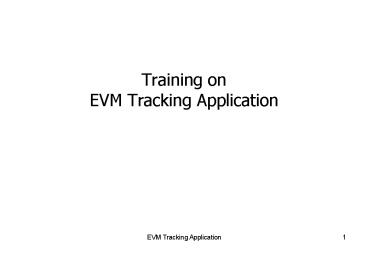Training on EVM Tracking Application - PowerPoint PPT Presentation
1 / 46
Title: Training on EVM Tracking Application
1
Training on EVM Tracking Application
EVM Tracking Application
1
2
Presentation Contents
- Inter State/Intra State/ Intra district transfer
of CU and BU - Resolution of Conflicts via image uploading
- Corrections for 89-90 Model data entry of CU and
BU - Intra District Transfer from Strong Room and
Strong Room AC to Strong Room and Strong Room AC - Physical verification process using barcode
reader - Distribution of CU and BU at Warehouse (AC Strong
room type) and Polling Station level for
elections - Polling Station allocation by AC Strong room WI
- CEO level EP pending/not pending/disposed status
update for CU/BU mapped with polling station in
Strong room AC - Transfer of duplicate CU/BU to ECI warehouse
- Transfer of CU/BU for repair to BEL/ECIL
warehouses - Various reports for monitoring status of EVMs
EVM Tracking Application
2
3
- INTRODUCTION
- EVM Tracking entry application have centralized
database for EVMS distributed across 35 states
and Uts of India. - ECIADMIN/CEO/DEO/Warehouse In-charge/
Manufacturer(BEL/ECIL) levels. - It allows Tracking of Control Unit and Ballot
Unit and their location. This application has the
facility to create and enter the warehouse
details and stock entry of CU and BU. - Transfer of CU and BU once entered will not
require re-entry of data. - It also keeps the check of duplicate entry of CU
and BU in all the warehouses across the country. - Various Status messages for the CU and BU are
being provided. - Transfer of machines at the State level, District
level and the warehouse level can be initiated by
the authorized personnel. - Supply orders are generated for each transfer
the source and destination entities can access
the order and proceed with the operation. All the
officials assisting in this purpose must adhere
to the process to accomplish successful transfer
of both CUs and BUs. - For the purpose of elections, the CUs and BUs
sent to the polling stations are randomized at
two different levels Warehouse (STRONG ROOM)
level and Warehouse (STRONG ROOM AC). The
machines which are working and successfully
passed at both the first level and second level
checks will be sent to the polling stations. - CU/BU can be transferred from Strong Room and
Strong Room AC with status FLC OK/Election/Trainin
g-Awareness - Reports for monitoring purpose are available at
WI/DEO/CEO/Admin level
4
Checklist of IT Infrastructure required to run
the application
- One computer (Preferably P4 and higher
configuration)
- Operating System Windows 2003 or above
- Install .NET Framework - Available for download
at http//eci.nic.in/, Click on election
commission Officers Page and login using
original CEO/DEO username and password - Install Crystal Reports Runtime - Available for
download at http//eci.nic.in/, Click on
election commission Officers Page and login
using the original CEO/DEO username and original
password which is also used for downloading the
EVM Data Entry application - Internet broadband connection
- Barcode Reader
4
5
1. Download EVM Application from
http//eci.nic.in/, Click on Election Commission
Officers Page link on this page and 2. Login
using EVM Application original DEO/CEO username
and original password .3. Under the heading
Downloads - Click on EVM Data Entry Application
link to download.4. CEO/DEO will further
distribute the installers to WI.
EVM Tracking Application
5
6
Update to latest VersionIf you see message
shown below, that means a new version of
application is launched and the new version will
automatically download for you. If for some
reason the automatic update is unsuccessful,
please download the new version manually from ECI
website. First uninstall the older version and
then install the Latest EVM Tracking Application.
EVM Tracking Application
6
7
To Install double click the installer file
EVMDataEntry.msi- Open Application from(A
Shortcut will also be created automatically in
Desktop)All Programs-gtEVM Tracking
EVM Tracking Application
7
8
Login Screen It begins with validation page
where the credentials entered by the
WI/DEO/CEO/Admin. You can access the manual by
clicking on User Manual link
EVM Tracking Application
8
9
If wrong Username/password is entered, then user
has to input text from the image along with
username and password.
EVM Tracking Application
9
10
The application opens main page to display the
following options under Data Entry Form This page
provides the menu to navigate through the
application. Following are the menu
itemsReports for monitoring purpose are
available only at WI/DEO/CEO/Admin level
ECI ADMIN LEVEL CEO LEVEL DEO LEVEL
WARE HOUSE INCHARGE (Strong Room)
WARE HOUSE INCHARGE (Strong Room AC)
EVM Tracking Application
10
11
Warehouse Master Invoked at DEO level - DEO
-gtWarehouse MastergtEnter Round Schedule. This
form provides following facilities a. Enter new
warehouse details.b. Search an existing
warehouse.c. Modify the details of an existing
warehouse.d. Can create 3 types of
Warehouses (Warehouse, Strong Room and Strong
Room for AC)
EVM Tracking Application
11
12
Master Stock Register Data It is evoked at
DEO and WI level - DEO/Warehouse gtgtMaster Stock
Register Data Entry -gtgt This form provides
following facilities a. Enter new master stock
data.b. Search an existing master stock
data.c. Modify the details of an existing master
stock data
EVM Tracking Application
12
13
Creation of Warehouse In-charge id The data
entry of CUs and BUs which was earlier done at
the DEO level will now be done by the warehouse
in-charge only. The user id of the warehouse
in-charge will be generated by the DEO. The
password can also be reset by the DEO. Hence any
requests for resetting the password of the
warehouse in-charge must be sent to the DEO
only.1. Once the DEO successfully logs into his
account, he can go to the Create and Update users
sub-menu of the DEO menu on the main menu page.
He will then be able to see a list of warehouses
under his district. He can create the user-id of
the warehouse in-charge.2. The DEO can click on
the Create User Button to create the user id of
the warehouse in-charge. He can also reset the
password by clicking on the reset password
button.
EVM Tracking Application
13
14
Transfer of CU BU Inter-State transfer of
CU/BU is initiated by the EVM ADMIN at the
Commissions office.
Inter State Transfer of CU/BU
EVM Tracking Application
14
15
Transfer of CU BU Inter-State transfer for
loaning of CU/BU to SEC is initiated by EVM
ADMIN at the Commissions office.
Inter State Transfer of CU/BU
15
16
Intra State Transfer of CU/BU a. Intra-State
transfer of CU/BU refers to the transfer of CU
and BU from one district to another. This process
is initiated by the CEO of the state.b.
successful login, the CEO can choose the New
Supply orders option from the sub-menu of CEO on
the main menu page and then select the Intra
State Transfer tab.
EVM Tracking Application
16
17
Intra District Transfer of CU/BU
Intra-District transfer of CU/BU refers to the
transfer of CU and BU from one warehouse to
another. This process is initiated by the DEO of
a district.
EVM Tracking Application
17
18
Warehouse (Strong Room Type)During elections,
Dist warehouses will transfer CUs/BUs to the
district level Warehouse (strong room type) where
they are checked by the engineers (BEL/ECIL).
1. DEO will be creating a new warehouse (
STRONG ROOM-dist level) and Strong AC Ac
level2. DEO will generate Intra-district
transfer order for transferring CU/BU from normal
warehouse to Warehouse(STRONG ROOM) for FLC(First
Level Check)3. Warehouse In-charge can select in
bulk number of CU/BU against intra district
transfer order for sending CU/BU to
Warehouse(STRONG ROOM)
18
EVM Tracking Application
19
First Level Check FLC During elections,
warehouses will transfer CUs/BUs to the
district level Warehouse (STRONG ROOM) where they
are checked by the engineers (BEL/ECIL). 1. Once
all the CUs and BUs have been checked, the
warehouse In-charge (STRONG ROOM) will mark
CU/BUs as FLC failed (As shown in Screenshot).
By default all the CU/BUs transferred to STRONG
ROOM will be marked as FLC OK.2. CU/BU list
with FLC OK status should be exported into excel
file for importing into NIC software for First
Level randomization.3. DEO creates new
warehouses (STRONG ROOM AC) for all the ACs 4.
DEO generates Intra District transfer order for
transferring CU/BU ids as per the approved First
randomized list From Dist level Warehouse(STRONG
ROOM) to AC level warehousesSTRONG ROOM AC
located in each Assembly Constituency from where
they will be allocated to the polling stations of
that AC for the elections after SLC and second
level randomization.
19
EVM Tracking Application
20
First Level Check BU and CU Unit details can be
viewed after marking FLC FAILED1. The list of
BU/BU with FLC OK status can be exported into
excel filefrom Unit Details 2. This excel file
should be imported into NICs randomization
software for First level randomization.
20
EVM Tracking Application
21
1. DEO will create AC level strong room Warehouse
(STRONG ROOM AC)2. The DEO has to generate Intra
district transfer order from Dist level
Warehouse(STRONG ROOM) to these Warehouses
(STRONG ROOM AC)3.Normal Intra district transfer
cycle will be followed
EVM Tracking Application
21
22
1. DEO will generate an Intra-District Transfer
order from the Strong Room Warehouse to Strong
Room AC.2. The WI(Strong room) will send
CUs/BUs from the warehouse as per the order
generated.3. As soon as the order is selected,
the After First Randomization panel appears on
the screen for transferring CUs/BUs as per the
requirement of the AC for elections as well as
training purpose.4. The After First
Randomization section clearly indicates the name
and no. of the AC for which the order has been
generated and the actual requirement of the
CUs/BUs required for poll and the percentage of
EVMs required for poll. All this data will be
available to the WI (Strong room) as per the no.
of contesting candidates provided in the Genesys
Pre-Counting application
23
5. The warehouse in-charge (STRONG ROOM) must now
only select the CUs/BUs individually to be
transferred against the order. He must then
select if the chosen no. of units are being sent
for the purpose of elections or for the purpose
of training. Once done, the user must click on
save
24
After Second Level Randomization 1. The list
of BU/BU with ELECTION status can be exported
into excel file2. This excel file can be
imported into separate randomization software for
Second level randomization.3. Based on Second
level randomization report, Polling stations
wise mapping and Reserve CU/BU id can be
allocated.
EVM Tracking Application
24
25
Intra District/Intra State Transfer from Strong
Room AC 1. After receiving CUs/BUs Dist level
Warehouse(Strong Room), the status of all units
sent for the purpose of elections is updated to
Elections and those sent for the purpose of
training is updated to Training/Awareness.2. Any
Intra- District / Intra- State Transfer order
generated from the Strong Room AC must be
executed now. All these units can be chosen
against an order for transfer.3. It must be
noted that only units with the status Elections
or Training/Awareness can be transferred from the
Strong Room AC.4. The WI ( Strong Room AC) will
then assign the units to the Polling Stations/
Reserve.5. All the units once allocated to the
Polling Stations will have their status updated
to In the Polling. All the remaining units will
be marked as In the Reserve.
26
Assign Polling Stations by Units1.Based on BU
requirement per polling station, BU and CU id
have to be entered and saved.2. BU id will be
based on the BU required per polling stations.3.
Status for BUs and CU will be changed to In the
Polling
EVM Tracking Application
26
27
Assign Units for Reserve/Training1. After
allocation of CU/BU to polling stations remaining
CU/BU have to be marked as In the Strong room
AC, Reserve2.Scan the Unit id via barcode reader
or type the BU/CU id and press select button
after selecting In the strong room AC reserve/
Training-Awareness
EVM Tracking Application
27
28
Allocate Reserve Units used in Polling1. During
polling if set of BU and CU is required to be
replaced with the reserve CU and BU then input
CU/BU id via barcode reader or by manual typing,
choose the manufacturer name, provide the votes
polled in the EVM to be replaced and also the
date of replacement.
EVM Tracking Application
28
29
Second Randomization Report WI can view the
Units in Polling Stations and Reserve Units
through units in Polling Stations and Units
marked as Reserve reports respectively.
EVM Tracking Application
29
30
Polling Station Detail report1. Polling station
details General and Auxiliary can be monitored
from this report
EVM Tracking Application
30
31
First Randomization-gt Prerequisites
- Steps
- Finalize candidates in Webgenesys. This is to
determine the Ballot Units to be used per polling
station. - Complete FLC at District Level Strong room-gt Only
FLC Ok units will be considered for First
Randomization. - Make sure that all the polling stations are
mapped in Control Tables - Use DEO login for First Randomization
32
First Randomization -gt Step 1
- Select Elections menu. DEO-gtElections
- A popup will open. Select the election
corresponding to your state. - Select the relevant elections from the list
33
First Randomization -gt Step 2
- After Selecting the election, a new form will
open as shown below. - You should create one AC Level Strong room for
each AC listed in your state. Only then you can
proceed with randomization. To create a warehouse
use DEO-gtWarehouse Master. - Please check if all the data displayed in the
form is correct. - Enter percentage for the training and reserve
units required. - Click on Randomise button.
34
First Randomization -gt Step 2
- After Clicking on Randomise button a popup will
be shown with summary of number of units that
will be randomized. - If you are sure with the information. Click yes.
35
First Randomization -gt Step 3
- After Clicking on Yes. A new form will open that
will show the list of all the randomized
units.(Both BU and CU) as shown below - In this form you can randomize as many time as
you like. - Once satisfied with randomization process. Print
BU and CU report for distribution. - The last step will be to save the randomized
units in database. For that you have to click on
Finalize and Save Randomization button. PLEASE
NOTE ONCE FINALISED YOU WILL NOT BE ABLE TO
RE-RANDOMISE.IF YOU CLOSE THIS SCREEN WITHOUT
SAVING YOU HAVE TO EITHER DISTRIBUTE EVMS
MANUALLY OR YOU HAVE TO RE-RANDOMISE
36
First Randomization -gt Step 4
- Once finalized an automatic Warehouse supply
order will be generated. You can print the order
from DEO-gtHistory-gtSupply Order From. - If there are more than one District level strong
room then you can login from each warehouse and
print list of BU(s) and CU(s) allocated after
randomization. - All the units allocated will have 0 as box
number. - So while receiving from Dist level Strong room
you can edit the box numbers. - ----------------END OF FIRST RANDOMIZATION--------
--
37
Second Randomization
- After you have received all the units in AC level
strong room, you are ready for second
randomization - Make sure that all polling stations are entered
and mapped in control tables. - Login from AC Strong room Warehouse associated
with AC - Click on Elections menu, select current election
from the popup
38
Second Randomization(Step 1)
- After selecting current election from the popup a
new screen will open as shown below - Check if data is shown correctly. If sure press
Randomise button to continue.
39
Second Randomization(Step 1)
- After clicking on Randomise button, a new form
will open that will show the randomised EVM.
Please note this can take few minutes depending
upon connection speed and load on server. - Please make sure all the units sent for training
are marked as Training/Awareness, so that these
are not considered for randomization. - Check if data is shown correctly. If sure press
Randomise button to continue. - After pressing the button a new form will open as
shown in next slide
40
Second Randomization(Step 1)
41
Second Randomization(Step 2)
- In this form you can randomize as many time as
you like. - Once satisfied with randomization process. Print
BU and CU report for distribution. - The last step will be to save the randomized
units in database. For that you have to click on
Finalize and Save Randomization button. PLEASE
NOTE ONCE FINALISED YOU WILL NOT BE ABLE TO
RE-RANDOMISE.IF YOU CLOSE THIS SCREEN WITHOUT
SAVING YOU HAVE TO DISTRIBUTE EVMS MANUALLY TO
POLLING STATIONS
42
- EP Pending Cases
- The CEO of the state can now update the status of
the Strong Room AC warehouses which have an EP
pending in Court. - Depending on the court case, the CEO can update
the status of the Strong Room AC as EP Not
Filed , EP Filed and EP Disposed
43
Summary
- Separate Menu at Admin/CEO/DEO/WI level
- Various reports for monitoring available at ECI
admin/CEO/DEO/WI - Inter State supply order initiated at ECI admin
level ( from one state to other state ) - Intra State supply order initiated at CEO level (
District to District of same state) - Intra District supply order initiated at DEO
level ( Warehouse to Warehouse of same district) - First level check at Warehouse In-charge Strong
Room and Second level randomization at Warehouse
In-charge Strong Room AC for election going
states. - Intra-district and intra-state transfer for
CU/BU from Strong Room and Strong Room AC
EVM Tracking Application
43
44
After Training for EVM Tracking
- 1. Understand clearly the importance of EVM
Tracking application. - 2. Correct Data Entry of CU and BU details like
box number and manufacturing year is to be
ensured. - 3. Please resolve all the EVM conflict received
with your state districts and with districts of
other states. - 3. CU/BU pending for receiving should be
completed to populate warehouse stock - 4. DEO of poll going states should create the
warehouse Strong Room immediately and transfer
CU/BUs for marking FLC OK/FLC Failed
EVM Tracking Application
44
45
Help-desk / Support
- Decentralized approach ECI, CEO, DEO SLA to
handle trouble shooting - E-mail support at ECI
- genesys_at_eci.gov.in
- Attach print screens, log-files etc. as
attachments - Voice support at ECI
- (011) - 23355620(Direct), 23052041, 23052042
- or (011) - 23717391, 23717392 .. 23717398, Ext.
274 - Contact Persons at ECI
- Prabhat Gaurav / Kunal Arora / Dinesh Kumar / Dr
Abhishek Sharma
EVM Tracking Application
45
46
Thank You for your valuable time !
EVM Tracking Application
46