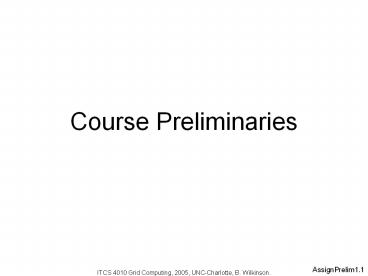Assignment preliminaries - PowerPoint PPT Presentation
1 / 23
Title: Assignment preliminaries
1
Course Preliminaries
ITCS 4010 Grid Computing, 2005, UNC-Charlotte, B.
Wilkinson.
2
Class List and Attendance
- Will every student send an email to me at
- abw_at_uncc.edu
- confirming their registration in the course
- Put in the subject of the message
- Grid course student
- In the body of the message identify
- Your name
- Your email address
- Your major
- Whether you are an undergraduate or graduate
student - Your institution
- Use the email account from your institution.
3
Assignment Preliminaries
4
Assignments
- There are several short assignments, covering
web services and grid computing. - Each assignment has a detailed write-up
describing steps you need to take. (see course
home page).
5
Computers
- The assignments use very specific (free)
software. - You will need an account of a suitable computer
system with software installed, either - A local computers at your institution, or
- A remote computer system at one of the
established sites - Or you can use your own computer for most
assignments if you can install the software (no
support given).
6
Main sites with computer systems already set-up
for use with course
- App. State
- grid0.cs.appstate.edu, node1.cs.appstate,edu
node7.cs.appstate.edu - NCSU
- vcla1-10.hpc.ncsu.edu
- UNC-C
- coit-grid01.uncc.edu coit-grid04.uncc.edu
- UNC-W
- beowulf.bear.uncc.edu
- WCU
- snowwhite.cs.wcu.edu, bashful.cs.wcu.edu,
sneezy.cs.wcu.edu, sleepy.cs.wcu.edu,
happy.cs.wcu.edu, grumpy.cs.wcu.edu,
dopey.cs.wcu.edu - MCNC
- globus16.nc.grid.org or kite1.ncgtec.org
7
Remote Access
- Traditional way from a Windows system is to use
PuTTY for a command line remote access. Select
ssh. - More details in Assignment 1 write-up
8
What each student must do
- Make sure an account on the computer system
set-up for the course at your institution if
available, otherwise contact abw_at_uncc.edu for
allocation of a computer system. - This must be done immediately.
9
What each student must do (cont.)
- For Assignment 3 onwards, you will need to obtain
a certificate to do grid computing in a secure
fashion. - This must be done now as there is some work that
we must do in the background and that takes time.
10
Obtaining a certificate
- As will be fully explained later in the course,
(X509) certificates are used to provide security
in a grid system. - Each user needs a certificate issued by a
certificate authority (CA). - Each of the main sites in our grid has a CA
set-up.
11
CAs in Course grid structure
12
Obtaining a certificate cont.
- You make a request for a certificate to the
appropriate CA. - Requesting a certificate
- 1. Log into your assigned system.
- 2. Issue the command
- grid-cert-request
- which will produce three files in .globus in your
home directory - usercert_request.pem
- usercert.pem (an empty file)
- userkey.pem
13
Files held by user after using grid-cert-request
- Request usercert_request.pem
- The certificate request, which you should send to
your CA. - Certificate usercert.pem
- An empty file. When you receive your actual
certificate from your CA, you should place it in
this file. - Users private key userkey.pem
- The private key associated with your certificate
request, encrypted with the pass phrase that you
entered when prompted by grid-cert-request.
14
Obtaining a certificate cont.
3. Email the file grid-cert-request.pem to the CA
administrator NCSU Dr. Gary Howell gwhowell_at_unity
.ncsu.edu UNC-C Kevin Hammond kevbo99_at_bellsouth.ne
t WCU James Ruff certauthority_at_cs.wcu.edu UNC
-W Dr. Clayton Ferner cferner_at_uncw.edu The CA
administrator will create the certificate as the
file usercert.pem. The CA administrator will
secure copy this file into your .globus directory
replacing the empty file created with
grid-cert-request. You will receive an email when
this has been done.
15
Obtaining a certificate cont.
4. Test that certificate works by issuing the
command grid-proxy-init which creates a proxy
certificate to access resources on your behalf.
You will be prompted for a passphase, which will
be the same as you used when making the
request. Check that you got a proxy by using the
command grid-proxy-info which will show the
proxy subject and time left. The proxy can be
destroyed with grid-proxy-destroy
16
Class tests and assignment submission
- WebCT at UNC-C will be used for multiple-choice
class tests and for submitting assignments. - http//www.webct.uncc.edu/WCT_FACULTY/index.html
- Choose the Development Server login button on
the Faculty WebCT support page (not 49er Express
WebCT). - Make sure you use a recent browser.
17
WebCT -- User name
- Same as first part of your email address (before
_at_) plus one of two capital letters that identify
your institution - Lenoir-Rhyne L
- UNC-A A
- NCSU S
- UNC-P P
- WCU WE
- UNC-W WI
- WSSU WS
- UNC-C C
18
WebCT -- passwords
- Same as username.
- You must change your password the first time you
log into WebCT. - DO NOT FORGET YOUR PASSWORD. UNCC HAS NO
AUTOMATIC WAY RESETTING PASSWORDS.
19
What to submit for each assignment
- Generally, produce a 4-5 page Word document.
- Includes how you modified the service (code and
explanation). - Show that you successfully followed the
instructions and performs all tasks by taking
screen shots and include these screen shots in
the document. - Number of screen shots is up to you but it should
demonstrate your programs worked.
20
- To include screen shots from Windows XP, select
window, press Alt-Printscreen, and paste to file. - A presentation will be made prior to each
assignment discussing the precise requirements of
the assignment.
21
Submission continued
- Submit your word documents to WebCT
- PLEASE DO NOT SUBMIT BY EMAIL TO ME UNDER ANY
CIRCUMSTANCES!! - I COULD MISS THE EMAIL
22
Due Date
- Each assignment will have posted due date posted
on the course home page - http//www.cs.uncc.edu/abw/ITCS4010F05
- which is very firm unless you have documented
system problems, see next slide.
23
System Problems
- You MUST report any system problems that are
preventing you complete an assignment at least 48
hours before the due date so that you can be
given an account elsewhere if necessary. - No extensions will be allowed if you did not
contact us 48 hours before the due date.