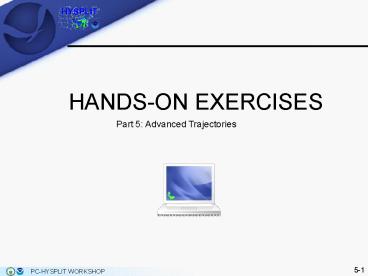HANDS-ON EXERCISES - PowerPoint PPT Presentation
1 / 22
Title:
HANDS-ON EXERCISES
Description:
HANDS-ON EXERCISES Part 5: Advanced Trajectories 5-* PC-HYSPLIT WORKSHOP Example Simulations Presented on the following s are exercises for: (1) running ... – PowerPoint PPT presentation
Number of Views:106
Avg rating:3.0/5.0
Title: HANDS-ON EXERCISES
1
- HANDS-ON EXERCISES
Part 5 Advanced Trajectories
2
Example Simulations
- Presented on the following slides are exercises
for - (1) running trajectories for one season,
- (2) displaying them on a trajectory frequency
plot, and - (3) displaying them by trajectory clusters.
- The first slide of each example will present the
problem to be answered, the next few slides will
show the GUI inputs, and the last slide(s) will
show the results. - It is recommended to click on the Reset button of
the main HYSPLIT menu before proceeding in order
to clear out any old cases in the working
directory. - Also manually delete
- all files in \hysplit4\cluster\working or move
them to another directory - all tdump files in \hysplit4\working.
- Note These runs were produced using HYSPLIT
version 4.9 (released January 2010). Slight
differences are possible with older/newer
versions of the model.
3
Exercise 1 Automated trajectory calculations
- Assignment Generate trajectories for one season
- Source Location 39.0N, 77.0W (near Washington,
DC) _at_ 500 meters AGL - Date/Time December 2, 2008 through February 28,
2009, - once a day _at_ 18 UTC (Hint do one month at a
time) - Duration Backward, 24 hours
- Meteorology EDAS archive extract
- (edas.dec08.001.extract, edas.dec08.002.extract,
) - Comment The EDAS extract is an extract in the
horizontal and vertical. The Trajectory
Setup Top of the model should be set
accordingly (2000.0 m) or there will be a
NOTICE comment about extrapolation in the
vertical in the MESSAGE file. If trajectories
would go above the noted level, you would need
the full dataset.
4
Exercise 1 InputsRun one trajectory
Set the start locations meteorology
Display the results
5
Exercise 1 InputsRun one month of trajectories
Set the start/end date and time
- Notes
- Trajectory / Special Runs / Daily
- Defaults to entire month (days 1-31), and 4
times a day (00, 06, 12, 18 UTC) - If year, month, day, of the previous step (one
trajectory) were set to zeros, the trajectory
would be fine, except the automated trajectories
would not work. Year, month, day, MUST be
non-zero.
6
Exercise 1 ResultsOne month of trajectories
There should be one trajectory file for each day
(tdumpYYYYMMDD) in the directory specified in
Trajectory Setup. One way to view the
trajectories is through the Trajectory Cluster
Analysis section. We will come to this later.
7
Exercise 1 Three-month set of trajectories
As was done for December, 2008, calculate
trajectories for January (days 1-31) and February
(1-28), 2009. Remember the meteorology from the
last day of the previous month is needed to
calculate a 24-h back trajectory from the 1st of
the month. Once the 3-month set of trajectories
is complete, in /hysplit4/working, delete
trajectory endpoints files with tdump in their
name that are NOT part of the Dec-Jan-Feb
exercise.
8
Exercise 2 Trajectory frequency plot
- Assignment Create a trajectory frequency plot
- Source Location 39.0N, 77.0W (near Washington,
DC) _at_ 500 meters AGL - Date/Time December 2, 2008 through February 28,
2009, - trajectories once a day _at_ 18 UTC
- Duration Backward, 24 hours
- Meteorology EDAS archive extract
9
Exercise 2 InputsTrajectory frequency plot
- Notes
- Trajectory / Display / Frequency
- All trajectory endpoint files with tdump in
their name in the /hysplit4/working directory are
used. - First click Create file of trajectory filenames
to make text file (INFILE) in the
/hysplit4/working directory which lists the
trajectory files to be used. Then click Execute
Display.
10
Exercise 2 ResultsTrajectory frequency plot
11
Exercise 3 Trajectory cluster analysis
- Assignment Run a trajectory cluster analysis
program to view the predominant flow regimes
for winter 2008-09. View two different
possible outcomes (i.e. final number of
clusters). - Bonus Display all the trajectories on one plot.
- Source Location 39.0N, 77.0W (near Washington,
DC) _at_ 500 meters AGL - Date/Time December 2, 2008 through February 28,
2009, - trajectories once a day _at_ 18 UTC
- Duration Backward, 24 hours
- Meteorology EDAS archive extract
- Cluster Analysis Run_ID Winter_2008-09
12
Exercise 3 InputsTrajectory cluster analysis
Step 1 inputs
- Notes
- Trajectory / Special Runs / Clustering /
Standard - If any blanks are in the Run_ID, the Run_ID
will be the characters up to the first blank - Set endpoints folder accordingly, and delete
unneeded tdump files (above assumes you copied
the files to /hysplit4/cluster/endpts) - use HELP button at bottom as needed
13
Exercise 3 InputsTrajectory cluster analysis
- Cluster Step 2
- click Make INFILE.
- Verify filelist in the file INFILE in the cluster
working folder specified in Step 1. - click Run cluster. This is the master
computation step and can take a while with a
large numbers of trajectories.
14
Exercise 3 InputsTrajectory cluster analysis
- Cluster Step 2 (cont)
- click Display plot to produce the TSV plot
- click Run. This makes a file CLUSEND.
- Both indicate possible solutions of 3 and 8
clusters.
15
Exercise 3 InputsTrajectory cluster analysis
- Cluster Step 3
- Enter the final Number of Clusters (8)
- Click Text. This makes a file CLUSLIST_N (N is
the number of clusters), which is the text file
that lists the trajectories that are in each
cluster.
- If you do not need the graphics, CLUSLIST_N is
your result. The first column is the cluster
number, the second column is the number of
trajectories in each cluster. - If you want the graphics, see the next slides
16
Exercise 3 InputsTrajectory cluster analysis
- Cluster Step 3, Display Means
- Notes
- Check View for the postscript window to
automatically open - Select None for the Vertical Coordinate since
it is not used - This example forces a fixed map domain by
setting the centerpoint (Center) and zero
Rings of given radius.
5-16
PC-HYSPLIT WORKSHOP
17
Exercise 3 InputsTrajectory cluster analysis
- Cluster Step 3, Display Clusters
- Notes
- Inputs are the same as for Display Means
5-17
PC-HYSPLIT WORKSHOP
18
Exercise 3 Results8-cluster solution
5-18
PC-HYSPLIT WORKSHOP
19
Exercise 3 Results3-cluster solution
20
Exercise 3 ResultsComparison
Cluster 1 of 8
Cluster 4 of 8
Cluster 5 of 8
Cluster 1 of 3
Cluster 2 of 8
Cluster 7 of 8
Cluster 2 of 3
Cluster 3 of 8
Cluster 6 of 8
Cluster 8 of 8
Cluster 3 of 3
Determined from inspection of the plots, or
files CLUSLIST_8 and CLUSLIST_3.
5-20
PC-HYSPLIT WORKSHOP
21
Exercise 3 BonusTrajectory cluster analysis
- How do you display all the trajectories in one
plot ?
5-21
PC-HYSPLIT WORKSHOP
22
Exercise 3 BonusTrajectory cluster analysis
- How do you display all the trajectories in one
plot ? - In Cluster Step 3
- Set Number of Clusters to 1
- Click Text
- Run Display Clusters
5-22
PC-HYSPLIT WORKSHOP