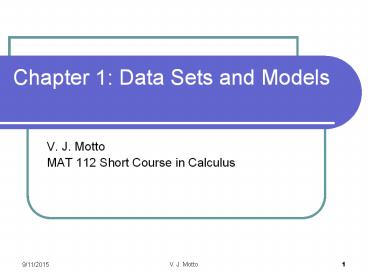Chapter 1: Data Sets and Models - PowerPoint PPT Presentation
1 / 24
Title: Chapter 1: Data Sets and Models
1
Chapter 1 Data Sets and Models
- V. J. Motto
- MAT 112 Short Course in Calculus
2
Models using a Calculator
- The Process consists of the following steps
- Enter the points.
- Produce a scatter plot.
- Discover the curve of best fit linear,
quadratic, cubic, exponential or .... - Judge whether this curve is the best possible
relationship for the data.
3
The TI-83/84 Calculator Solution
- We will explore how to produce a scatter plot
using the TI-83/84 calculator.
4
For the TI-83/84 Calculator
- Find the equation for the line passing through
(2, 3) and (4, 6)
- Solution
- We need to enter the point values.
- Press the STAT key.
- Then from the EDIT menu select 1EDIT and enter
the points as shown to the right.
5
Example 1 (continued) Scatter Plot
- Making a Scatter Plot
- Press 2nd y keys ? Stat Plot
- Select Plot1 by touching the 1 key
- Press the Enter key to turn Plot1 on.
6
Example 1 (continued) The Graph
- When you press the Graph key, you get the graph
show below. - Go to the Zoom menu and select the 9ZoomStat
option. - This is an important step --- looking at the
graph helps decide what model we should use.
7
Statistical Analysis for TI-83/84
- Now lets use the Statistical Functions of the
calculator to find our model
8
On-Time Setup
- This is a one-time operation unless your reset
your calculator. - We are going to use the Statistics functions to
help us find the linear relationship. But first
we need to turn the diagnostic function on - .
- Press 2nd and 0 (zero) keys to get to the
Catalog. - The calculator is in the alpha-mode. So pressing
the x-1-key to get the d-section. - Slide down to the DiagnosticOn and press the
Enter key. - Press the Enter key again.
9
Example 1 (continued) The Model
- We will use the Statistics functions to help us
find the linear relationship. - Press the STAT button.
- Now slide over to the CALC menu.
- Choose option 4
LinReg(axb) - We need to add the y1 variable so we can graph
the function. Press the VARS key choose
Y-VARS, then FUNCTION. Then select the y1
variable/ - Press the Enter key twice to execute the
subroutine.
10
Example 1 (continued) The Analysis
- From the information we know the following
- The linear relationship is y 1.5x 0 or y
1.5x - Since r 1, we know that the linear correlation
is perfect positive. - Since r 2 1, the goodness of fit measure,
tells us that the model accommodates all the
variances.
- Press the GRAPH key
11
Comments on r
- r is the Linear Correlation coefficient and -1
r 1 - If r -1, there is perfect negative correlation.
- If r 1, there is perfect positive correlation
- Where the line is drawn for weak or strong
correlation varies by sample size and situation.
12
Comments on r2 - Goodness of fit
- r2 is often referred to as the goodness of fit
measure. It tells us how well the model
accommodates all the variances. - For example, if r2 0.89, we might say that the
model accommodates 89 of the variance leaving
11 unaccounted. - We would like our model to accommodate as much of
the variance as possible.
13
The TI-89 Solution
- We will explore how to produce a scatter plot
using the TI-89 calculator.
14
For the TI-89 Calculator
- Find the equation for the line passing through
(2, 3) and (4, 6)
- The Solution
- We need to enter the point values.
- Begin at the HOME screen and select the APPS
button.
15
For the TI-89 Calculator (continued)
- Select Data for the table type, and for Variable
enter d. Then press Enter. - The data table will appear empty. Enter your
values as shown.
16
For the TI-89 Calculator (continued)
- The Plot Set up
- Press F2 from the Data/Matrix Editor window to
get to the Plot Setup Window then press F1 to
define the plot. - Enter the values shown.
- Then press the green diamond and F3 to produce
the graph.
17
For the TI-89 Calculator (continued)
- Now press F2 and 9Zoom get a better view of the
data.
18
For the TI-89 Calculator
- Using Statistical Analysis for the TI-89
calculator to find the model.
19
For the TI-89 Calculator
- Statistical Analysis
- Go back to the Data/Matrix Editor by pressing
Home and then APPS. - Then choose Current to use the matrix you already
defined.
20
For the TI-89 Calculator (continued)
- For Calculation Type, use the arrow to select
LinReg. (Obviously, if you wanted to perform a
power regression, select PowerReg, etc.). Press
Enter to save your selection. - Identify which column has the x and which has the
y variable. - Then instruct the calculator to store the
regression equation (RegEQ) by using the arrow.
Here, y1(x) is the location where we have chosen
to store the equation.
21
For the TI-89 Calculator (continued)
- Press Enter to view the equation of the model.
- Press the green diamond and F3 to view the graph.
22
The Analysis Again
- From the information we know the following
- The linear relationship is y 1.5x 0 or y
1.5x - Since corr 1, we know that the linear
correlation is perfect positive. - Since R 2 1, the goodness of fit measure,
tells us that the model accommodates all the
variances.
23
Additional Comments
- You can use this technique for modeling other
functions - 4LinReg(ax b) - linear regression
- 5QuadReg quadratic regression
- 6CubicReg cubic regression
- 7QuartReg quartic regression
- 8LinReg(a bx) reverse linear regression
- 9LnReg natural logarithmic regression
- 0ExReg exponential regression
24
More to say
- R2 or r2 the goodness of fit variable is an
important consideration for all the models - Some models (Exponential models) require
manipulation of the data. We will discuss this
when these examples arise.