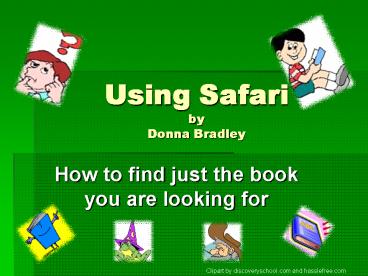Using Safari by Donna Bradley - PowerPoint PPT Presentation
Title:
Using Safari by Donna Bradley
Description:
Using Safari by Donna Bradley How to find just the book you are looking for Clipart by discoveryschool.com and hasslefree.com – PowerPoint PPT presentation
Number of Views:88
Avg rating:3.0/5.0
Title: Using Safari by Donna Bradley
1
Using Safariby Donna Bradley
- How to find just the book you are looking for
Clipart by discoveryschool.com and hasslefree.com
2
How to open the OPAC
Click Here
Clipart by discoveryschool.com
3
There are four basic searches.
- All
- Author
- Title
- Subject
Clipart by discoveryschool.com, hasslefree.com,
and wikipedia encyclopedia
4
Search All
Begin typing here and words will appear!
Clipart by discoveryschool.com
5
There are three Fiction books in that there
library about Native Americans.
I think I will go check one out!
Clipart by hasslefree.com,
6
Look here to see if the book is available for
checkout.
YES!! The Sign of the Beaver is in the media
center!! It is my little secret! It is not just
for boys!!
Clipart by discoveryschool.com
7
Search by Author
I want a book by Laura Ingalls Wilder. She is my
favorite author.
Clipart by discoveryschool.com
8
Searching by Title
All you have to do is type in Monster Safari
will do the rest.
There is a book I am looking for. I know it has
the word Monster in the title.
Clipart by discoveryschool.com and hasslefree.com
9
Search by Subject
You Can search by subject if you like.
Clipart by discoveryschool.com and hasslefree.com
10
Limit your Search
You can limit your search to AR or a certain
reading level if you like!
Clipart by discoveryschool.com and hasslefree.com
11
Home page Features
The home page is cool! It tells what is happening
at our school!
Clipart by discoveryschool.com and hasslefree.com
12
Explore Tab
There is so much more!! Just click and Explore!
Clipart by discoveryschool.com and hasslefree.com
13
So what are you waiting for? Get to a computer
now and click on Safari Select!! Find that
perfect book and start exploring the Adventures
of Reading!!
Clipart by discoveryschool.com and hasslefree.com
14
Credits
- Clip art licensed from the Clip Art Gallery on
discoverySchool.com - Clip art licensed from Hasslefreeclipart.com
- Screen Shots from Safari Select, Hogansville
Elementary School