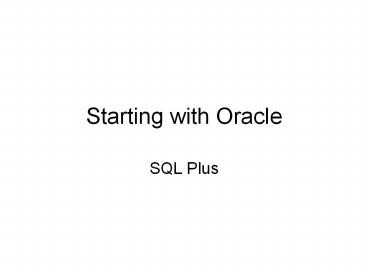Starting with Oracle - PowerPoint PPT Presentation
1 / 25
Title: Starting with Oracle
1
Starting with Oracle
- SQL Plus
2
Today in the lab
- Connect to SQL Plus your schema.
- Set up two tables.
- Find the tables in the catalog.
- Insert four rows into the base table.
- Insert two rows into the detail table.
- Alter the structure of the detail table, to
constrain its contents. - If this doesnt work, why?
- What can you do to make it work?
3
Find your feet
- Oracle SQL Plus
- Are you in the correct lab?
- Introduce yourselves to Oracle
- Each person has an individual schema (R,W,U,D)
- In your INDIVIDUAL schema, use the Data
Definition Language commands to create, populate,
update and alter 2 joined tables.
4
Find the application
- Through the Start menu, find
- Programs
- Oracle client
- Application Development
- SQL Plus (icon opposite)
5
This is an example
- Dont forget to get a username and password for
your SCHEMA. - The Host string defines the DATABASE. This one
wont work for you!
6
An example from Oracle 10g
7
About the interface
- The interface is VERY basic. It is similar to a
very old model of command line interface. - Each line is transacted immediately.
- It takes a bit of getting used to!
- Using the examples on the following slides,
create two tables.
8
Example
9
About the interface
- To exit the application, type in EXIT
- To save your work
- It is messy trying to save in this environment.
- The best thing to do is to open Notepad as well
as SQL Plus and copy from one to the other. - Note that the full path name needs to be entered,
so keep path names SHORT!!.
10
SQL
- SQL or Standard Query Language is used widely to
access databases. - Implemented SQL (Oracle, MS SQL Server, Access)
varies a little from the standard, but is
reasonably standard - It consists of a data definition language - DDL
(Create, Alter, Drop) - And a Data Manipulation Language - DML (Select,
Union, Update, Delete, Insert Into, Select Into,
Transform, Parameter)
11
The CREATE command
- Creates tables in your schema.
- The basic Create statement
- CREATE TABLE table_name
- (
- column_name data_type
- )
- optional, one or more, lower case user
supplied names, upper case reserved words,
either or, () are part of the syntax. - See www.ss64.com/orasyntax/datatypes.html for a
comprehensive list and description of data types.
12
Adding constraints
- To make one the attributes a primary key, put a
CONSTRAINT on the table, by adding - PRIMARY KEY (column_name).
13
Constraints
- Constraints can be imposed when the table is
being created, in the create statement. - Constraints can be on the column or the table.
- Column constraints can be listed after the column
data type e.g. NOT NULL, UNIQUE, PRIMARY KEY. - Note Primary Key doesnt need unique.
- Other constraints can be added after all columns
have been declared, by ALTERing the table. - These can include
- primary keys, including compound primary keys, or
- foreign keys.
14
Exercise
- Set up two tables.
- Product with columns ProductCode 4 digits,
ProductName 15 characters, ProductPrice Decimal
4 digits with two after the decimal place. The
product code is the primary key. - Supplier with columns SupplierId 4 digits, SName
15 characters. SupplierId is the primary key. - Find the tables in the catalog.
- To find tables in the catalog, you manipulate the
SQLPlus buffer. - Select from cat
- See end of previous example.
15
Data Manipulation Language
- Data Manipulation language (DML) allows you to
manipulate the contents of the tables in you
schema, rather than the definition. - DML includes
- Insert
- Delete
- Update
- Select
16
Insert statement
- This adds data to the table.
- Either a full row can be added, or values can be
put in individual columns. - NOTE If only some of the columns are given
values, the remainder of the columns have an
undefined status of NULL. - If a column is constrained by the NOT NULL
constraint, every insert to the owning table must
provide a value for that column, unless a DEFAULT
value is provided for the table.
17
Example insert (full version)
18
Exercise
- Insert four rows into the supplier table,
ensuring that the data types and constraints are
respected. - Insert two rows into the product table, as above.
- Check the contents of both tables by
- Select from tablename
- Note that the semicolon ends the statement.
19
Altering tables
- Alter is part of the data definition language.
- Alter allows a column to be added or dropped from
the table. - ALTER TABLE customer ADD COLUMN server NUMBER(7)
DEFAULT 1234567 - Alter allows a constraint to be added or removed
from a table. - ALTER TABLE customer ADD CONSTRAINT servedby
FOREIGN KEY server REFERENCES staff(staffId)
20
Exercise
- Use the Alter command to
- Add a new column called supplier of type 4
digits, to the product table, with a default
value of 1234. - Add a constraint to the product table, making the
new supplier field a foreign key, referencing
the SupplierId in the Supplier table.
21
Lessons?
- If this doesnt work, why not?
- What can you do to make it work?
22
(No Transcript)
23
Manipulating the buffer
- To terminate an entry, use or, on a new line,
use / - Append text or a text adds text to the end of a
line. - Change /old/new or C /old/new changes old to
new in a line. - Change /text or C /text deletes text from a
line. - Clear buffer or cl buff deletes all lines.
- Del deletes a line
- Get file loads the contents of a fine named file
into the buffer. - Input or i add one or more lines
- Input text adds a line consisting of text.
- List or l lists all lines in buffer
- List n or l n or n lists one line and makes it
the current line. - List or l lists the current line
- List last or l last lists the last line
- List m n or l m n lists lines m through n
- Save file or sav file saves the contents of the
buffer to a file named file.
24
To list columns
- select table_name, column_name from
user_tab_columns - To describe a table
- Desc lttablenamegt
25
Errors
- ERROR at line 1
- ORA-02291 integrity constraint (BUILDER.REL658)
violated - parent key not - found
- What does this mean?