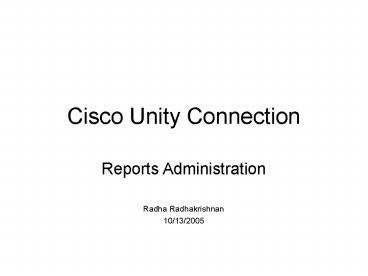Cisco Unity Connection - PowerPoint PPT Presentation
Title:
Cisco Unity Connection
Description:
Cisco Unity Connection Reports Administration Radha Radhakrishnan 10/13/2005 Reports Basics Select Report CUC AdminMonitoring and ReportsReports Set Report ... – PowerPoint PPT presentation
Number of Views:279
Avg rating:3.0/5.0
Title: Cisco Unity Connection
1
Cisco Unity Connection
- Reports Administration
- Radha Radhakrishnan
- 10/13/2005
2
Reports Basics
- Select Report
- CUC AdmingtMonitoring and ReportsgtReports
- Set Report Parameters
- Select Output Format
- Generate Report
- View/Save Output
- Refer to Reports Section in CUC Administration
and Call Management Guide or User Moves, Adds,
and Changes Guide for more info
3
Reports Settings
- Located at
- CUC AdmingtSystem SettingsgtAdvancedgtReports
- Data Collection Cycle Time (in Milliseconds)
- Maximum Age of Data (in Days)
- Maximum Number of Records in Output
- Minimum Records to Show Progress Page
4
Tips
- Narrow search criteria
- For fast report generation, Easy to analyze data,
Less CPU usage, Less impact on server - Use off hours to generate large reports
- Use Mozilla Firefox for large HTML reports
- Use off-box client for large HTML/PDF reports
- Archive reports periodically to prevent data loss
5
Data Flow
- Conversations store call data into log files.
- Data Collector gets data from file.
- Data Collector creates records in Reports DB.
- User (Client) initiates action to Generate
Report. - Reports GUI gathers data from the Reports DB.
- Reports GUI invokes Jasper Reports to format
data. - Jasper Reports provides the report in user
requested form (HTML, PDF). - Reports GUI forwards the report to the Client.
Client
User
4
8
Server
Conver-sations
Data Collector
Reports GUI
2
5
7
1
3
6
Jasper Reports
Data File
Reports DB
6
Troubleshooting
- Problems in Report Generation
- Understand the error message
- Check input parameters and re-Generate Reports
- Look for error/exception logs in stdout.log file
located at - ltInstall Dirgt\Java\jakarta-tomcat-5.0\logs
- Set log level for reports component to DEBUG in
log4j.properties in folder - ltInstall Dirgt\Java\jakarta-tomcat-5.0\webapps\cuad
min\WEB-INF\classes - Property - log4j.logger.com.cisco.unity.reportsDE
BUG - Verify data using SQL tools (e.g. Query Analyzer)
- Refer to UnityRptDb Data Dictionary for DB schema
info
7
Troubleshooting
- Problems in Reports Data Collection
- Verify that Reports Data Collector role is active
in CUC Server Status application - Verify using CUC Admin that maximum age of data
is sufficiently large - Check for data in UnityRptDb views using SQL
tools (e.g. Query Analyzer) - Check for data_.txt files in Logs folder (e.g.
ltInstall Dirgt\Logs) - Check for errors in diag_CuScavenger.txt in the
Logs folder - Activate diagnostics logging for Unity Scavenger
service using Cisco Unity Tools Depot - Check config settings in UnityDirDb.vw_Configurati
onValue for - System.Reports.DataCollection.CuCsMgr_LastDataFile
- System.Reports.DataCollection.Notifier_LastDataFil
e
8
Q A