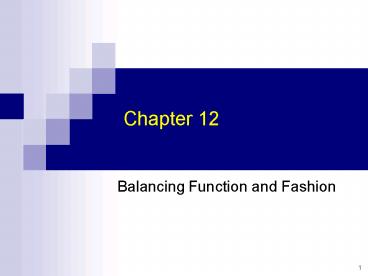Balancing Function and Fashion - PowerPoint PPT Presentation
Title:
Balancing Function and Fashion
Description:
Chapter 12 Balancing Function and Fashion Introduction This chapter deals with some design matters that are functional issues but that also leave room for varying ... – PowerPoint PPT presentation
Number of Views:134
Avg rating:3.0/5.0
Title: Balancing Function and Fashion
1
Chapter 12
- Balancing Function and Fashion
2
Introduction
- This chapter deals with some design matters that
are functional issues but that also leave room
for varying styles to suit different people. - The issues are
- Error messages
- Non-anthropomorphic design
- Display design
- Window design
- Color
3
Error messages
- Phrasing of error messages or diagnostic warnings
is critical - Avoid (especially when dealing with novices)
- imperious tone that condemns user
- messages that are too generic (e.g. WHAT? or
SYNTAX ERROR) - messages that are too obscure (e.g. FAC RJCT
004004400400) - Recommendations for preparing error messages
- Specificity
- Constructive guidance and positive tone
- User-centered style
- Appropriate physical format
4
? Error messages
- Specificity
- Be as specific and precise as possible
Poor Better
SYNTAX ERROR Unmatched left parenthesis
ILLEGAL ENTRY Type first letter Send, Read, or Drop
INVALID DATA Days range from 1 to 31
BAD FILE NAME File names must begin with a letter
5
? Error messages
- Constructive guidance and positive tone
- Messages should, where possible, indicate what
users should do to correct the problem - Unnecessarily hostile messages using violent
terminology can disturb non-technical users - FATAL ERROR, RUN ABORTED
- CATASTROPHIC ERROR LOGGED WITH OPERATOR
- Negative terms such as ILLEGAL, ERROR, INVALID,
BAD should be eliminated or used infrequently
6
? Error messages
- Constructive guidance and positive tone (cont.)
Poor Better
Run-Time error -2147469 (800405) Method Private Profile String of object System failed. Virtual memory space consumed. Close some programs and retry.
Resource Conflict Bus 00 Device 03 Function 01 Remove your compact flash card and restart
Network connection refused. Your password was not recognized. Please retype.
Bad date. Drop-off date must come after pickup date.
7
? Error messages
- User-centered phrasing
- Suggests that the user controls the interface
initializing more than responding - This can be partially provided by avoiding
negative and condemning tone and by being
courteous to users - e.g., In a telephone company,
- Were sorry, but we are unable to complete your
call as dialed. Please hang up, check your
number, or consult the operator for assistance, - versus
- Illegal telephone number. Call aborted. Error
number 583-2R6.9. Consult your user manual for
further information.
8
? Error messages
- User-centered phrasing (cont.)
- User should have control over the amount of
information system provides - Short description
- Description with example
- Full detail
- e.g. screen tips (short), a help button for
context-sensitive help, or an extensive online
user manual
9
? Error messages
- Appropriate physical format
- Use uppercase-only messages for brief, serious
warnings - Avoid code numbers
- if required, include at end of message
- There is debate over best location of messages.
e.g. they could be - near where problem arose
- placed in consistent position on bottom of screen
- dialog box near to, but not obscuring relevant
information - Audio signals useful for getting attention, but
can be embarrassing - should be placed under user control
(user-centered principle)
10
Non-anthropomorphic design
- Anthropomorphism Attributing human/animal
qualities to non-living things. - Intelligence, autonomy, free will, in
computers. - appealing to some people but can deceive,
confuse, and mislead people - Important to clarify differences between people
and computers - human to computer relationship is different than
human to human - users and designers must accept responsibility
for misuse of computers
11
? Non-anthropomorphic design
- Although attractive to some people, an
anthropomorphic interface can produce anxiety in
others - some people believe computers make you feel
dumb - computers should be transparent and support
concentrating on the task in hand - Anthropomorphic interfaces may distract users
- Microsofts ill-fated Clippet character was
intended to provide help suggestions - Amused some, but annoyed many
- Disruptive interference
12
? Non-anthropomorphic design
- Guidelines
- Be cautious in presenting computers as people.
- Interfaces should neither compliment nor condemn.
They should be comprehensible, predictable, and
controllable - Use cartoon characters in games or childrens
software, but usually not elsewhere - Do not use 'I' pronouns when the computer
responds to human actions. - Use "you" to guide users, or just state facts.
13
? Non-anthropomorphic design
- Example 1
- I will begin the lesson when you press RETURN
- You can begin the lesson by pressing RETURN
- To begin the lesson, press RETURN
- Example 2
- Welcome to Thrifty Car Rentals. Im Emily, let
me help you reserve your car. In what city will
you need a car?
14
Display design
- Effective display designs must provide all the
necessary data in the proper sequence to carry
out the task - Meaningful groupings and their consistent
sequences and formats support task performance - Groups can be surrounded by blank spaces or
boxes. - Alternatively, related items can be indicated by
highlighting, background shading, color, or
special fonts
15
Samples of the 162 data-display guidelines from
Smith and Mosier (1986)
16
? Display design
- Field layout
- Blank spaces and separate lines can distinguish
fields. - Labels are helpful for all but frequent users.
- Distinguish labels from data with case,
boldfacing, etc. - If boxes are available they can be used to make a
more appealing display, but they consume screen
space. - Specify the date format for international
audiences
17
Display design Example
18
? Display design Example
19
? Display design Example
This may consume more space ?
20
? Display design
- Empirical results
- Structured form superior to narrative form
- Performance is improved by
- improving data labels,
- clustering related information,
- using appropriate indentation and underlining,
- aligning numeric values, and
- eliminating extraneous characters
- Fewer, denser displays are more time efficient
for expert users. - Especially, if tasks require comparison of
information across displays - Consistent location, structure, and terminology
across displays is important
21
Window design
- Introduction
- Users need to consult multiple sources rapidly to
carry out their tasks - Multiple windows offer users sufficient
information and flexibility - Reduce window housekeeping actions
- Can apply direct-manipulation strategy to window
actions - Advanced users who work on multiple tasks can
switch among collections of windows called
workspaces or rooms.
22
? Window design
- Coordinating multiple windows
- Windows appear, change contents, and close as a
direct result of user actions in the task domain. - Such sequences of actions can be established by
designers, or by users with end-user programming
tools - Coordination is a task concept that describes how
information objects change based on user actions. - A careful study of user tasks can lead to
task-specific coordinations based on sequences of
actions - Important coordinations
- Synchronized scrolling
- Hierarchical browsing
- Opening/closing of dependent windows
- Saving/opening of window state
23
? Window design
- Synchronized scrolling
- The scroll bar of one window is coupled to
another scroll bar, and action on one scroll bar
causes the other to scroll the associated window
contents in parallel. - Useful for comparing ?
24
? Window design
- Hierarchical browsing
- For example, if one window contains a books
table of contents, selection of a chapter title
should lead to the display of the chapter
contents, in an adjoining window. - Examples Windows explorer, Outlook, and many
email clients
25
? Window design
- Opening/closing of dependent windows
- Opening a window may cause automatic simultaneous
opening of dependent windows in a nearby
location. - Closing of the children windows is also automatic
with the closing of the parent
26
? Window design
- Saving/opening of window state
- A natural extension of saving a document is to
save the current state of the display, with all
windows and their contents. This action would
create a new icon representing the current state
clicking on the icon would reproduce that state. - Examples?
27
? Window design
- Image browsing
- A two-dimensional cousin of hierarchical browsing
- Overview in one window (context), detail in
another (focus) - Field-of-view box in the overview Zoom factor
5-30 - Panning in the detail view, changes the
field-of-view box - Matched aspect ratios between field-of-view box
and the detail view - Side-by-side vs. single view
28
? Window design
- Image browsing (cont.)
- Fisheye view
- Zoom factor up to 5 only ?
- disorienting ?
29
Color
- Color displays are attractive to users and can
improve task performance, but the danger of
misuse is high. - Color can
- Add accents to an uninteresting display
- Facilitate subtle discriminations in complex
displays - Emphasize the logical organization of information
- Draw attention to warnings
- Evoke strong emotional reactions of joy,
excitement, fear, or anger - Good to be used for video games, diagrams,
images, sceneries, or 3D objects - There is a controversy on its use for
alphanumeric displays, spreadsheets, graphs, and
user-interface components.
30
Color guidelines
- Use color conservatively
- Limit the number of colors
- Recognize the power of color as a coding
technique - Color coding should support the task
- Color coding should appear with minimal user
effort - Color coding should be under user control
- Design for monochrome first
- Consider the needs of color-deficient users
- Color can help in formatting
- Be consistent in color coding
- Be alert to common expectations about color codes
- Be alert to problems with color pairings
- Bad blue/red, yellow/purple, magenta/green,
yellow/white, brown/black, - Good blue/white, black/light blue,
- Use color changes to indicate status changes
- Use color in graphic displays for greater
information density
31
Color Theory
32
Color Theory RGB Mode
- Red, Green, Blue
- Additive synthesis
- Color monitors, Projectors
- Perceived color is white when each component has
full intensity, perceived color is black when
each component has no intensity
33
Color Theory CMYK Mode
- Cyan, Magenta, Yellow Black
- Subtractive synthesis
- Color printers
- Perceived color is white when each component has
no intensity, perceived color is black when each
component has full intensity - Printing press use four-color printing
34
Color Theory HSV mode
- Hue, Saturation, Value
- User oriented, previous ones were hardware
oriented - Use color perception quantities hue, saturation
and value - Hue defines color
- Saturation refers how far color is from a gray of
equal intensity (purity) - Value defines the lightness/brightness of the
color
35
Color Theory
36
Skipped sections
- The following sections have been skipped
- 12.2.5 Development of effective messages
- 12.4.3 Display-complexity metrics
- 12.5.3 Personal role management