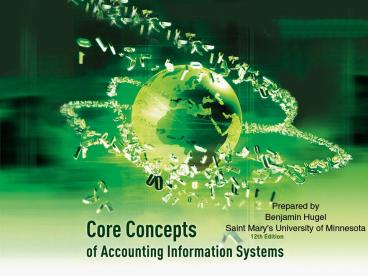AIS PowerPoint Presentations - PowerPoint PPT Presentation
1 / 10
Title:
AIS PowerPoint Presentations
Description:
Title: AIS PowerPoint Presentations Author: Marianne Bradford Last modified by: User Created Date: 11/15/1996 3:55:02 PM Document presentation format – PowerPoint PPT presentation
Number of Views:241
Avg rating:3.0/5.0
Title: AIS PowerPoint Presentations
1
(No Transcript)
2
ACCT341, Ch. 3, NotesWhy Documentation Is
Important
- Depicting how the system works
- Training users
- Designing new systems
- Controlling system development
and maintenance costs - Standardizing communications
with others - Auditing AISs
- Documenting business processes
- Complying with SOX
- Establishing accountability
3
Types of Documentation
- Document Flowcharts (most relevant to this
course) - Systems Flowcharts (similar to document
flowcharts, but focuses more on electronic
communications) - Process Maps Data Flow Diagrams
4
Document Flowcharts
- A document flowchart traces the physical flow of
documents through an organization. - Constructing a document flowchart begins by
identifying the different departments or groups
that handle the documents of a particular system. - Should read from top to bottom and left to right.
- Use appropriate symbols.
5
Common Document Flowcharting Symbols
Off-page Connector , between flowchart and
external party
6
Common Document Flowcharting Symbols
Permanent file of documents
Information flow (dotted line)
Document flow (solid line)
Annotation for additional explanation
7
A Sample Document Flowchart
Requesting Department
Purchasing Department
2
A
1
Purchase Requisition
2
A
Purchase Requisition
File
Two options to show document flow (1) use arrow
lines, but not across more than two departments,
or (2) internal/external connectors (circles).
8
A Sample Document Flowchart
9
Documentation of Systems
- A wide variety of software is
available for documenting AISs. - Commonly available MS Visio, Excel, or Word
- Other software iGrafx, allCLEAR, SmartDraw, App
Factory, Excelerator II, Pacbase, etc.
10
Some tips for using Visio
- We will be dealing with basic flowcharts (U.S.).
- It is best if your page is landscape (see Design,
Orientation). - Use a simple container to separate departments
(see menu Insert, Container to format, click on
container, see Format menu). You may need to
squish the container horizontally to break the
proportional lock before you can make it longer
vertically. - The text inside flowchart shapes can be placed at
the top of the shape by formatting text, text
block, and choosing top vertical alignment. - You can block with your cursor a group of objects
and then hit the control key to move or resize
all the objects at once.