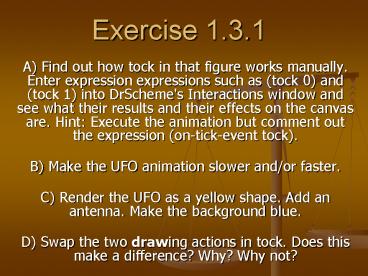Exercise 1.3.1 PowerPoint PPT Presentation
Title: Exercise 1.3.1
1
Exercise 1.3.1
- A) Find out how tock in that figure works
manually. Enter expression expressions such as
(tock 0) and (tock 1) into DrScheme's
Interactions window and see what their results
and their effects on the canvas are. Hint
Execute the animation but comment out the
expression (on-tick-event tock). - B) Make the UFO animation slower and/or faster.
- C) Render the UFO as a yellow shape. Add an
antenna. Make the background blue. - D) Swap the two drawing actions in tock. Does
this make a difference? Why? Why not?
2
1.3.1.A Solution / Explanation
- Type in some example of tock manually
- (tock 0) erases the 0th UFO and draws the 1st
UFO. - (tock 1) erases the 1st UFO and draws the 2nd
UFO. - In general, tock erases the current UFO and draws
the next one. - Since we do not want to sit at the computer and
keep typing (tock 2), (tock 3), (tock 4), etc.,
we use a predefined function called
on-tick-event. - The on-tick-event function takes another function
(like tock) and automatically runs it after every
clock tick.
3
1.3.1B,C Solution / Explanation
- To slow down the animation, increase the time
between clock ticks. For example, (big-bang 1
0). - To speed up the animation, decrease the time
between clock ticks. For example, (big-bang .3
0). - To make the UFO yellow, change the color in the
ufo-draw function (from green) to yellow. - To make the background blue, we will simply draw
a solid blue rectangle the same size as the
canvas - (draw-solid-rect0 0 0 100 200 blue)
4
1.3.1C Solution / Explanation
- To add an antenna, we add a line (say, 15 pixels
long) that extends from the top of the circle. - Since the center is (X, Y) and the radius is 10,
the top point on the circle is (X, Y 10). - ---In Scheme, that is (X t) and (- (Y t) 10).
- Since we draw the line 15 pixels up from that
point, the line goes up to (X, Y 25). - ---In Scheme, that is (X t) and (- (Y t) 25).
- So we have,
- (draw-solid-line0 (X t) (- (Y t) 10) (X t) (- (Y
t) 25) yellow)
5
1.3.1D Solution / Explanation
- (define (tock t)
- (draw (ufo-draw ( t 1))
- (ufo-erase t)
- produce ( t 1)))
- Swapping the 2 drawing actions causes
- --part of the antenna may get erased
- --if the clock ticks are slow enough, you will
be able to (incorrectly) have 2 UFOs on the
screen at the same time - There is no other difference as the 2 actions
occur simultaneously, at least to human eyes.
6
In conclusion
- We have written an animation program for moving
the UFO across the screen. - This program includes several Scheme functions
that we wrote, like X, Y, ufo-paint, and tock.
It also includes several predefined functions
like , , draw-solid-rect0, big-bang, and
on-tick-event. - In HW4, you will write an animation for moving
the shots across the screen. - Then, you will combine the two animations, and
complete the UFO game. - For the rest of the semester, we will write
shorter programs (each with only one, or a few,
Scheme functions).