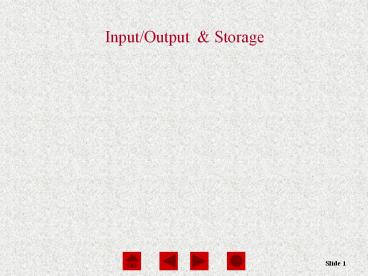Input/Output - PowerPoint PPT Presentation
Title:
Input/Output
Description:
Input/Output & Storage – PowerPoint PPT presentation
Number of Views:611
Avg rating:3.0/5.0
Title: Input/Output
1
Input/Output Storage
2
Input
- Input is any data entered into the computers
memory. - Types of input include
- Data Unorganized information (words, numbers,
images, or sounds) that the computer converts to
meaningful information - Software Programs transferred from storage
devices to the computers memory - Commands Instructions that tell the computer
what to do - Responses Prompts requiring user feedback
3
Input Devices Giving Commands
Keyboard
Mouse
Other Pointing Devices
4
Keyboard
- The keyboard allows the computer user to enter
words, numbers, punctuation, symbols, and special
function commands into the computers memory.
5
Types of Keyboards
Enhanced / Extended Keyboard
Ergonomic Keyboard
- Enhanced or Extended keyboard Typically 101
keys laid out in the QWERTY fashion connected to
the computer by a cable - Cordless keyboard Uses infrared or radio wave
signals - Ergonomic keyboard Designed to help prevent
cumulative trauma disorder (CTD) or damage to
nerve tissues in the wrist and hand due to
repeated motion
6
The Mouse
- The mouse is the most widely used pointing
device. - A mouse is palm sized.
- As the mouse is moved, its movements are mirrored
by the on-screen pointer.
7
Types of Mice
Wheel Mouse
Cordless Mouse
- Wheel mouse Contains a rotating wheel used to
scroll vertically within a text document
connects to PS/2 port or USB port - Cordless mouse Uses infrared signals to connect
to the computers IrDA port it must be within
sight of the receiving port
8
Using the Mouse
- Mouse buttons enable the user to initiate
actions. - Clicking (left-, right-, or double-clicking)
allows the user to select an item on the screen
or open a program or dialog box - Click and drag Holding down the left mouse
button and moving the mouse enables the user to
move objects on the screen
9
Other Types of Pointing Devices
Touch Screen
Trackball
Pointing Stick
Joystick
Pen
Touch Pad
10
Audio Input
- Computers can accept input from a microphone.
- An expansion card called a sound card records and
plays back sound files. - Sound files contain digitized sound data.
- Popular sound file formats include
- Windows WAV
- Moving Pictures Expert Group (MPEG)
- MP2 and MP3
- Musical Instrument Digital Interface (MIDI)
11
Audio Input Speech Recognition
- Speech recognition is a type of input in which
the computer recognizes words spoken into a
microphone. - Special software and a microphone are required.
- Latest technology uses continuous speech
recognition where the user does not have to pause
between words.
12
Digital Input Digital Cameras and Digital Video
Digital Video
Digital Cameras
Click on the picture to play the video.
13
Alternative Input Devices
Fax Machines
Scanners
Flatbed
Barcode reader
14
Digital Cameras
- The images light falls on a charge-coupled
device (CCD) which transforms the lights
patterns into pixels (individual dots). - Images are stored in the camera using flash
memory. The most popular types are CompactFlash
and SmartMedia. - Photo-editing programs enable the user to edit
the images.
15
Digital Video
- A video capture board transforms analog video
into digital video. - Digital video cameras use digital technologies to
record video images. - A Web cam is a low resolution video camera.
Digital video camera
Web cam
16
Output Devices Engaging our Senses
- Output devices are peripheral devices that enable
us to view or hear the computers processed data. - Visual output Text, graphics, and video
- Audio output Sounds, music, and synthesized
speech
17
Monitors
CRT
LCD
- A monitor is a peripheral device which displays
computer output on a screen. - Screen output is referred to as soft copy.
- Types of monitors
- Cathode-ray tube (CRT)
- Liquid Crystal Display (LCD or flat-panel)
18
Cathode-ray tube (CRT)
- Resemble televisions
- Use picture tube technology
- Less expensive than a LCD monitor
- Take up more desk space and use more energy than
LCD monitors
19
Liquid Crystal Display (LCD)
- Cells sandwiched between two transparent layers
form images - Used for notebook computers, PDAs, cellular
phones, and personal computers - More expensive than a CRT monitor
- Take up less desk space and use less energy than
CRT monitors - Types of LCD monitors
- Passive-matrix LCD
- Active-matrix LCD
- Gas plasma display
- Field emission display
20
Monitor Specifications
- Screen size The diagonal measurement of the
screen surface in inches (15, 17, 19, 21) - Resolution The sharpness of the image
determined by the number of horizontal and
vertical dots (pixels) that the screen can
display (800 x 600, 1024 x 768, 1600 x 1200) - Refresh rate The speed at which the screen is
redrawn (refreshed) and measured in Hertz (Hz)
(60Hz, 75Hz)
21
Printers
- A printer is a peripheral device that produces a
physical copy or hard copy of the computers
output.
22
Types of Printers
Laser
Inkjet
- Laser printer works like a copier
- Quality determined by dots per inch (dpi)
produced - Color printers available
- Expensive initial costs but cheaper to operate
per page
- Inkjet printer, also called a bubble-jet, makes
characters by inserting dots of ink onto paper - Letter-quality printouts
- Cost of printer is inexpensive but ink is costly
23
Plotter
- A plotter is a printer that uses a pen that moves
over a large revolving sheet of paper. - It is used in engineering, drafting, map making,
and seismology.
24
Audio Output Sound Cards and Speakers
- Audio output is the ability of the computer to
output sound. - Two components are needed
- Sound card Plays contents of digitized
recordings - Speakers Attach to sound card
Click an icon to play music. Click the icon again
to stop playing.
Try clicking on Cheers while playing music.
WMA
MIDI
MP3
WAV
Beethoven 115 min
Rocky 256 min
Hornsby 48 sec
Cheers 15 sec
25
Memory vs. Storage
RAM memory
Hard Drive storage
- Storage, also known as mass media or auxiliary
storage, refers to the various media on which a
computer system can store data. - Storage devices hold programs and data in units
called files. - Memory is a temporary workplace where the
computer transfers the contents of a file while
it is being used.
26
Why Is Storage Necessary?
- Storage devices
- Retain data when the computer is turned off
- Are cheaper than memory
- Play an important role during startup
- Are needed for output
27
Storage Devices
- Storage devices are categorized by
- The type of operations they perform
- The method they use to access the information
- The technology they use
- Their location in the storage hierarchy
- Their capacity and speed
28
Sequential vs. Random Access Storage
Hard Disk random-access storage
Tape Drive sequential storage
Floppy Disk Drive random-access storage
- Sequential Storage devices that read and write
data in a serial (one after the other) fashion - Random-Access Storage devices that read and
write data without going through a sequence of
locations
29
Storage Technologies Magnetic and Optical
Optical Storage CD/DVD drive
Magnetic Storage
- Magnetic Storage devices use disks or tapes
that are coated with magnetically sensitive
material - Optical Storage devices that use laser beams to
read patterns etched into plastic disks
30
Magnetic Disk Storage
- A disk is formatted it is divided into tracks
and sectors, and a file allocation table (FAT) is
created. - Track circular band
- Sector pie shaped section
- Cluster two or more adjacent sectors
- FAT keeps track of specific locations of files
Track
Sector
Cluster
31
Optical Disk Storage
Disk surface magnified
Cross-section of a disk
- Microscopic indentations called pits scatter the
laser beams light. A light-sensing device
receives no light from the pits. A signal is sent
to the computer corresponding to a 0 in the
binary system. - Flat, reflective areas, called lands, bounce the
light back to the light sensing device, which
sends a signal corresponding to a 1.
32
The Storage Hierarchy
- The three levels of storage hierarchy are
- Online storage Also called primary storage, it
is made up of the storage devices that are
actively available to the computer system. User
action is not required. - Near-online storage Also called secondary
storage, it is not readily available to the
computer system. The user performs an action,
such as inserting a disk, to make it available. - Offline storage Also called tertiary storage or
archival storage, it is not readily available to
the computer system. Devices such as tape backup
units store data for archival purposes.
33
Storage Capacity and Speed
Floppy Disk
Hard Drive
CD ROM / DVD
Capacity CD-ROM 650 MB DVD 17 GB Access Time
80 to 800ms
Capacity 720 KB to 1.44 MB Access Time 100ms
Capacity Up to 80 GB Access Time 6 to 12ms
- A storage devices performance is measured by
- Capacity The number of bytes of data that a
device can hold - Access Time The amount of time, in milliseconds
(ms), it takes the device to begin reading data
34
Hard Disks
Platter
Read/Write head
- Hard disks are high-speed, high-capacity storage
devices. - They contain metal disks called platters.
- They contain two or more stacked platters with
read/write heads for each side. - Hard disks can be divided into partitions to
enable computers to work with more than one
operating system.
35
Factors Affecting a Hard Disks Performance
- Seek time or positioning performance How
quickly the read/write head positions itself and
begins transferring information. It is measured
in milliseconds (ms). - Spindle speed or transfer performance How
quickly the drive transfers data. It is measured
in rotations per minute (RPM).
36
Floppy and Zip Disks and Drives
Zip Drive
Floppy Drive Click on the picture to see it work.
Floppy Disk
- A disk or diskette is a portable storage medium.
- High-density floppy disks that are commonly used
today store 1.44 MB of data. - Disks work with a disk drive.
- Zip disks store up to 750 MB of data and are not
downwardly compatible with floppy disks.
37
CD-ROM Discs and Drives
- CD-ROM stands for Compact Disc-Read Only Memory.
- CD-ROM drives can not write data to discs.
- They are capable of storing 650 MB of data.
- They are used for storing operating systems,
large application programs, and multimedia
programs.
38
CD-R and CD-RW Discs and Recorders
- CD-R
- Discs can be read and written to
- Discs can only be written to once
- CD-R drives are capable of reading and writing
data
- CD-RW
- Discs can be read and written to
- Discs are erasable
- Discs can be written to many times
- CD-RW drives are capable of reading, writing, and
erasing data
39
DVD-ROM Discs and Drives
- DVD stands for Digital Video Disc.
- DVD technology is similar to CD-ROM technology.
- DVDs are capable of storing up to 17GB of data.
- The data transfer rate of DVD drives is
comparable to that of hard disk drives. - DVD-R and DVD-RW drives have the ability to
read/write data.
40
Solid State Storage Devices
- Solid state storage devices use nonvolatile
memory chips to retain data. - They do not have moving parts.
- They are small, lightweight, reliable, and
portable.
41
Solid State Storage Devices
Smart Card
Memory Stick
Compact Flash Memory
Flash Memory
PC Card
Micro Drive
42
Summary
- Input is the software, data, and information that
is entered into the computers memory. - Input devices such as the keyboard, mouse, and
trackball enable the user to enter data. - A pointing device enables the user to control
movements of an on-screen pointer. - Speech recognition software enables the user to
enter data into a computer by speaking into a
microphone. - Video and images can be entered into a computer
by way of digital cameras, scanners, and fax
modems. - Monitors enable the user to view the computers
processed data. The output is known as soft copy.
43
Summary (continued)
- The two types of monitors are the CRT and the
LCD. - A monitors quality is measured by screen size,
resolution, and refresh rate. - Printers produce permanent versions (hard copies)
of the computers output. - The two basic types of printers are the inkjet
and laser. - Memory makes software and data available for the
CPUs use. - Storage devices are categorized by
- Data access (sequential or random-access)
- Technology (magnetic, optical, or solid state)
- Hierarchy (online, near-online, or offline)
- Operations (read-only or read/write)
44
Summary (continued)
- A hard disks performance is measured by its
positioning performance and transfer rate. - Optical storage devices include
- CD-ROM Read-only
- CD-R Record once
- CD-RW Erasable, write repeatedly
- DVD-ROM Read-only
- DVD-R Read/write
- Solid state storage devices include
- PC cards
- Flash memory cards
- Smart cards