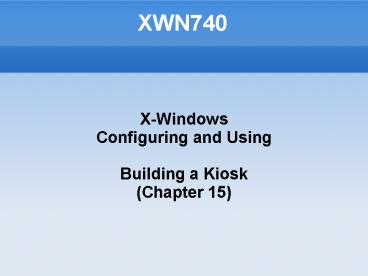XWN740 PowerPoint PPT Presentation
1 / 21
Title: XWN740
1
XWN740
- X-Windows
- Configuring and Using
- Building a Kiosk
- (Chapter 15)?
2
Agenda
- Building a Kiosk
- Definition / Purpose
- Selecting Kiosk Hardware
- Configuring X for a Kiosk
- Controlling Keyboard / Mouse
- Starting a Fullscreen Application
- Booting a Kiosk
3
Building a Kiosk
- Definition / Purpose
- A kiosk is a publicly accessible computer display
dedicated to a specific task or group of tasks.
Here are some examples - An electronic catalog station in a library
- An automated teller machine
- A ticket-vending machine
- A video wall
- A browsing and word-processing systemin an
Internet café
4
Building a Kiosk
- Challenge
- Kiosks differ from normal user-interface
configurations in the way that they are managed - Many kiosks do not offer normal windows, and
instead run a single application that takes up
the entire display others offer a limited
selection of applications in a normal window
environment. - The user-interface hardware may also be more
limited than in a desktop configuration. For
example, there may be no keyboard or it may be
more rugged. On the other hand, a trackball may
be used instead of a mouse to control the pointer.
5
Building a Kiosk
- Challenge
- If your kiosk will be used only by selected,
trusted users (e.g., staff) or in a light-duty
environment (Internet café), you may be able to
get by with regular PC hardware. - For any other purpose, you will probably want to
invest in specialized hardware. Kiosk hardware is
usually similar to desktop hardware but is
typically more rugged and is often mounted in a
custom-built case. - Obviously, the wide range of kiosk applications
means that there is also a wide range of possible
kiosk hardware configurations what is suitable
for a vending machine is not suitable for an
Internet café.
6
Building a Kiosk
- Monitor
- Although LCDs have long life, low-power
consumption, and a flat surface, they usually
have a soft plastic surface that is not
sufficiently durable for public operation.
Therefore, many kiosks use an LCD display covered
by a glass, acrylic, or polycarbonate sheet, or a
traditional CRT display. - Since most kiosks are used from a standing
position, the display may be farther from the
user than a normal desktop display. Because some
users may have visual impairment, it is best to
use a large, bright, highcontrast display. - The monitor should be positioned to accommodate
users of many different heights, including people
in wheelchairs.
7
Building a Kiosk
- Point Devices
- Mice are generally inappropriate for most kiosks,
because the cord and position sensor are
susceptible to damage. - When the kiosk application requires pointer
positioning (not always the case), a touchscreen,
touchpad, or trackball are usually used.
8
Building a Kiosk
- Keyboards
- Some kiosk applications require a full keyboard.
Keyboards are susceptible to dirt, abraded
labels, and liquids to deal with this, some
kiosk builders use cheap keyboards that can be
replaced inexpensively, while others choose
rugged keyboards that resist liquids and can be
easily cleaned. The keyboard can be mounted
behind a metal or acrylic panel cut to shape. - If your application does not require a full
keyboard, you may be able to use a USB numeric
keypad instead these are commonly marketed for
use with laptops.There are a number of companies
that make custom keycaps for use with keyboards
or keypads - Consider using touchscreens if possible...
9
Building a Kiosk
- Touch Screens
- Warning Avoid using a touchscreen for password
or PIN entries, since it's too easy for someone
else to view (or video-record) the password as it
being entered.
10
Building a Kiosk
- System Unit / Power Supply / Ventilation
- Most kiosks have an inner and outer case. The
inner case is usually a standard or rackmount PC
chassis. - Because kiosks may run without inspection for
weeks or months at a time, it is wise to select a
basic but rugged chassis with a good power supply
and extra fans for the system unit. - Ventilation louvers should be positioned to allow
good airflow while eliminating the possibility of
liquids or foreign objects reaching internal
components (an internal baffle can prove
helpful). - A good UPS with temperature monitoring is highly
recommended.
11
Building a Kiosk
- Configuring X Windows for a Kiosk
- Configuring X for a kiosk involves removing
features to limit what the user can do. The three
main configuration entries for this can be placed
in the ServerFlags section - Section "ServerFlags"
- Option "DontZoom"
- Option "DontZap"
- Option "DontVTSwitch"
- EndSection
- This prevents the user from changing the display
resolution, terminating the X server, or
switching virtual terminals.
12
Building a Kiosk
- Configuring X Windows for a Kiosk
- During the development and testing of the kiosk,
you may want to store the kiosk X configuration
in a separate file (such as /etc/X11/xorg.kiosk.co
nf) so that the default X server retains its
original configuration. - To start X with the kiosk configuration, supply
the -config argument on the command line - blue X -config /etc/X11/xorg.kiosk.conf
13
Building a Kiosk
- Controlling the Keyboard
- Many programs have special functions that can be
invoked using function keys, Alt-or Ctrl-key
combinations, or Alt-Ctrl-Shift-modified mouse
clicks. - To prevent the users from accessing these
functions, you can modify the keyboard map using
the X Keyboard Extension or the xmodmap command. - In most cases, the xmodmap command provides the
simplest solution. Refer to X PowerTools text
page 222 for the procedures to lock-down the
keyboard...
14
Building a Kiosk
- Controlling the Mouse
- If you decide to use a mouse or some type of
pointing device, you should be aware that the
middle and left mouse buttons can be used to
access special features of some programs. - You can configure which physical mouse buttons
generate which button event using xmodmap.
programs have special functions that can be
invoked using function keys, Alt-or Ctrl-key
combinations, or Alt-Ctrl-Shift-modified mouse
clicks.
15
Building a Kiosk
- Controlling the Mouse
- Some applications may not use the pointer mapping
set by xmodmap and may continue to recognize all
of the mouse buttons. In that case, you can
disable all but the first mouse button by using
the Buttons option in the mouse's InputDevice
section of the X server configuration file - Section "InputDevice"
- Identifier "Mouse0"
- Driver "mouse"
- Option "Buttons" "1"
- Option "Protocol" "IMPS/
- Option "Device" "/dev/input/
- EndSection
16
Building a Kiosk
- Controlling the Mouse
- Refer to X PowerTools text page 223-224 for the
procedures to lock-down the keyboard...
17
Building a Kiosk
- Starting a Full Screen Application
- For a kiosk that runs only one application, it
makes sense to omit the window manager and just
start that one application in fullscreen mode. - For many applications, this can be done with a
command-line geometry specification on a 1024 x
768 screen, this opens a full-screen xclock - xclock -geometry 1024x76800
- You can also employ additional methods like one
of the previous labs to run a web-browser and
load up a webpage....
18
Building a Kiosk
- Booting a Kiosk
- Most kiosk systems boot directly into the
configured kiosk application. This can easily be
configured and tested on a system that supports
runlevels. - Traditionally, runlevel 4 is unused, so it is a
perfect candidate for a kiosk mode. It's easiest
to start off by copying the scripts for a working
runlevel. On a Fedora system, you could copy the
runlevel 5 configuration with this command - cp -l /etc/rc.d/rc5.d /etc/rc.d/rc4.d(note
techniques varies by distro...)?
19
Building a Kiosk
- Booting a Kiosk
- Next, disable all unnecessary services (this will
depend on the kiosk application). For example, to
delete the bluetooth services - chkconfig bluetooth off
- Warning It is a good idea to leave ssh enabled,
so that you can log in to the kiosk remotely for
diagnostic and maintenance work.
20
Building a Kiosk
- Booting a Kiosk
- You will then need to modify /etc/inittab to
disable character-mode logins in runlevel 4
(refer to page 232 in X Power Tools textbook) - Append a line to this file to configure init to
start the kiosk script (and respawn it if it
dies) only in runlevel 4 (usuing the script name
kiosh.sh as an example) - ks4respawn/usr/local/kiosk/kiosk.sh
21
Building a Kiosk
- Booting a Kiosk
- Whenever you change /etc/inittab, you must inform
init of the change - init q
- You can then test the kiosk mode by switching
into from your current runlevel - init 4
- Once you are confident that the kiosk is properly
configured, you can change the default system
boot runlevel by changing the initdefault line in
/etc/inittab