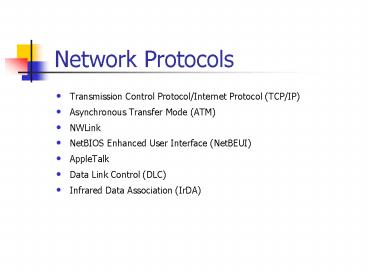Network Protocols PowerPoint PPT Presentation
1 / 52
Title: Network Protocols
1
Network Protocols
- Transmission Control Protocol/Internet Protocol
(TCP/IP) - Asynchronous Transfer Mode (ATM)
- NWLink
- NetBIOS Enhanced User Interface (NetBEUI)
- AppleTalk
- Data Link Control (DLC)
- Infrared Data Association (IrDA)
2
Introduction to Network Protocols
- A protocol is a set of rules and conventions for
sending information over a network. - Protocols can be added or deleted at will and
selectively bound to all network interfaces. - Binding order is determined by the order in which
the protocols were initially installed. - Binding order can be changed at any time on a
per-interface basis. - Network services can be selectively enabled or
disabled on a per-adapter or per-protocol basis.
3
TCP/IP
- The TCP/IP suite has been adopted by Microsoft as
the strategic enterprise transport protocol for
Microsoft Windows 2000. - The Windows 2000 TCP/IP suite is designed to make
it easy to integrate Microsoft enterprise
networks into large-scale corporate, government,
and public networks.
4
ATM
5
NWLink
- NWLink is Microsofts implementation of the
Novell NetWare IPX/SPX protocol. - NWLink supports a number of topologies and frame
types.
6
NetBEUI
- NetBEUI is broadcast-based and is not routable.
- NetBEUI provides compatibility with existing LANs
that use the NetBEUI protocol. - NetBEUI provides computers running Windows 2000
with several capabilities.
7
AppleTalk
- Windows 2000 includes support for AppleTalk.
- AppleTalk allows Windows 2000 to be a router and
a dial-up server. - For the AppleTalk protocol to function properly,
a Windows 2000 Server computer must be configured
with Services for Macintosh and must be available
on the network.
8
DLC
9
IrDA
- IrDA is a group of short-range, high-speed,
bidirectional wireless infrared protocols. - IrDA allows a variety of devices to communicate
with one another. - The IrDA protocol stack is accessed by using
Network Driver Interface Specification (NDIS)
connectionless drivers.
10
Overview of the TCP/IP Suite
11
Configuring TCP/IP to Use a Static IP Address
12
Configuring TCP/IP to Obtain an IP Address
Automatically
- Using DHCP
- Using the Internet Protocol (TCP/IP) Properties
dialog box to configure a DHCP client
13
Using Automatic Private IP Addressing
- Windows 2000 implementation of TCP/IP.
- Automatic Private IP Addressing (APIPA) follows
specific steps in assigning an IP address. - After the computer generates the address, it
broadcasts to this address and then assigns the
address to itself if no other computer responds. - Although APIPA can assign a TCP/IP address to
Dynamic Host Configuration Protocol (DHCP)
clients, it does not generate all the information
that is provided by DHCP. - Disabling automatic private IP addressing.
14
Troubleshooting TCP/IP
- Windows 2000 offers several utilities to assist
you in troubleshooting TCP/IP.
15
TCP/IP Utilities
- File Transport Protocol (FTP)
- Trivial File Transport Protocol (TFTP)
- Telnet
- Remote Copy Protocol (RCP)
- Remote shell (RSH)
- Remote execution (REXEC)
- Finger
16
Using Ipconfig
- Use ipconfig to verify the TCP/IP configuration
parameters on a host. - Executing the ipconfig /all command provides
several results.
17
Using Ping
- To test connectivity
- To test TCP/IP configurations and diagnose
connection failures - To determine whether a particular TCP/IP host is
available and functioning
18
Using Ipconfig and Ping
- The ipconfig command is used to verify that the
TCP/IP configuration has been initialized. - The ping command is used against the loopback
address (127.0.0.1) to verify that TCP/IP is
correctly installed and bound to your network
adapter card. - The ping command is used with the IP address of
the local computer to verify that the computer is
not a duplicate of another IP address on the
network. - The ping command is used with the IP address of
the default gateway to verify that the default
gateway is operational and that the computer can
communicate with the local network. - The ping command is used with the IP address of a
remote host to verify that the computer can
communicate through a router.
19
Overview of DHCP
- DHCP is a TCP/IP standard for simplifying the
management of IP configuration. - Each time a DHCP client starts, it requests IP
addressing information from a DHCP server. - When a DHCP server receives a request for an IP
address, it selects IP addressing information
from a pool of addresses defined in its database
and offers the IP addressing information to the
DHCP client.
20
The DHCP Lease Process
21
Installing the DHCP Service
- The first step in implementing DHCP is to install
the DHCP Service. - To install the DHCP Service, use the Add/Remove
Programs utility in Control Panel.
22
The DHCP Snap-In
23
Creating a DHCP Scope
- After you have installed the DHCP Service and it
is running, the next step is to create a scope. - When creating a DHCP scope, consider several
guidelines. - Use the DHCP snap-in to create a scope.
- You can specify a number of parameters when
creating a new scope. - Once you have created the scope, you must
activate it to make it available for lease
assignments.
24
Configuring a Client Reservation
25
Authorizing the DHCP Server
- A DHCP server must be authorized in Active
Directory services before it can assign IP
addresses. - Authorization is a security precaution that
ensures that only authorized DHCP servers run on
your network. - Use the DHCP snap-in to authorize the DHCP server.
26
The WINS Name Resolution Process
- Every time a WINS client starts, it registers its
NetBIOS name/IP address mapping with a designated
WINS server. It then queries the WINS server for
the computer name resolution. - When a WINS client initiates a NetBIOS command to
communicate with another network resource, it
sends the name query request directly to the
WINS server instead of broadcasting the request
on the local network. - The WINS server finds a NetBIOS name/IP address
mapping for the destination resource in this
database, and it returns the IP address to the
WINS client.
27
Name Renewal
- A WINS server registers all NetBIOS names on a
temporary basis so that other computers can use
the same name later if the original owner stops
using it. - To continue using the same NetBIOS name, a client
must renew its lease before the lease expires. - A WINS client first attempts to refresh its lease
after one-eighth of the Time to Live (TTL)
interval has expired. - When half the TTL interval has expired, the WINS
client attempts to refresh its lease with a
secondary WINS server. - When a WINS server receives the name refresh
request, it sends the client a name refresh
response with a new TTL interval.
28
Name Release
- When a WINS clients name is no longer in use,
the client sends a message to the WINS server to
release the name. - When the WINS server receives the name release
request, it checks its database for the specified
name.
29
Name Query
- After a WINS client has registered its NetBIOS
name and IP address with a WINS server, it can
communicate with other hosts by obtaining the IP
address of other NetBIOS-based computers from the
WINS server. - By default, a WINS client attempts to resolve
another hosts NetBIOS name to an IP address.
30
WINS Server Configuration
- A WINS server requires a computer running Windows
2000 Server however, the server does not have to
be a domain controller. - A WINS server can include additional
configurations.
31
WINS Client Configuration
- A WINS client must be running one of the
supported operating systems. - A WINS client also requires the IP address of a
primary WINS server and optionally, the IP
address of a secondary WINS server.
32
WINS Installation
- The WINS service is not installed as part of the
default Windows 2000 Server installation. - After you install the WINS Service, you should
configure its TCP/IP properties so that the
computer points to itself.
33
WINS Snap-In
34
DHCP Server Configuration
35
Overview of DNS
- WINS resolves NetBIOS names to IP addresses,
while DNS resolves IP host names to IP addresses. - IP host names resolved by using DNS or other
means provide a number of benefits.
36
Domain Namespace
37
Host Names
- Host names refer to specific computers on the
Internet or a private network. - A host name is the leftmost portion of the fully
qualified domain name (FQDN), which describes the
exact position of a host within the domain
hierarchy. - DNS uses a hosts FQDN to resolve a name to an IP
address.
38
Domain Naming Guidelines
- Limit the number of domain levels.
- Use unique names.
- Use simple names.
- Avoid lengthy domain names.
- Use standard DNS characters and Unicode
characters.
39
Zones
40
Name Servers
- A DNS name server stores the zone database file.
- Name servers can store data for one zone or
multiple zones. - There must be at least one name server for a
zone. - A zone can have multiple name servers associated
with it. - Multiple name servers provide several advantages.
41
Introduction to the Name Resolution Process
- Name resolution is the process of resolving names
to IP addresses. - DNS name servers resolve forward and reverse
lookup queries.
42
Forward Lookup Query
43
Name Server Caching
- When a name server is processing a query, it
might be required to send out several queries to
find the answer. - When a name server receives a query request,
several events occur. - Caching query results enables the name server to
quickly resolve other queries to the same portion
of the domain namespace.
44
Reverse Lookup Query
- A reverse lookup query maps an IP address to a
name. - Because the DNS distributed database is indexed
by name and not by IP address, a reverse lookup
query would require an exhaustive search of every
domain name. - The in-addr.arpa domain is based on IP addresses,
not domain names.
45
Installing the DNS Service
- To implement DNS, you must configure the server
and then install the DNS service. - The DNS server must be configured with a static
IP address. - The DNS installation process accomplishes a
number of tasks.
46
The DNS Snap-In
47
Creating Forward Lookup Zones
- A forward lookup zone enables forward lookup
queries. - You can configure three types of zones.
- Typically, a zone is named after the highest
domain in the hierarchy that the zone encompasses.
48
Creating Reverse Lookup Zones
- A reverse lookup zone enables reverse lookup
queries. - Reverse lookup zones are not required however, a
reverse lookup zone is required to run
troubleshooting tools and to record a name
instead of an IP address in log files. - The zone types are the same as the zone type
options available in creating a forward lookup
zone. - Enter your network ID or the name of the reverse
lookup zone.
49
Adding Resource Records
- Once you create your zones, you can use the DNS
snap-in to add resource records. - When a zone is created, DNS automatically adds
two resource records. - For a list of other types of resource records
along with a description of each type, open the
Resource Record Type dialog box.
50
Configuring Dynamic DNS
- Dynamic updates
- DDNS and DHCP
51
Configuring a DNS Client
52
Troubleshooting the DNS Service
- You can troubleshoot name servers by using the
monitoring and logging options in the DNS snap-in
or by using the nslookup command-line utility.