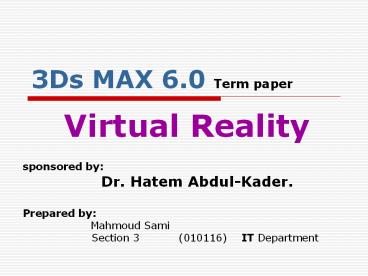3Ds MAX 6.0 Term paper - PowerPoint PPT Presentation
Title: 3Ds MAX 6.0 Term paper
1
3Ds MAX 6.0 Term paper
- Virtual Reality
- sponsored by
- Dr. Hatem Abdul-Kader.
- Prepared by
- Mahmoud Sami
- Section 3 (010116) IT
Department
2
3Ds MAX 6.0
- Introduction
- What is the 3D graphics.
- Applications of 3D Graphics.
- What is 3Ds MAX .?
- System requirements for 3Ds max.
- Components of 3Ds MAX.
- Plugins.
3
3Ds MAX 6.0
- Into 3Ds Max 6.0
- 3Ds Max user Interface
- Main Menu.
- Main Tool bar.
- Create Panel .
- Modify Panel.
- Material Editor.
- Track View.
4
3Ds MAX 6.0
- Working with 3Ds Max.
- Objects and modeling .
- Predefined Models.
- User Designed Models.
- Modeling Techniques .
- Materials Textures
- Materials Types.
- Compound Materials.
- Lights.
- Cameras.
- Animations
- Good Scene elements.
5
3Ds MAX 6.0
- Introduction
6
Introduction
- What is the 3D graphics.
- Applications of 3D Graphics.
- What is 3Ds MAX .?
- System requirements for 3Ds max.
- Components of 3Ds MAX.
- Plugins.
7
What is the 3D Graphics.
- The 3D Graphics is one of the most important and
sophisticated Computer graphics branches. - It offers the user a 3Dimentional Virtual
environment and figures can be interactive
environment or just a watching movie or image.
8
Applications of 3D graphics.
- Entertainment and games.
- Cinema movies and Visual tricks.
- Education and Explanation Drawings and figures.
- Virtual reality application.
- Commercial announcements.
- Etc..
9
What is 3Ds MAX.
- 3Ds Max a 3D graphics programs can be used for
generating 3D Graphics images , videos, models,
animations, AutoCAD objects,VRML, etc .. - 3Ds Max developed and produced by Discreet
graphics co. www.discreet.com specialized for
the Computer graphics . Like 3D and 2D graphics ,
web 3D graphics ( not VRML ), video editing
programs, etc.
10
System Requirements for 3Ds MAX.
- The Most important Computer components for 3Ds
max are . - VGA Card (Graphics card).
- Main Memory.
- CPU Cash.
- Monitor.
11
Requirements continue.
- VGA Card for the rendering process to be fast
and more efficient we need a good VGA card with
big internal memory and good processor. - Main Memory Enables users to deal with big
scenes , accurate detailed objects , and the
sophisticated objects like hair , grass ,trees
,etc..
12
Requirements continue
- CPU cash helps the VGA card in the rendering
process it also helps in dealing with the program
components and controls quickly and smoothly. - Monitor the size and colors of the monitor helps
in the Modeling and rendering operations
respectively.
13
Components of 3D Max.
- Main Menu the most important component of the
3Ds Max every this that 3Ds Max can do can be
done using the Main Menu using the main menu you
can be in no need of all the other components
except tools bar. - Tools bar.
- Creation panel.
- Modify panel.
- Material Editor.
- Track view.
14
3Ds Max Components continue.
- Track View Graph editor.
- Schematic view Editor.
- All these components will be discussed in
- Details in the following slides.
- Note that not all these components are developed
by 3Ds max team but all of these components were
produced by them and come with the program
package by default with out any additional
packages installations.
15
Plugins.
- The plugins are components just like the previous
components but not produced by 3Ds Max team and
not included in the default program package. So
the user can get it as a separated packages and
install it to the max folder. - Some common plugins
- VRay materials and rendering engine.
- Final Render Materials and rendering engine.
- Brazil Materials and Rendering engine.
16
Plugins continue.
- Maxwell Rendering engine.
- CAT Character Animation tool for characters
animation. - After burn for smoking , clouds , fires and
other none rigid 3D objects. - glu3D for creating liquids real flow animation
and real physical liquid behaviors - Phoenix for creating sophisticated objects like
hair and grass . - SimCloth for creating clothes and make a real
physical animations and behaviors for it.
17
Into 3Ds Max 6.0
- 3Ds Max user Interface
18
Main Menu.
- File Contains all the file actions that can be
done using 3Ds max like. - new, open, open recent ,save , save as , save
copy as , archive ( for making an archive file of
the current scene.) - Rest resets the current scene by removing all
the objects in the scene and returning the scene
to the default state.
19
File Menu continue.
- Merge , Merge animation to merge and object or
animation from other scene file to the current
scene. - Replace to replace an object in the current
scene with another one with the same name from
other scene file. - Import Export for importing and Exporting the
current scene to all the other file formats the
max support like (3D max object , AutoCAD object
,VRML scene , etc )
20
File Menu continue.
- XRef (3ds max Externally Referenced File) an
externally referenced file, allow multiple
animators and modelers to work on one scene at
the same time without interfering with each
other's work.can be an object or scene. - Archive creates a compressed archive file or a
text file listing the scene bitmaps and their
path names.
21
Edit Menu.
- Edit menu contains the normal editing commands
like Undo ,Redo ,Delete ,and selection options. - Hold saves all the objects and settings of the
current scene temporary . - Fetch restores the scene stored and saved by the
hold command .
22
Edit Menu Continue.
- Clone Creates a new instance of the object that
instance can be one of three types. - Copy normal copy of the object.
- Instance an instance of the object any change in
one of them will immediately occurs in the other
one. - Reference will create a copy referenced to that
object any change in the parent object will occur
at the new one but u cant change in the new one
to change it u must change the reference from the
modification menu which will do the change to
both the objects the reference first then the new
object too.
23
Tools Menu.
- Transform Type-In allows you to enter precise
values for move, rotate, and scale objects. - Selection floater opens a floater dialog Enables
you to select objects in the scene. - Display Floater contains most of the functions
on the Display panel. You can leave the Display
floater up while you work in your scene, making
it easier to change viewport displays without
changing the current command panel.
24
Tools Menu Continue.
- Layer Floater where you can create and delete
layers. You can also view and edit the settings
for all of the layers in your scene, as well as
the objects associated with them. - Light Lister Enables you to control and change a
number of features for each light in the scene. - Mirror enables you to move one or more objects
while mirroring their orientation.
25
Tools Menu Continue.
- Array enables you to create an array of objects
based on the current selection. - Align lets you align the current selection to a
target selection. - Snapshot enables you to clone an animated object
over time.
26
Group Menu.
- Enables users to deal with more than object as
one object by grouping this objects. - And this menu contains all the commands related
to grouping operation like - (Group, Ungroup, Close, Open, Attach, Detach)
27
Views Menu.
- View Menu offers the user a collection of
commands to deal with the viewports and how
objects are viewed in it. - Undo undo View Change cancels the last change
made to the current viewport. - Redo redo View Change cancels the last Undo in
the current viewport. - Save Active view saves the settings of the
active view. - Restore Active View restores a view setting to
the active view. - Grids Control the setting of the grids.
28
Views Menu continue.
- Viewport Background controls the display of the
background image in the active viewport. - Update background updates the background image
displayed in the active viewport . - Reset Background Transform rescales and
recenters the current background to fit an
orthographic or user viewport . - Show Transform Gizmo toggles the display of the
Transform gizmo axis tripod for all viewports
when objects are selected and a transform is
active.
29
Views Menu continue.
- Ghosting displaying wireframe "ghost copies" of
an animated object at a number of frames before
or after the current frame. - Key Times shows the frame numbers along a
displayed animation trajectory. Key times
correspond to the settings in Time-configuration
for Frame.
30
Views Menu continue.
- Redraw All Views refreshes the display in all
viewports. - Activate All Maps turns on the Show Map In
Viewport flag for all materials assigned to the
scene. - Deactivate All Maps turns off the Show Map In
Viewport flag for all materials assigned to the
scene. - Viewport Configuration displays the viewport
configuration dialog, You use controls on this
dialog to set options for viewport control.
31
Create Menu.
- The most frequently and easy menu that you can
user in 3Ds Max as well as the modify menu
(later) we use it for creating any primitive
object what ever it is simple ,complex ,3d ,
2d(shapes) , dummies , helpers but all of these
primitives and objects are predefined in the 3Ds
Max libs. - Continents of this menu will be discussed in the
modeling section.
32
Modify Menu.
- Very Important menu, all the modeling process and
operations will be done using commands in this
menu for all kids and techniques of modeling
(Ploy, patch, Mesh, NURBS ,etc..) - This menu deals also with modifying of all kind
of objects that allow modifications (simple
primitives, complex and extended , 2d shapes
,compound ,etc..) - Continents of this menu will be discussed in the
modeling section.
33
Character Menu.
- This Menu used for creating animated characters
after modeling the character we use this menu to
assign an animation for this character this menu
is for character animations only other objects
animation can be done using another animation
methods.
34
Character Menu Continue
- Boons tool A Bones system is a jointed,
hierarchical linkage of bone objects that can be
used to animate other objects or hierarchies.
35
Character Menu Continue.
- Creating bones Continue
36
Animation Menu.
- Animation Menu contains commands that control and
create animations in the scene. - IK solver creates an inverse kinematic solution
to rotate and position links in a chain. - Animation constraints are used to help automate
the animation process. They can be used to
control an objects position, rotation, or scale
through a binding relationship with another
object
37
Animation Menu.
- Make Preview makes a quickly simple render of
the scene and save it as AVI file . In this mode
there is no rendering features used at all ,
this method used to check the animations in huge
scenes where watching animation in normal
Viewports is difficult ad slow. - View preview views a previously made preview.
- Rename preview renames a previously made preview.
38
Graph Editors.
- This menu offers users a collection of commands
to deal with track view and schematic view
components. - (track view to show the track view ,new track
view ,save track view ,delete track view) - (new schematic view ,save schematic view ,delete
schematic view).
39
Render Menu.
- This menu contains all the commands and
components that the user will need in the
rendering operation like (render engine, render
settings, lighting technique, Environment,
effects ,etc ..) - It also contains the Material Editor component
that used for creating and editing the materials
used in the scene.
40
Main Tool bar.
- Undo
- Redo
- Select and Link
- Unlink Selection.
- Bind to space warp.
- Selection Filter
- Select
- Select by name.
- Selection Region
- Window/cross selection
- Select and move
- Select and rotate
41
Main Tool bar.
- Select and scale.
- Reference coordinate system.
- Use Center Flyout.
- ?select and manipulate.
- (2D,2.5D,3D) snap.
- Angular snap.
- Percent Snap.
- Spinner snap.
- Named Selection set
- Named Selection set
- Mirror
- ?Alien.
- Layer Selection.
- Curve Editor.
- Schematic Editor.
- Material Editor.
- Render.
42
Create Panel .
- Geometry creates renderable 3D geometries (
standard ,extended , compound , etc) - Shapes create the 2D shapes used in the scene.
- Lights creates lights ( omnie , target spot,
target direct , free spot , free target , ski
light ,etc). - Camera creates the Cameras that will be used in
the scene theres two kinds of cameras ( target
or Free camera). - Helpers create the helpers objects that 3Ds Max
offers ( dummies, Measurements , etc ..) - Space Wrapper create space wrappers that can be
applied to Geometry objects to effect it. - Systems combine objects, controllers, and
hierarchies to provide geometry associated with
some kind of behavior
43
Modify Panel.
- This panel contain the object that you want to
modify and rollout for all its parameters. - Modifier list to apply a modifier to that
object. - Modification stack contains all the
modification that have been applied to the object
ordered from old to latest modifiers applied. - Parameters rollout and any other rollout
associated to the selected modifier from the
modification stack. - This panel is used to modify and edit the objects
it the main toll that will be used in objects
modeling and designing.
44
Material Editor.
- This component is used for creating and editing
the materials that exist in the scene. - This component contains list of all the materials
that exist in the scene with a collection of new
materials (slandered materials) for creating new
materials. - It contains list of rollout that enables the
users to modify the parameters and
characteristics of the materials to create new
materials. - Like the color , texture , reflection ,
refraction (transparency), self lamination ,
etc.. - It offers the users a collection of predefined
Materials saved in the material library files
open from the material browser.
45
Track View.
- Enables the users to deal with the objects
parameters over the time as curves that can be
edited to edit the movement or animation behavior
of this parameter over the time.
46
3Ds Max 6.0
- Working with 3Ds Max.
47
Working with 3Ds Max.
- To Create a good quality scene or image using 3Ds
max theres some requirement that must exist in
the scene in order to produce a good product. - The object.
- Materials.
- Lights.
- Cameras.
- Animations.
48
Objects.
- The objects that can be represented in the scene
can be predefined primitives and models or user
designed models.
49
Predefined Models.
- Standard primitives the simple primitives
offered by 3Ds Max like ( box, sphere , cylinder
, tours , etc .) can be created from the create
panel or the create menu. - Extended primitives more complex primitives
that are defined and offered by 3Ds Max like
(chamfer box, chamfer cylinder, capsule , hose ,
hedra , oil tank , etc ..)
50
User Designed Models.
- Any model that have been designed and modeled by
the user is a User Designed model. Theres so many
modeling techniques like (poly , mesh , patch and
NURBS ) modeling.
51
Modeling Techniques .
- Poly and Mesh are very similar but the poly is
better than the mesh it has more modeling tools
and more flexible than the mesh modeling it can
be considered as an developed version of the mesh
modeling. - NURBS (Non-Uniform Rational B-Splines) is a
technique for interactively modeling 3D curves
and surfaces. - Patch the same as the ploy but with different
tools for modeling.
52
Materials Textures
- Theres a a difference between the material and
the texture. - Texture is the image or the picture the will be
applied to one property of the Material like
(diffusion color , opacity , bump , reflection
, etc.. ). - To apply a texture to a model we apply the
texture of image to the diffuse property of the
material associated to the model. - The material is the skin that covers the model
theres a set of properties associated to each
material changing these properties produces a
different material .
53
Materials Textures continue.
- Diffuse the color or texture of the material.
- Opacity the transparency of the material.
- Self Illumination the self shining degree of
the object color or texture. - Bump to assign a prominence texture to the
material (to increase the details of the objects
with out the need for complicated modeling.) - Reflection to assign a reflection map to an
object to represent the global environment
reflection that can occur on the object if it was
really reflective object.
54
Materials Types.
- Standard Material the default material
supported by the 3Ds Max and have all the
previous properties . - Raytrace creates fully raytraced reflections and
refractions. It also supports fog, color density,
translucency, fluorescence. - Architectural provides a physically accurate
material. It is especially intended for use with
the default scanline renderer and radiosity. - Mental ray are provided for use with the mental
ray render.
55
Materials Types continue.
- Matt\Shadow is specifically for making an object
into a matt object that reveals the current
environment map. A matte object is effectively
invisible in the scene, but it can receive
shadows cast onto it from other objects. - Shell is for storing and viewing rendered
textures. - Advanced Light override is used to fine-tune the
effects of a material on radiosity or the light
tracer. This material is not required for
calculating advanced lighting, but it can help
improve the result.
56
Materials Types continue.
- LightScape helps support import and export of
data from the Lightscape product. - Ink 'n Paint gives a cartoon appearance to
objects. - The DirectX 9 Shader enables you to shade
objects in viewports using DirectX 9 (DX9)
shaders. To use this material, you must have a
display driver that supports DirectX 9, and you
must be using the Direct3D display driver. - Other material types fall into the category of
Compound materials
57
Compound Materials.
- Blend mixes two materials on a single side of a
surface. - Composite mixes up to 10 materials, using
additive colors, subtractive colors, or opacity
mixing. - Double-Sided lets you assign different materials
to the front and back faces of an object. - Morpher uses the Morpher modifier to manage
multiple materials over time. - Multi/Sub-Object uses the sub-object level to
assign multiple materials to a single object,
based on material ID values. - Shellac material superimposes one material on
another using additive composition. - Top/Bottom material lets you assign different
materials to the top and bottom of faces of an
object.
58
Lights.
- Lights are objects that simulate real lights such
as household or office lamps, the light
instruments used in stage and film work, and the
sun itself. Different kinds of light objects cast
light in different ways, emulating different
kinds of real-world light sources.
59
Target Spotlight.
- A spotlight casts a focused beam of light like a
flashlight, a follow spot in a theater, or a
headlight. A target spotlight uses a target
object to aim the camera.
60
Free Spotlight.
- A spotlight casts a focused beam of light like a
flashlight, a follow spot in a theater, or a
headlight. Unlike a targeted spotlight, a Free
Spot has no target object. You can move and
rotate the free spot to aim it in any direction.
61
Targeted Directional lights.
- Directional lights cast parallel light rays in a
single direction, as the sun does (for all
practical purposes) at the surface of the earth.
Directional lights are primarily used to simulate
sunlight. You can adjust the color of the light
and position and rotate the light in 3D space.
62
Free Directional lights.
- Unlike a targeted directional light, a Free
Direct light has no target object. You can move
and rotate the light object to aim it in any
direction.
63
Omni light.
- An Omni light casts rays in all directions from a
single source. Omni lights are useful for adding
"fill lighting" to your scene, or simulating
point source lights
64
Skylight light.
- The Skylight light models daylight. It is meant
for use with the Light Tracer You can set the
color of the sky or assign it a map. The sky is
modeled as a dome above the scene.
65
Cameras.
- Cameras present a scene from a particular point
of view. Camera objects simulate still-image,
motion picture, or video cameras in the real
world.
66
Animation.
- The basic way to animate is quite simple. You
animate the transform parameters of any object to
change its position, rotation, and scale over
time. Turning on the Auto Key button, then moving
the time slider places you in a state in which
any changes you make will create animation for
the selected objects in the viewport.
67
Animation Types.
- There is a lot of animation types supported by
3Ds Max. - Standard animation changing the objects
parameters on time using key frames then the
program will calculate the intermediate frames . - Constrains animation where the object animated
using a certain constrain (sound wav, path, noise
, etc..) - Motion Capture Animation motion capture
animation is an animation method where humans use
machines to capture their movement to assign it
to other 3D character models or any other model.
68
Animation Types.
- Characters Animation where user can use a
certain behavior in the animation (steps , speed
, etc ..). - IK animation type of animation used to animate
Machines and electronic robots where the arms of
the object animated under certain constrains and
behavior (can be used for character animation .) - Physical Computation where you assign a
physical parameters to each object on the scene
and global environmental physical values like
(gravity , wind direction , wind speed , objects
mass , etc ..)
69
Good Scene Requirements.
- Accurately Modeled Models.
- High level Detailed materials.
- Accurate lights distribution (supporting indirect
lights will increase the image realty in a good
way ) - Cameras ( the picturing process and the setting
of the camera helps in increasing the final image
quality .) - Global Environment .
- Animation.
- Special Effects. (if needed)