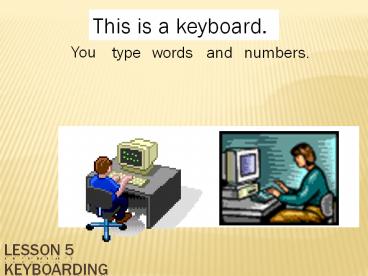Lesson 5 Keyboarding - PowerPoint PPT Presentation
Title:
Lesson 5 Keyboarding
Description:
This is a keyboard. You type words and numbers. These are keys. The keyboard has many keys. You type letters with the keys. You type numbers with the keys. – PowerPoint PPT presentation
Number of Views:112
Avg rating:3.0/5.0
Title: Lesson 5 Keyboarding
1
Lesson 5 Keyboarding
This is a keyboard.
You
type
words
and
numbers.
2
The keyboard has many keys. You type letters with
the keys. You type numbers with the keys.
These are keys.
3
You type a letter. You press down a
key.
4
You type a letter or number. You
press down a key.
5
You type letters and numbers with a keyboard. You
erase letters and numbers with a keyboard. You
erase with a delete key or a backspace key.
6
This is a delete key.
You erase with a delete key.
You erase letters and numbers to the right.
7
This is a backspace key.
You erase with a backspace key.
You erase letters and numbers to the left.
8
You push down the delete key. You erase the
letters on the right. You push it again. You
erase the letters. You push it again. You
erase the letters.
I
Dear Mother, How are you? I am fine.
I
Dear Mother, How e you? I am fine.
I
Dear Mother, How u? I am fine.
I
Dear Mother, How m fine.
I
9
This is a backspace key.
You erase to the left with a backspace key.
Some look like this.
Some look like this.
10
You push down the backspace key. You move the
prompt left. You push it again. You move the
prompt left. You push it again. You move the
prompt left.
I
I
I
I
Dear Mother, How are you? I am fine.
I
Dear Mother, How are you? I am fi
I
Dear Mother, How are you? I a
I
Dear Mother, How are you
I
11
Lesson 6 Format a Document
One program is Microsoft Word You write with
Microsoft Word
12
Microsoft Word program is open.
13
You format a document or words. You change the
looks of a document or words.
Format change the looks of Change the looks
of format They are the same.
City
City
City
14
You format a documentYou change the look of a
document.
I pledge allegiance to the flag of the United
States of America.
I pledge allegiance to the flag of the United
States of America.
I pledge allegiance to the flag of the United
States of America.
15
The format toolbar is at the top of the program.
16
Sometimes it looks like this.
Sometimes it looks like this.
17
This is a format toolbar. It has many format
buttons.
Here are 5 format buttons.
18
This is a format toolbar. It has many format
buttons.
Here are 2 format buttons.
Type or Font (shape of letters)
Size (tall)
19
This is a format toolbar. It has many format
buttons.
Here are 3 format buttons.
Underline
Bold (fat)
Italicized (lean to the right)
20
How to format words. 1.
Choose the words. 2.
Choose the format button. 3.
Click the mouse.
21
How to choose the wordsHow to highlight the
textchoose highlighthighlight
chooseThey are the same.
22
You move the mouse left. You move the cursor
left.
Dear Mother, How are you?
I
I am fine.
23
You unclick the mouse. You lift your finger.
Dear Mother, How are you?
I
I am fine.
24
You change highlighted words. You change the
size or type of words. You also change other
things.
25
You change the word size. First, you highlight
the text. Second, you move the cursor
toThird, you choose the new size.
26
You choose the new size.
27
You change other things. You change text with
bold, italics or underline. First, you highlight
the text. Second, you move the cursor to Third,
you choose the other formats.
28
How to Print
- 3 Steps to print a document
- Open a program--MSWord
- Open a documentYour Intro
- Print a documentYour Intro
29
You move the cursor to file .
I want to print my document.
30
You move the cursor to OK and click
31
Congratulations. You can now open a program,
format a document, save a document, reopen the
document, add a photograph, and even print it.