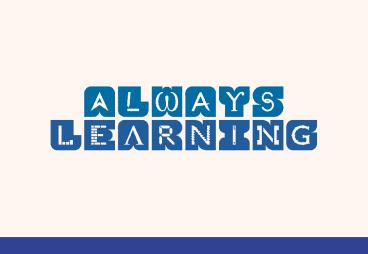STAAR Alternate 2 Training for Test Administrators - PowerPoint PPT Presentation
1 / 50
Title:
STAAR Alternate 2 Training for Test Administrators
Description:
Title: STAAR Alternate 2 Training for Test Administrators Subject: STAAR Alternate 2 Training for Test Administrators Author: Pearson Last modified by – PowerPoint PPT presentation
Number of Views:308
Avg rating:3.0/5.0
Title: STAAR Alternate 2 Training for Test Administrators
1
(No Transcript)
2
STAAR Alternate 2 Training for Test
Administrators 2015
3
Overview
4
STAAR Alternate 2 Overview
- State of Texas Assessments of Academic Readiness
(STAAR) - Alternate 2 is
- an assessment based on alternate academic
standards - designed for students with significant
cognitive disabilities - receiving special education services.
- a standardized assessment (redesigned based on
state legislation) administered individually to
each eligible student.
5
Eligibility and Participation Requirements
The admissions review and dismissal (ARD)
committee determines whether a student with a
significant cognitive disability is eligible to
take STAAR Alternate 2 based on specific
criteria. Please review the Educator Guide for
STAAR A and STAAR Alternate 2 for additional
information on eligibility and participation
requirements.
6
Assessment Window and Tested Subjects
The STAAR Alternate 2 testing window is February
920, 2015. Districts may choose when to
administer each subject and grade-level test
within the window. The test will be administered
in the following grades and subjects
7
Test Design
Six clusters comprise a test form resulting in 24
scripted questions per test. The test materials
will include a test administrator booklet and a
student booklet. The test administrator booklet
contains scripted questions and guidelines for
how the test will be administered. A student
booklet contains stimulus images and text needed
for the student to select answers. This design
allows for standardization of the assessment and
eliminates the need for teachers to prepare tasks
or materials.
8
Who Can Administer STAAR Alternate 2?
- The STAAR Alternate 2 test administrator
- should be the students teacher for the subject
being tested, and - must have a high level of familiarity with the
student so that testing accommodations can be
prepared appropriately and the students typical
response modes can be understood.
9
Test Administrator Oath
Test administrators must initial and sign the
test administrator oath following training on
test security and general testing procedures and
before handling secure test materials.
10
Paraprofessionals
- Certified and noncertified paraprofessionals who
may serve as test administrators or test
administrator assistants are - currently employed by the district, and
- routinely work with students in the classroom.
- Paraprofessionals must be supervised by a
certified professional on the same campus
throughout the test administration.
11
Test Administrator Responsibilities
- Include
- maintaining security of test materials while in
their possession, - preparing test materials for each administration,
- implementing the test administration processes
and procedures stated in the manuals, - monitoring and maintaining test security,
- viewing secure test materials,
- reporting any suspected violation of test
security to the campus coordinator, - transcribing student responses into TestNav (can
also be done by other designated individuals),
and - preparing test materials for return to the campus
coordinator at the conclusion of test
administrations.
12
Test Administrator Assistants
- The test administrator assistant can provide
assistance including - preparing allowable accommodations,
- manipulating materials during the testing
session, - translating or signing information for the
student, and - managing student behavior.
- All test administrator assistants
- must be trained in test security and
administration procedures prior to the
assessment, and - must sign the test administrators oath of test
security and confidentiality.
13
Test Security and Confidentiality
- STAAR Alternate 2 standardized test
administration materials are considered secure.
Test security involves accounting for all secure
materials and confidential student information
before, during, and after the test
administration. - Test administrators for the STAAR Alternate 2
assessment must be aware that they are viewing
secure content and that discussing the content of
the test at any time is strictly prohibited. As a
reminder of this obligation, STAAR Alternate 2
test administrators are required to sign a
separate section of the test administrators
oath. No person may discuss student responses or
STAAR Alternate 2 scoring - information during or after a test administration.
14
Test Materials
- STAAR Alternate 2 test administrators will be
provided with the following materials
Provides a guide to administering the test, as
well as specific instructions for administering
each question
Contains the images for the questions and answer
choices presented to the student.
A single sheet with answer bubbles for recording
student responses for later input into the online
transcription form in TestNav. This required
document must be returned to the campus
coordinator.
15
Before the Testing Window Begins
Once test administrators have been trained on
security and confidentiality and have signed an
oath of test security, they need to preview the
STAAR Alternate 2 test materials to become
familiar with the test and to prepare for any
necessary accommodations. These materials are
considered secure and the campus coordinator must
check them out to the test administrator using
the STAAR Alternate 2 Materials Preview Control
Form. Test administrators may preview the test
materials up to 10 days before the beginning of
the testing window. All accommodations must be
prepared prior to the beginning of the testing
window. Testing materials should be checked out
during the 10-day preview period only when
needed by the test administrator to become
familiar with the test and prepare for
accommodations. At the end of each day, all
materials, including photocopied pages from the
student booklet, must be returned to the campus
testing coordinator.
16
Before the Testing Window Begins (continued)
- The test administrator should use this time to
- Preview the Guidelines for STAAR Alternate 2
Test Administrator Instructions and Scoring
sections of the Test Administrator manual to
become familiar with the policy for presenting
and scoring questions. - Practice reading the script and following the
presentation instructions for actual questions
while maintaining the secure contents of the
assessments. - Review the Scoring Instructions for actual
questions and plan teacher assistance for
specific questions. - Preview the student booklet to plan and prepare
accommodations for any student that may need an
accommodation according to the guidelines
outlined in the Accommodations section. - All accommodations must be planned and prepared
before the testing window begins on February 9,
2015.
17
Accommodations Information
- Accommodations must be determined and prepared
before the testing window begins on February 9,
2015. The student may need different
accommodations for different questions within a
tested subject. - The test administrator must present the
accommodations uniformly so that the correct
answer is not emphasized over the other answer
choices. - Routinely used accommodations for positioning and
behavioral supports can be provided for any
student to ensure that the student can physically
access the stimuli provided and maintain focus
throughout the testing session. - It is appropriate to add language that encourages
the student to stay on task. - It is not appropriate to add language about the
content of the question.
18
Accommodations Information
- The accommodations must
- maintain the integrity of the assessment,
- avoid leading to or providing the student a
direct answer, - be used routinely in instruction,
- reflect the students learning styles, and
- allow a student to respond using a mode that is
appropriate for the student
19
Administering the Assessment
- All assessments must be administered within the
testing window. Individual student
administrations may be started or stopped at any
time within the testing window. - The test does not have to be given in one session
if the student is not able to maintain stamina or
focus. - Test items must be administered in the order they
appear in the student booklet. - The test is designed in clusters of four items
that build on one another and assess a targeted
essence statement. If the test is stopped, TEA
requires that the test be stopped after a
cluster. - At no time may a student go back to previously
answered items, including after an administration
has been stopped and resumed for an emergency.
20
Timing Options
- STAAR Alternate 2 is an untimed assessment and
may take as long as necessary to be completed
within the testing window. Some timing options
include
- administering the assessment at a time that is
most appropriate for an individual student - allowing breaks, as necessary
- administering the test over several days with
several sessions per day - administering the test over several days, one
session each day
21
Test Administration Process
- Create a New Test Session if Directed
- Add Students to a Test Session
- Transcribe Answers Online
- Enter Do Not Score Information
- Enter Accommodations Information
- Return Test Materials to the Campus Coordinator
22
Create a New Test Session if Directed
- 1. Go to http//www.TexasAssessment.com/login.
2. Enter your user ID and password, and then
click the Login button to go to the homepage.
23
Create a New Test Session
3. Go to Test Management gt Manage Test Sessions.
24
Create a New Test Session
- 4. Click the New Session button to go to the New
Test Sessions screen. - The New Session button will be disabled and you
will not be able to create a test session if you
do not have access to create test sessions.
25
Create a New Test Session
5. Enter the session details.
6. Click the Save button after entering all
session details.
26
Add Students to a Test Session
- After creating a new test session, you must add
groups or individual students to the session. To
add groups or students to a test session,
complete the following steps - 1. From the Session Details screen, click the Add
Students button.
27
Add Students to Test Sessions
- 2. Select Groups or Students from the View By
options set. If you know the students PEIMS ID,
you can quickly locate a student by filtering on
the PEIMS ID field using the Students View By
options set. - 3. Select the checkbox for the group(s) or the
student(s) you want to add, and then click the
Add to Session button.
28
Add Students to Test Sessions
- 4. After you have finished adding students to the
session, return to the Session Details screen.
The students you added to this session are listed
on the Session Roster.
29
Add Students to Test Sessions
- 5. Click the Session Roster button to open a
print-friendly PDF that includes the session
details and the students in the session. Review
the Session Roster to ensure that it is complete
and accurate.
30
Transcribe Answers Online
- Students taking the STAAR Alternate 2
administration communicate answers directly to
the test administrator. The test administrator
records the students answer on the STAAR
Alternate 2 Scoring Document based on scoring
information provided for each item.
31
Steps to Transcribe
- Follow the steps below to transcribe student
scoring information into the online transcription
form in TestNav. - 1. Go to Test Management gt Manage Test Sessions.
Select Test Sessions from the View By options
set. - 2. Click the appropriate test session from the
Session Name column.
32
Steps to Transcribe
- 3. Click the Authorizations button and select the
Student Authorization from the drop-down menu.
You will use these authorizations to access
TestNav.
Note Test session must be started before you
log in to TestNav.
33
Steps to Transcribe
- 4. In a new browser window, type the TestNav URL
from the student authorization into the address
bar and press the Enter key. You should now see
the TestNav Login screen. If you do not, check
that you have entered the URL exactly as printed. - 5. Using the information found on the student
authorization, type the username and test code in
the Username and Test Code fields and log in.
34
Steps to Transcribe
6. After logging in, you should now see a screen
with the appropriate grade, subject, and form
number. If you do not, check that you have
entered the username and test code exactly as
printed. Make sure the students name appears in
the top right corner of the screen.
35
Steps to Transcribe
7. Each screen will have one question. On the
screen for each question, enter the scoring
information by selecting the appropriate bubble.
36
Steps to Transcribe
- 8. Click the Next button to navigate to the next
question. Continue entering the students scores
until you reach the last question. - 9. On the last question, click the Next button to
go to the Section Review screen. Make sure that
scores for every test question have been
transcribed. - 10. Click the Continue to Test Overview button to
go to the Test Overview screen.
37
Steps to Transcribe
11. On the Test Overview screen, click the Submit
and Exit Test button. Select I am finished with
this test and I want to submit my final answers
in the pop-up box then click the Final Submit
button to submit student responses and exit
TestNav.
38
Steps to Transcribe
- 12. Once you have exited TestNav, log in to the
Assessment Management System. Go to Test
Management gt Manage Test Sessions, and click the
appropriate test session to go to the Session
Details screen. - 13. Find the name of the student whose test you
transcribed, and make sure the student is in
Completed status.
14. Click the View Test Progress link next to the
status to confirm that the test was submitted.
39
Tests to be Scored
- A students transcribed scoring information is
automatically scored when the Final Submit button
is clicked at the end of the test. It is not
necessary to make a selection in the Score Code
menu for tests to be scored. - If the student was in attendance during the
10-day testing window but was not able to finish
the test, the test is scored according to the
data that was entered into the system for the
sections that were completed.
40
Enter Do Not Score Information
- If directed by your campus coordinator, assign
score codes on the Student Test Details screen.
Some score codes are determined by the ARD
committee and must be documented in the students
IEP. - Do Not Score Code Information
- In most cases, a do not score code should be
entered when the test is marked complete. The
Mark Test Complete screen includes a drop-down
menu of do not score reasons. However, if a
test has been submitted and a do not score reason
needs to be chosen, you will need to make these
selections from the Student Details screen.
41
Score Codes
- For students who are absent within the window
after testing has started, every attempt must be
made for them to complete testing during the
window. If the assessment cannot be completed - within the testing window, enter the scores for
the portion of testing the student was able to
complete into the online form in TestNav. - If a student is absent for the entire assessment
window, his or her assessments should be marked
with a score code of A Absent. - A Absent
- The student is absent throughout the testing
window. A student should not be marked absent if
the student was absent on the testing days but
also fits one of the score designations below. - M Medical Exception
- The student is unable to participate meaningfully
in the STAAR Alternate 2 assessment on the basis
of the students medical condition, as determined
by the ARD committee and documented in the
students IEP. A decision not to assess a student
based on a medical exception should be rare.
42
Score Codes
- N No Authentic Academic Response (NAAR)
- The student is unable to participate meaningfully
in the STAAR Alternate 2 assessment on the basis
of the students disability, resulting in the
inability to make an authentic response to
stimuli presented in the test booklet, as
determined by the ARD committee - and documented in the students IEP. A decision
not to assess a student based on a students
disability should be rare.
O Other Student Not to Be Scored The student
experiences a test administration irregularity or
illness during testing.
43
Marking a Test Complete
- A students test should only be marked complete
in a do not score situation. If testing
personnel has accidentally logged in with the
wrong student information, do NOT mark the test
complete. - If your campus coordinator directs you to mark a
test as complete, complete the following steps - 1. Return to the Session Details screen and
select the checkbox next to the students name. - 2. Click the Mark Test Complete button to go to
the Mark Test Complete screen.
44
Mark Test Complete
3. Enter the do not score reason for marking
the test complete. 4. Click the Save button.
45
Mark Test Complete
- The students status will then appear as Marked
Complete. - Some user roles do not have access to the Mark
Test Complete button. If you do not have access
to the button, contact your campus coordinator.
46
Enter Accommodations Information
If a student was provided accommodations, the
accommodations must be indicated in the
accommodations drop-down menus on the Student
Test Details screen. On the Student Test Details
screen, indicate the accommodations that were
used during the assessment by selecting Yes
from the drop-down menu next to the
accommodation. If an accommodation was not used,
the field should be left in the No position.
You will only be able to indicate the
accommodations that were used during the
assessment after the students scoring
information has been submitted through TestNav.
47
Return Test Materials to the Campus Coordinator
- After each test session, the test administrator
must return all test materials to the campus
coordinator. As appropriate, test materials will
be redistributed before the next test session. - Return the following materials to your campus
coordinator - STAAR Alternate 2 Test Administrator Manuals,
student booklets, STAAR Alternate 2 Scoring
Documents, photocopies of secure test materials,
if needed. - Any accompanying pictures, objects, textured
materials, or instructional tools do not need to
be returned. - Your campus coordinator will verify that you have
returned all test materials assigned to you, as
recorded on the STAAR Alternate 2 Materials
Control Form, and will then initial the In box.
- Your signed oath of test security and
confidentiality will be retained by your campus
coordinator for five years.
48
Resources
- www.texasassessment.com/resources
- Educator Guide for STAAR A and STAAR Alternate 2
- Users Guide for the Texas Assessment Management
System - 2015 District and Campus Coordinator Manual
- STAAR Alternate 2 Test Administrator Manuals
- STAAR Alternate 2 Sample Items
- STAAR Alternate 2 Medical Exception Eligibility
Requirements - STAAR Alternate 2 No Authentic Academic Response
Eligibility Requirements - Texas Education Agency http//www.tea.state.tx.us
/student.assessment/special-ed/staaralt/
49
Support
Texas Education Agency (TEA) Phone (512)
463-9536 Email staaralt_at_tea.state.tx.us Pearson
s Austin Operations Center Phone (800)
627-0225 Email TXPearsonAccess_at_support.pearson.co
m
50
Thankyou