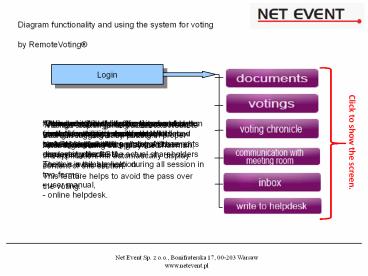Manual_BZWBK_PL - PowerPoint PPT Presentation
1 / 1
Title:
Manual_BZWBK_PL
Description:
Close presentation Choose position Diagram functionality and using the system for voting by RemoteVoting Voting chronicle Login ... Manual_BZWBK_PL Subject: – PowerPoint PPT presentation
Number of Views:35
Avg rating:3.0/5.0
Title: Manual_BZWBK_PL
1
Diagram functionality and using the system for
voting by RemoteVoting
Login
After correct authorisation screen shows
available activities menu, video-transmission
screen and set of documents concerning the
AGM. There is available help during all session
in two forms - user manual, - online helpdesk.
"Documents" button gives access to section
containing documents published by AGM organisator.
"Voting chronicle" section shows voted
resolutions together with shareholder choose and
full voting protocol.
"Communication with meeting room" button gives
access to contact form to communicate with the
chairman to send requests/projects.
"Inbox" section shows the list of messages from
operator and chairman. When new message comes the
warning will bee displayed, despite the actual
shareholders position in the application.
"Write to helpdesk" button gives access to
contact form to communicate with technical help.
The first step in gaining access to Remote Voting
is logging-in by putting in proper fields login
name and password.
"Votings" button gives access to screen with
current resolution to vote. After announcing
voting by the chairman, the application will
automatically display content of this
section. This feature helps to avoid the pass
over the voting.
Click to show the screen.
2
Login
3
Diagram functionality and using the system for
voting by RemoteVoting
Login
After correct authorisation screen shows
available activities menu, video-transmission
screen and set of documents concerning the
AGM. There is available help during all session
in two forms - user manual, - online helpdesk.
Choose position
Close presentation
4
Documents
5
Diagram functionality and using the system for
voting by RemoteVoting
Login
After correct authorisation screen shows
available activities menu, video-transmission
screen and set of documents concerning the
AGM. There is available help during all session
in two forms - user manual, - online helpdesk.
Choose position
Close presentation
6
Votings
7
Diagram functionality and using the system for
voting by RemoteVoting
Login
After correct authorisation screen shows
available activities menu, video-transmission
screen and set of documents concerning the
AGM. There is available help during all session
in two forms - user manual, - online helpdesk.
Choose position
Close presentation
8
Voting chronicle
9
Diagram functionality and using the system for
voting by RemoteVoting
Login
After correct authorisation screen shows
available activities menu, video-transmission
screen and set of documents concerning the
AGM. There is available help during all session
in two forms - user manual, - online helpdesk.
Choose position
Close presentation
10
Communication withmeeting room
11
Diagram functionality and using the system for
voting by RemoteVoting
Login
After correct authorisation screen shows
available activities menu, video-transmission
screen and set of documents concerning the
AGM. There is available help during all session
in two forms - user manual, - online helpdesk.
Choose position
Close presentation
12
Inbox
13
Diagram functionality and using the system for
voting by RemoteVoting
Login
After correct authorisation screen shows
available activities menu, video-transmission
screen and set of documents concerning the
AGM. There is available help during all session
in two forms - user manual, - online helpdesk.
Choose position
Close presentation
14
Write to helpdesk
15
Diagram functionality and using the system for
voting by RemoteVoting
Login
After correct authorisation screen shows
available activities menu, video-transmission
screen and set of documents concerning the
AGM. There is available help during all session
in two forms - user manual, - online helpdesk.
Choose position
Close presentation