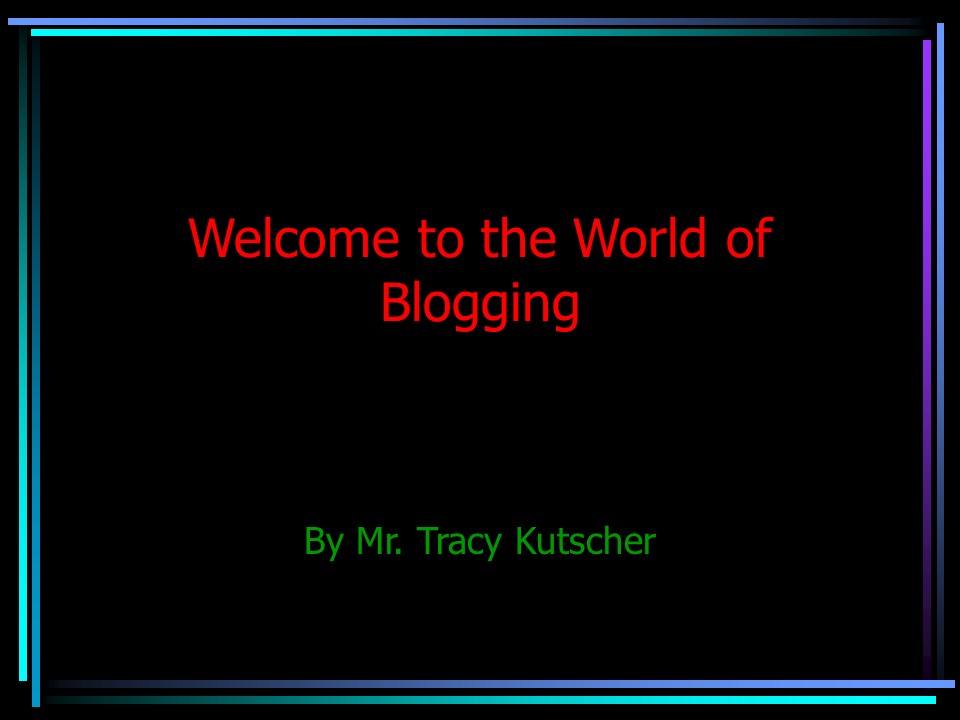Welcome to the World of Blogging - PowerPoint PPT Presentation
Title:
Welcome to the World of Blogging
Description:
Welcome to the World of Blogging By Mr. Tracy Kutscher What is a Blog? Wikipedia states that a blog is a website where entries are commonly displayed in reverse ... – PowerPoint PPT presentation
Number of Views:215
Avg rating:3.0/5.0
Title: Welcome to the World of Blogging
1
Welcome to the World of Blogging
- By Mr. Tracy Kutscher
2
What is a Blog?
- Wikipedia states that a blog is a website where
entries are commonly displayed in reverse
chronological order. "Blog" can also be used as a
verb, meaning to maintain or add content to a
blog. - Basically it is an interactive website between
you and the public.
3
What is a blog used for?
- 4 main reasons
- Journaling
- surgery.mattkutscher.com
- Give Information
- tkutscher.wordpress.com
- Portfolios
- Put ones work online
- Communication
4
Why use a blog?
- Communication
- 1. Teachers to parents
- 2. Teachers to students
- 3. Vice Versa
5
Howard Dean
- Democratic Presidential Candidate in 2004
- His approach organizationally was also novel. His
campaign made extensive use of the Internet,
pioneering techniques that were subsequently
adopted by politicians of all political
persuasions. His supporters organized real-world
meetings, many of them arranged through
meetup.com, participated in online forums,
donated money online, canvassed for advertising
ideas, and distributed political talking points.
In terms of money, publicity and activism, Dean
therefore quickly staked out a leadership
position in the field of candidates. In this way,
he was able to bypass existing party and activist
infrastructure and built his own online network
of supporters. In terms of traditional "ground
troops", however, Dean remained at a
disadvantage. Dean adopted a coffee shop strategy
to visit grassroot activists in all 99 Iowa
counties, but he lacked the campaign
infrastructure to get voters to the polls that
his opponents had.
6
Using a blog!
- 5 minutes to setup at the most.
- More time to keep updating it.
7
Lets setup a blog!
- Go to www.wordpress.com
- Click Sign Up Now!
- Type in username, password, and confirm.
- Email address that wordpress will work with.
School email is fine. - Check Legal flotsam
8
Next
- Change your blog domain (if you want)
- Change the blog title (if you want)
- Change the language (if you want)
- Change the Privacy (if you want)
- This allows for Google and Yahoo to search for
your site.
9
Congratulations!
- You now have your own blog!
10
Now we are ready to BLOG!
11
Login
- Type in your username and password and click Log
in
12
Profile
- After you log in, locate My Profile in the top
right hand corner of the page, and click it. - Type any information that you want here. But you
dont have to. - You can even upload any picture here.
13
Lets write a post.
- On the top toolbar, click on write.
- In the title line type, My first post.
- In the big white box type, Hello world!
- Click Publish.
14
Yippee!
- You have just posted your first comment on the
internet. - Click on view site next to your blog name at
the top.
15
Locate Site Admin
- This will take you back to your control screen.
16
Writing a page
- Very similar to writing a post.
- Except your post is put as a tab on the top of
your blog. - Type in Class name with assignments on it in
the title line. - Type Under construction in the typing box.
- Click publish. Click view site.
17
Uploading Pictures and Files
- Click site admin.
- Scroll down the screen.
- Click the browse button.
- Find a picture or file in your documents that you
can upload. - Double click on that pic or file.
- Give it a name in the title.
18
- Click upload
- You can select
- Thumbnail
- Full size
- Title
- Click Send to Editor
- This will send to the typing box above.
- Put a title of your post.
- Click publish.
- Click view site.
19
Managing your blog
- Back to Site Admin
- Click Manage
- Click on any of the Tabs to edit something.
- On anything you have posted you can edit.
20
Comments
- Click on Comments tab on top
- You can approve, edit or delete any comments to
your blog.
21
When comments are posted
- Most of the time, when someone posts a comment to
your blog, it will wait at this holding spot. - The only way for it to get on your site, is for
you to approve it.
22
- Every once in a while you will get some span.
- Delete it.
23
Blogroll
- These are putting hot links onto your site.
24
Presentation
- You can select the template for your blog.
- 66 Styles
25
(No Transcript)