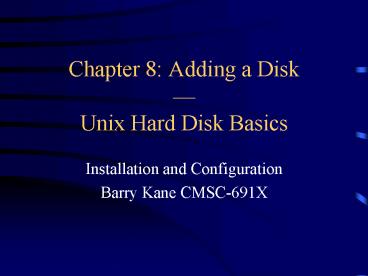Chapter 8: Adding a Disk PowerPoint PPT Presentation
Title: Chapter 8: Adding a Disk
1
Chapter 8 Adding a DiskUnix Hard Disk Basics
- Installation and Configuration
- Barry Kane CMSC-691X
2
Basic Steps
- Choose Disk
- Install Hardware
- Create Device Files
- Partition
- Format file system
- Configure, Label, Mount
3
Choose Disk
- SCSI
- IDE (ATA)
- Fibre Channel
- USB
- FireWire (IEEE 1394 or iLink)
4
SCSI
- Small Computer System Interface
- 5, 10, 20, 40, 80 or 160 MB/sec.
- 7 to 15 devices per bus
- Good at arbitrating multiple bus requests
5
The Evolution of SCSI
Version Freq. Width Speed Len Diff. Len
SCSI-1 5 MHz 8 bits 5 MB/s 6m 25m
SCSI-2 5 MHz 8 bits 5 MB/s 6m 25m
Fast SCSI-2 10 MHz 8 bits 10 MB/s 3m 25m
F/W SCSI-2 10 MHz 16 bits 20 MB/s 3m 25m
Ultra SCSI 20 MHz 8 bits 20 MB/s 1.5 25m
W-U SCSI 20 MHz 16 bits 40 MB/s 1.5 25m
W-U2 SCSI 40 MHz 16 bits 80 MB/s 25m (HVD)
12m (LVD)
W-U3 SCSI 80 MHz 16 bits 160 MB/s 12m (LVD)
6
IDE
- Integrated Drive Electronics
- Inexpensive
- competes for bus access (only one at a time)
- max 2 devices/bus
- Dependent on BIOS
- First 1024 cylinders for boot access
7
Connect the Disk
- IDE- choose master or slave, and IDE bus number
- SCSI - make sure cables are properly terminated.
Pick device number.
8
Low Level Format
- Make sure device entry exists (/dev/xxxx)
- Format the disk using manufactures programs --
most disks come preformated
9
Partition
- fdisk, pdisk, cdisk
- File systems and swap
- ext2
- Fat32
- Unix
- Swap
- HFS
- Others....
10
Create File System
- Unix, Swap, or other file systems
- mkfs or newfs
- Check the file system - fsck
- Also used to repair a fs with the -r option
- Can walk through the fstab file and check
partitions in the order specified by the Pass
parameter
11
Label and Mount
- mount umount
- mount -t iso9660 /dev/cdrom /mnt/cdrom
- umount /mnt/cdrom
- mount -a
12
Label and Mount
- /etc/fstab file
- Device file or virtual file system
- Mount point
- File system type
- Options
- Dump
- Pass
13
fstab file example
Device Mountpoint FStype Options Dump Pass
/dev/wd0s1b none swap sw 0 0
/dev/wd0s1a / ufs rw 1 1
/dev/wd0s1f /usr ufs rw 2 2
/dev/acd0c /cdrom cd9660 ro, noauto 0 0
proc /proc procfs rw 0 0
server/export /server nfs rw 0 0
14
Adding a Disk to Red Hat Linux
- Install new disk
- IDE
- make sure bios can recognize
- SCSI
- scan SCSI bus for ID conflict
- SCSI bios can low level format
- if no interface boot to see if you must install a
SCSI driver before the kernel can recognize the
disk
15
Adding a Disk to Red Hat cont
- Ignore initial warnings about the partition table
partitioning after system booted - First check to see if device files exist
- form /dev/sdXN
- first on chain, first partition /dev/sda1
- If no device file then make them
- /dev/MAKEDEV script
- e.g., cd /dev ./MAKEDEV sda
16
Adding a Disk to Red Hat cont
- Ready for partitioning fdisk
- many variations read man page for system
- Good to make first partition small to ensure for
old BIOS and other operating systems - Warning if greater than 1024 cylinders
- for runtime software (e.g., LILO)
- other OS boot partition software
- e.g., DOS FDISK, OS/2 FDISK
17
Adding a Disk to Red Hat cont
- fdisk program
- interactive press m for command list
- command list
- n to create a new partition
- t to change the partition type
- p to print the partition table
- w to write the partition table to disk
18
Adding a Disk to Red Hat cont
Command (m for help) new e extended p
primary partition (1-4) p Partition number
(1-4) 2 First cylinder (256-5721, default 256)
256 Last cylinder or size or sizeM or sizeK
(256-1275, default 1275) 511
- nothing changed on disk until you tell fdisk to
write the partition table - room for four primary partitions but
canextend by pointing to another table with
four more
19
Adding a Disk to Red Hat cont
- 2nd partition create a swap partition
- change type to LINUX SWAP
- 3rd partition remainder of disk
Command (m for help) type Partition number
(1-4) 2 Hex code (type L to list codes)
82 Changed system type of partition 2 to 82
(Linux swap)
20
Adding a Disk to Red Hat cont
- Review
- Command (m for help) print
Command (m for help) print Disk /dev/sda 255
heads, 63 sectors, 5721 cylinders Units
cylinders of 16065 512 bytes
Device Boot Start End Blocks Id System /dev/sda1
1 255 2048256 83 Linux /dev/sda2 256
511 2056320 82 Swap /dev/sda3 512
5721 41849325 83 Linux
21
Adding a Disk to Red Hat cont
- If satisfied write the table to disk
- Command (m for help) write
Command (m for help) write The partition table
has been altered! Calling ioctl( ) to re-read
partition table. SCSI device sda hdwr sector512
bytes. Sectors91923356 44884 44.9GB sda
sda1 sda2 sda3 Syncing disks.
22
Adding a Disk to Red Hat cont
- Make a file system on your new partitions
- mk2fs /dev/sda1
- mkswap -c /dev/sda2
- Check the new file system
- fsck -f /dev/sda1
23
Adding a Disk to Red Hat cont
- Mount the partition
- mount /dev/sda1 /tmp
- Enable swap
- swapon /dev/sda2
- Check your workdf /tmpFilesystem
1k-blocks Used Available Use Mounted
on/dev/hdb1 2071384 349816
1616344 18 / - Edit the fstab file to save your work for next
time