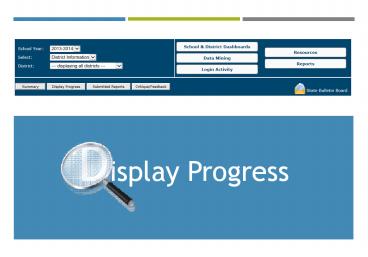Display Progress - PowerPoint PPT Presentation
Title:
Display Progress
Description:
display progress the purpose for the display progress report is to see when districts or schools have most recently made entries in indistar. – PowerPoint PPT presentation
Number of Views:151
Avg rating:3.0/5.0
Title: Display Progress
1
Display Progress
2
The purpose for the Display Progress report is
to see when districts or schools have most
recently made entries in Indistar.
Choose School Year and District information
Then, select the Display Progress button.
3
School progress
School Progress can also be monitored. For
schools, choose year and school group.
Surprise!! The tab has now changed from Display
Progress to School Progress. Go ahead. Select
School Progress.
4
Sorting entries
Districts are listed alphabetically and dates of
latest entries are listed for key components of
the continuous school improvement process.
Clicking on the header in any of the key
components columns will reorganize the districts,
listing those that entered information in that
area first, followed by those that have not
entered information.
5
Document upload
Finally, by clicking on the file icon , you
can view files the school has uploaded.
6
Viewing Files
Files can be opened to view individual documents.
Note State Administrators have view only access
of files uploaded by all schools or districts.
Administrators do not have access to upload files.
7
Implications
- The Display Progress Report provides
- a quick check of those schools that have
completed the major components of the process. - the ability to see how schools in a particular
district are doing. - a quick check on how a specific school is doing.
- the ability to see the files a school has
uploaded in support of its progress.