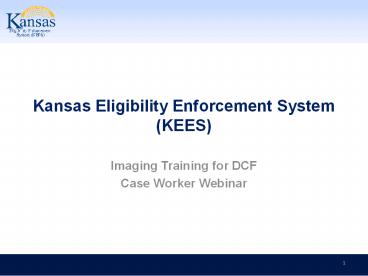Kansas Eligibility Enforcement System (KEES) PowerPoint PPT Presentation
1 / 80
Title: Kansas Eligibility Enforcement System (KEES)
1
Kansas Eligibility Enforcement System (KEES)
- Imaging Training for DCF
- Case Worker Webinar
2
Imaging DCF
Introduction to the Case Worker Part 1
- This first part of this webinar will provide DCF
Case Workers with an overview of the fundamentals
of imaging and the business process from the
receipt and capture of a document by Support
Staff to the retrieval from or ImageNow by Case
Workers.
- After completing Part 1, you will have an
understanding of - The benefits of the ImageNow solution
- Basic ImageNow terminology
- The sorting of documents that occurs in the Lobby
and Mail Room - Hot versus Cold documents
- Capture modes IN Printer for Case Workers
- How documents will be indexed
- The Imaging Workflow and route documents.
3
Imaging DCF
Introduction to the Case Worker Part 2
The second part of this webinar will provide Case
Workers an overview of how to retrieve and
re-index documents captured through ImageNow.
- After completing this Part 2, you will know how
to - Retrieve a document from
- A KEES Case
- The DCF Non-Medical Drawer
- The Unknown Drawer
- Re-Index a document to the Person Level
- Copy and Re-Index a KEES Medical document to DCF
Non-Medical - Use the eForm for Medical documents split and
re-index
4
Imaging DCF
Agenda
- Part 1
- Lesson 1 ImageNow Overview
- Lesson 2 ImageNow Fundamentals
- Lesson 3 Document Processing
- Part 2
- Lesson 4 Image Retrieval
- Lesson 5 Re-Indexing (Copy and eForm)
5
Imaging DCF
Lesson 1 ImageNow Overview? gt Introduction
- This lesson will provide DCF end-users with an
overview of the KEES Imaging Solution and how it
affects day-to-day processes at DCF.
- After completing this lesson, you will be able
to - Describe the benefits of the KEES Imaging
Solution - Define, at high-level, some of the new terms
- Understand the basic functionality and how it
affects day-to-day tasks - Understand the role of Support Staff in the
Imaging solution - Screening for the Big 4
- How documents will be indexed to the Unknown
Drawer
6
Imaging DCF
Lesson 1 ImageNow Overview gt What is Imaging?
- Enterprise Content Management (ECM)
- Physical document storage to digital document
storage - Basic Functions/Features
- Importing/Capturing
- Simple Organization and Storage
- Easy Document Processing
- Instant Access to Documents
7
Imaging DCF
Lesson 1 ImageNow Overview gt ImageNow Solution
- ImageNow
- Ensures that all documents are secure, quickly
retrievable, and associated to the files and
applications you want. - Captures and manages data from
- SSP
- Loose Mail
- Email, MS Office or PDF (electronic)
- Ability to view, scan, process and search for
documents.
8
Imaging DCF
Lesson 1 ImageNow Overview gt Benefits
- Statewide Access
- Real-time access to Case File
- Streamlines ICTs
- Cross Program Case Files
9
Imaging DCF
Lesson 1 ImageNow Overview gt Document Lifecycle
- Capture Physical to digital format
- QA Reviewing image quality and assigning index
values - Document Search and retrieval
10
Imaging DCF
Lesson 1 ImageNow Overview gt Speaking the
Language
11
Imaging DCF
Lesson 1 ImageNow Overview gt Tasks and Roles
The table below provides an overview of KEES End
User Roles to Imaging Tasks
Tasks/Roles Case Worker Front Desk Imager / Mail Room Supervisor ImageNow Admin
Capture Physical Documents X X X
Capture Electronic Documents X X X X X
KEES Image Retrieval X X X X X
KEES Indexing e-Form X X X X X
Printing Documents X X X X X
Deletion of Documents X X X X X
DCF Non-Medical Processing X X X X X
Monitoring ImageNow Workflow Queues X X
12
Imaging DCF
Lesson 1 ImageNow Overview gt Document Intake
Physical Documents 2 Points of Entry
The KEES Project Subject Matter Experts have
developed a process by which documents are
received, screened and scanned through to
processes
- LOBBY
- Documents are dropped off and worked before scan
- NON-LOBBY
- Documents are mailed and scanned based on
priority
13
Imaging DCF
Lesson 1 ImageNow Overview gt Cold Documents
What is COLD?
- Case information that requires no further action.
For example, supporting documentation from a
lobby interview, historical documents, and/or
file only documentation. - Cold documents must be imaged within 3-5 days of
receipt.
COLD Documents
14
Imaging DCF
Lesson 1 ImageNow Overview gt Hot Documents
What is HOT?
- Unworked or unprocessed document(s) received
- 24 hour turnaround Must be imaged same day - no
later than next day - If an eligibility determination is not made on an
application received through the lobby, it is
prioritized as HOT - All documents to be routed to the Clearinghouse
- All documents received via non-lobby
HOT Documents
15
Imaging DCF
Lesson 1 ImageNow Overview gt Lobby Process
16
Imaging DCF
Lesson 1 ImageNow Overview gt Lobby Process
17
Imaging DCF
Lesson 1 ImageNow Overview gt Non-Lobby Process
18
Imaging DCF
Lesson 1 ImageNow Overview gt Non-Lobby Process
19
Imaging DCF
Lesson 1 ImageNow Overview gt The Big 4
- Job Aid How to Screen for the Big 4
- Available for your use is a Job Aid on how to
screen for the Big 4 medical programs - Elderly (not pregnant/no children)
- Disabled (not pregnant/no children)
- Long Term Care
- MSP
20
Imaging DCF
Lesson 1 ImageNow Overview gt Returned Mail
- Document Types for Returned Mail
- Returned mail-in state
- Returned mail-out of state
- Returned mail-no forwarding address
- Returned mail-no forwarding address PR letter
21
Imaging DCF
Lesson 1 ImageNow Overview gt Unknown Drawer
- The UNKNOWN Drawer
- DCF is going to allow Eligibility Workers to look
in the drawer and re-index unknown documents as
needed. Each region is to designate 1 person to
manage and routinely clean-up the drawer as
well.
- Person First Name and Person Last Name are
required indexing fields. If First and/or Last
name is unknown, staff are to enter Unknown in
the corresponding field(s). - DCF also has a need to search on location since
the UNKNOWN drawer is Statewide and stretches
across multiple offices. - Staff are to enter the Office Location in the
First Name field along with the name, for
example - If First Name is known Topeka Jane and if not
known Topeka Unknown - If Last Name is known Topeka Doe and if not
known Topeka Unknown
22
Imaging DCF
Lesson 1 ImageNow Overview gt Unsigned Documents
- Unsigned Applications/Reviews/IRs
- Process the batch of Unsigned Applications/Reviews
/IRs - Do NOT image
- Imager will mail unsigned document to Consumer
23
Imaging DCF
Lesson 1 ImageNow Overview gt Summary
- In Lesson 1 What is Imaging? we have learned
- The benefits of the KEES Imaging Solution
- How to define, at high-level, some of the new
terms - Understand the basic functionality and how it
affects day-to-day tasks - Hot versus Cold document processing
- Lobby processes and cover sheets
- Non-Lobby processes and cover sheets
- How to screen for the Big 4
- Understand why to Batch (in bigger offices)
- What to do with unsigned documents
- Why and how to index to the Unknown drawer
24
Imaging DCF
Agenda
- Part 1
- Lesson 1 ImageNow Overview
- Lesson 2 ImageNow Fundamentals
- Lesson 3 Document Processing
- Part 2
- Lesson 4 Image Retrieval
- Lesson 5 Re-Indexing (Copy and eForm)
25
Imaging DCF
Lesson 2 ImageNow Fundamentals gt Introduction
- This lesson will provide DCF end-users with the
manual steps required prior to beginning the
Imaging process.
- After completing this lesson, you will learn
- Imaging processes and definitions
- The two ways to capture
- The importance of Quality Assurance (QA) at the
point of capture - Indexing Case versus Person Level
- DCF capture profiles to be used for Phase 2
- The Application Plans and when to use them
26
Imaging DCF
Lesson 2 ImageNow Fundamentals gt Imaging
Processes
- Imaging allows KEES users to scan documents and
process images electronically. It gives users the
ability to store and retrieve case and person
related documents electronically, and view the
stored images online from within the KEES System.
- Imaging Processes
Imaging Processes Defined Imaging Processes Defined Imaging Processes Defined
1 Capture The ability to scan or import documents into the Imaging Solution and store documents in ImageNow.
2 QA There are two aspects to Quality Assurance (QA), the first is verifying a document meets the standards of image quality that are required in order to store, view, and work with that document in the Imaging System. The second aspect of QA is ensuring the correct document was captured and indexed to the right case, no documents were missed, etc. Use this opportunity to double check the capture step.
27
Imaging DCF
Lesson 2 ImageNow Fundamentals gt Capture
- Physical Capturing
- Placing the physical documents in the scanner.
- Electronic Capturing
- The ability for electronic documents to be
captured via the ImageNow (IN) Printer.
28
Imaging DCF
Lesson 2 ImageNow Fundamentals gt Capture Profiles
- Capture Profiles
- A reusable collection of settings that designates
the manner of capture via a scanner or virtual
printer. Different types of documents or
business processes require slightly different
settings Capture Profiles allow users to select
the right settings for each specific need. In the
Imaging Solution, one capture profile will be set
as the default for the scanning station per user.
29
Imaging DCF
Lesson 2 ImageNow Fundamentals gt Package Mode
- Package Mode
30
Imaging DCF
Lesson 2 ImageNow Fundamentals gt IN Printer
IN Printer Definition
IN Printer Case Utilize this profile for electronically printing documents that have a Case Number in KEES.
IN Printer Case No Task Utilize this profile for electronically printing documents, that that have a Case Number in KEES. No Task will indicate that KEES will not trigger a task to be created for a user upon printing the document.
IN Printer PPS Case Utilize this profile for electronically printing PPS related documents that have a Case Number in KEES.
IN Printer Unknown Case DCF Utilize this profile for electronically printing DCF related documents, that dont have a Case Number in KEES.
IN Printer Unknown Case KDHE Utilize this profile for electronically printing KDHE related documents, that dont have a Case Number in KEES.
IN Printer DCF Non-Medical Utilize this profile for electronically printing non-medical related documents that are non-medical related documents and have a separate DCF managed Case Number.)
IN Printer UNKNOWN Case LIEAP (Utilize this profile for electronically printing LIEAP related documents, that dont have a Case Number in KEES.)
31
Imaging DCF
Lesson 2 ImageNow Fundamentals gt Application
Plans
- ImageNow Application Plans
- Application Plans are containers that store
mapped information used to assign drawer, basket,
document key, and custom property values to
captured documents. The KEES Imaging Solution
uses two types of Application Plans, LearnMode
and Manual. - A LearnMode Application Plan is linked to pages
within KEES to extract data for the designated
index values. - A Manual Application Plan will require the user
to populate the designated indexing value by
typing each value.
32
Imaging DCF
Lesson 2 ImageNow Fundamentals gt Application
Plans
LearnMode Application Plan
Application Plan Description Indexing Fields When to use Document Examples
KEES Case LearnMode Application Plan used to index documents to case information. The KEES Case Summary page will be leveraged to pull and index case level indexing values. Case Number Case Name Received Date Unique ID Document Type Use on any document tied to a medical program and the Case Number is known. Registered ED Applications ED Reviews Returned Mail Medical Loose Mail
33
Imaging DCF
Lesson 2 ImageNow Fundamentals gt Application
Plans
LearnMode Application Plan
Application Plan Description Indexing Fields When to use Document Examples
KEES Case - PPS LearnMode Application Plan used to index PPS documents to case information. The KEES Case Summary page will be leveraged to pull and index case level indexing values. Case Number Case Name Received Date Unique ID Document Type Use on any document related to a PPS medical program and the Case Number is known. PPS Forms PPS Legal Documents Personal Identifying Information
34
Imaging DCF
Lesson 2 ImageNow Fundamentals gt Application
Plans
LearnMode Application Plan
Application Plan Description Indexing Fields When to use Document Examples
KEES Case - LIEAP LearnMode Application Plan used to index LIEAP documents to case information. The KEES Case Summary page will be leveraged to pull and index case level indexing values. Case Number Case Name Received Date Unique ID Document Type Not used in Phase 2 Not used in Phase 2
35
Imaging DCF
Lesson 2 ImageNow Fundamentals gt Application
Plans
Manual Application Plan
Application Plan Description Indexing Fields When to use Document Examples
KEES New Application(s) Manual Application Plan used to index new Applications that do not have a KEES Case number yet. IN Application ID Last Name Received Date Batch ID Document Type Always use the KEES New Application(s) application plan when imaging unregistered applications or when routing an application to the Clearinghouse. Unregistered Medical or Non-Medical Applications. Applications routed to the Clearinghouse.
36
Imaging DCF
Lesson 2 ImageNow Fundamentals gt Application
Plans
Manual Application Plan
Application Plan Description Indexing Fields When to use Document Examples
KEES Unknown Case - DCF Manual Application plan used to index DCF documents where KEES case number or KAECSES or KsCares Case number is unknown. First Name Last Name SSN Received Date Fax Number/Email Address Document Type Used when a document is received at a DCF Office and cannot be tied to a person and or Case. Any document
37
Imaging DCF
Lesson 2 ImageNow Fundamentals gt Application
Plans
Manual Application Plan
Application Plan Description Indexing Fields When to use Document Examples
KEES Barcode Document(s) Manual Application plan used to index KEES generated barcode documents (i.e. documents created with a KEES generated barcode that were been delivered to designated consumers and since returned to the state). Document Type Any document with a KEES Generated Barcode. Medical Review.
38
Imaging DCF
Lesson 2 ImageNow Fundamentals gt Application
Plans
Manual Application Plan
Application Plan Description Indexing Fields When to use Document Examples
KEES DCF Non-Medical Manual Application plan used to index DCF Non Medical Document. Case Number Case Name Received Date Unique ID Document Type On any document tied to a non-medical program and the Case Number is known. Registered Non-Medical Applications Non-Medical Review IR Returned Mail Non-Medical Loose Mail.
39
Imaging DCF
Lesson 2 ImageNow Fundamentals gt Quality
Assurance
- Quality Assurance (QA) should be used to visually
confirm the captured image(s) are of good
quality, all documents are captured and indexed
to the correct case information.
40
Imaging DCF
Lesson 2 ImageNow Fundamentals gt Quality
Assurance
Quality Assurance Initially all documents are
associated to a case. For personal identifying
information (PII) do second level indexing to the
individual using Indexing eForm.
41
Imaging DCF
Lesson 2 ImageNow Fundamentals gt Linking /
Indexing
- Indexing are the values applied to each document
in order to easily retrieve documents after the
point of capture (ex. Case Number, Case Name, and
Received Date)
- Automatic The KEES Case Summary screen will
facilitate the action of Indexing through
ImageNow, if the case is known. Automatically
populated information will be loading via Capture
Profile screen (ex. Package mode) per Application
Plan selected.
- Manual Manual indexing will be available for
documents that are not pertaining to Medical
applications. Manual Indexing will require
specific fields to be populated.
42
Imaging DCF
Lesson 2 ImageNow Fundamentals gt Linking /
Indexing
- Case Level Indexing Case Documents will be
Indexed to the Case Number, Case Name and
Document Type (Example 1234, Jane Doe/Income).
Field / Property Description
Drawer Auto Populated to KEES Case by ImageNow.
Case Number Case Number in KEES. Verify during QA step.
Case Name Person Name in KEES
Field 3 ltUndefined Fieldgt
Received Date Date document is received.
Unique ID Temporary Unique ID for system.
Document Type Categorizes a document.
- The following describes and displays the index
fields for Case Level Documents.
43
Imaging DCF
Lesson 2 ImageNow Fundamentals gt Linking /
Indexing
Initially all documents are associated to a case.
For personal identifying information (PII) do
second level indexing to the individual using
Indexing eForm.
44
Imaging DCF
Lesson 2 ImageNow Fundamentals gt Summary
- In Lesson 3, you learned
- Imaging processes and definitions
- The two ways to capture
- The importance of Quality Assurance (QA) at the
point of capture - Indexing Case versus Person Level
- DCF capture profiles to be used for Phase 2
- The Application Plans and when to use them
45
Imaging DCF
Agenda
- Part 1
- Lesson 1 ImageNow Overview
- Lesson 2 ImageNow Fundamentals
- Lesson 3 Document Processing
- Part 2
- Lesson 4 Image Retrieval
- Lesson 5 Re-Indexing (Copy and eForm)
46
Imaging DCF
Lesson 3 Document Processing gt Introduction
- This lessons provides users with a detailed
understanding of key imaging and storing
processes in relation to business practices found
within the KEES Imaging System.
- After completing this lesson, you will learn
- Setting Default Capture Profiles
- Setting Default Application Plans
- Indexing Values and the Package Mode Window
- Capturing Electronic Documents
47
Imaging DCF
Lesson 3 Document Processing gt Icon and Login
- Launch ImageNow
- Log In to ImageNow
- KEES Username
- Password
48
Imaging DCF
Lesson 3 Document Processing gt Toolbar
- ImageNow Toolbar
- Easy Access to All ImageNow Software
- Configured to Users Business Role
49
Imaging DCF
Lesson 3 Document Processing gt Toolbar
50
Imaging DCF
Lesson 3 Document Processing gt Demonstration
A user has changed roles and needs to set the
appropriate default Capture Profile and
Application Plan to help make document capture
most efficient.
Setting Default Application Plan Capture
Profile
Demonstration
51
Imaging DCF
Lesson 3 Document Processing gt Demonstration
Capture a Document using Package Mode
An individual has handed in a Medical document.
Now there is a need to scan in the documents and
link them to the individuals case.
Capture button KEES Case Summary
Submit button in Package Mode window after QA
Demonstration
52
Imaging DCF
Lesson 3 Document Processing gt Process 1
Electronic Correspondence\Verification Documents
With a Case Number
53
Imaging DCF
Lesson 3 Document Processing gt Process 1
Demonstration
An consumer has e-mailed in a photocopied
document of their Birth Certificate. The worker
has identified the Case on the KEES Case
Summary Screen and determined the attached
document belongs in the KEES Case Drawer. The
KEES Case Application Plan will be used with the
ImageNow Printer IN Printer Case Capture
Profile to capture the electronic photocopy of
Birth Certificate.
Capture an Electronic Correspondence Document to
an existing Case Number
Demonstration
54
Imaging DCF
Lesson 3 Document Processing gt Process 2
Electronic Correspondence\Verification Documents
With an Unknown Case Number
55
Imaging DCF
Lesson 3 Document Processing gt Process 2
Demonstration
Youve just added a journal entry for a
non-medical case and need to capture the new
journal entry.
Capture an Electronic Correspondence Document to
a Non-Medical Case
Demonstration
56
Imaging DCF
Lesson 3 Document Processing gt Summary
- In Lesson 3, you learned
- Setting Default Capture Profiles
- Setting Default Application Plans
- Indexing Values and the Package Mode Window
- Capturing Electronic Documents
57
Imaging DCF
Agenda
- Part 1
- Lesson 1 ImageNow Overview
- Lesson 2 ImageNow Fundamentals
- Lesson 3 Document Processing
- Part 2
- Lesson 4 Image Retrieval
- Lesson 5 Re-Indexing (Copy and eForm)
58
Imaging DCF
Lesson 4 Document Retrieval gt Introduction
- This lesson will walk through the process of
retrieving a document.
- After completing this lesson, you be able to
- Retrieve a document
- Index a document to the Person Level
59
Imaging DCF
Lesson 4 Document Retrieval gt Retrieval in KEES
60
Imaging DCF
Lesson 4 Document Retrieval gt Retrieval in KEES
61
Imaging DCF
Lesson 4 Document Retrieval gt Demonstration
Retrieving a Document from KEES
A consumer has arrived in the Reception Area and
is need of a copy of their drivers license. You
will need to access their case in KEES to
retrieve this document.
The Images Button is located on relevant KEES
screens that will retrieve documents related to
that screen. For example, an income screen
will only retrieve documents related to income
(i.e. Pay Stub, Tax Forms etc.) for the person
whos screen is active. These relationships are
controlled through the document type. Some
document types may be visible from multiple KEES
pages.
Demonstration
62
Imaging DCF
Lesson 4 Document Retrieval gt Document Views
Document View Filters Definition
KEES All Case Document Utilize this view for all KEES Case related documents.
KEES Deleted Documents Utilize this view for all deleted documents performed by the KEES Indexing eForm.
KEES Fax Documents Utilize this view for all Faxed documents.
KEES LIEAP All Documents Utilize this view for all KEES Case LIEAP related documents.
KEES QA All Documents Utilize this view for all KEES QA related documents.
KEES Registration Documents Utilize this view for all KEES Case Registration related application documents.
KEES DCF Non-Medical Utilize this view for all DCF Non-Medical related documents for processing.
KEES TOP All Documents Utilize this view for all KEES TOP related documents.
KEES Task View Utilize this view for all KEES Tasks related documents for processing.
KEES Unknown Case Documents Utilize this view for all KEES documents that were not identified to a KEES Case at the point of capture.
KEES PPS All Documents Utilize this view for all KEES PPS Documents.
KEES DCF RE-Index Documents Utilize this view for all DCF documents that require Re-Indexing to the appropriate case.
KEES KDHE RE-Index Documents Utilize this view for all KDHE documents that require Re-Indexing to the appropriate case.
KEES SSP Documents Utilize this view for all SSP submitted documents that require indexing to the appropriate document type and/or KEES Case.
63
Imaging DCF
Lesson 4 Document Retrieval gt Quick Search
An Eligibility Worker is already within the
ImageNow Solution and has access to the KEES
Solution and needs to search for a particular
document for a person.
Quick Search for Documents
Demonstration
64
Imaging DCF
Lesson 4 Document Retrieval gt Person Level
Indexing
2nd Level Indexing
2nd Level Person Indexing is required for
documents containing Personal Identification.
These documents are applicable to multiple cases
and deemed durable and portable. To complete
Step 2 Person Level Indexing, enter or update the
indexing information on the KEES Indexing eForm
for all fields that apply. The Step 2 Person
Level indexing may require document splitting,
complete this by selecting the eForms New or
Copy button and entering the person level
information accordingly.
65
Imaging DCF
Lesson 4 Document Retrieval gt Person Level
Indexing
Person level documents follow the person from
case to case. Some of examples include personal
identifying documents such as birth certificates,
drivers licenses, passports, and social security
cards. These documents are indexed at the person
level.
66
Imaging DCF
Lesson 4 Document Retrieval gt Person Level
Indexing
A user has identified a Case with Personal
Identification Information (PII) tied to an
application. The user needs to separate these
pages to the appropriate PII Identifying document
type using the KEES Indexing eForm.
KEES Indexing eForm - Step 2 Person Level Indexing
Demonstration
67
Imaging DCF
Lesson 4 Document Retrieval gt Document Views
- In Lesson 4, you learned
- Retrieve a document
- Index a document to the Person Level
68
Imaging DCF
Agenda
- Part 1
- Lesson 1 ImageNow Overview
- Lesson 2 ImageNow Fundamentals
- Lesson 3 Document Processing
- Part 2
- Lesson 4 Image Retrieval
- Lesson 5 Re-Indexing (Copy and eForm)
69
Imaging DCF
Lesson 5 Re-Indexing gt Introduction
- This lesson will walk through the process
splitting and copying document.
- After completing this lesson, you be able to
- Split and copy a document
- Index a document to the Person Level
- Re-Index a DCF Non-Medical document to the
correct case and document type
70
Imaging DCF
Lesson 5 Re-Indexing gt Copying a Document
- The ImageNow Copy Document function allows a user
to - Make a copy of one or more pages of a document,
and - Change the document keys for those pages
- Changing the document keys will distinguish the
copied document from the original document.
1
1
71
Imaging DCF
Lesson 5 Re-Indexing gt Document Copy
A document originally pertained to a Medical
case, but now also pertains to a Non-Medical
case, a user will need to copy the applicable
pages of the original document and associate it
to the non-medical case.
Document Copy
Demonstration
72
Imaging DCF
Lesson 5 Re-Indexing gt Document Split
Splitting a document allows a user to move
selected pages from the original document and
then use those pages to create a new document
with unique index values.
Indexing eForm
73
Imaging DCF
Lesson 5 Re-Indexing gt Document Split
The KEES Indexing eForm allows users to complete
re-indexing and additional indexing when
necessary. The indexing options include Step 2
Person Level indexing, Received Date, and
Document Category/Type. The Indexing eForm is
only applicable to KEES case numbers because it
validates the case number.
1
2
3
74
Imaging DCF
Lesson 5 Re-Indexing gt Document Split
Re-Indexing Values
- Document category and\or Document Type - update
the document category and/or type when applicable - Multi Page document Split Split pages of the
original document to new, standalone documents
- Delete Documents Flag items for deletion
- Step 2 Person Level Indexing - Associate
documents to a person rather than a case by click
the search icon next to the Selected Case Member
Information hyperlink
75
Imaging DCF
Lesson 5 Re-Indexing gt Demonstration
A Medical application and supporting
documentations were originally indexed to the
KEES New Application Application Plan. The case
has been established and KEES and the document
needs to be split and re-indexed.
Document Split and Re-Index
Demonstration
76
Imaging DCF
Lesson 5 Re-Indexing gt Copy and Re-Index
Copy and Re-Index a DCF Non-Medical Document
If a document is received through the mailroom or
non-lobby process, it will be indexed as an
Application in the KEES New Application(s)
Application Plan to generate the task in
KEES. After the consumers application is
processed or Pended in KEES, the worker will
need to locate the document, copy and re-index to
DCF Non-Medical and KAECSES case number and
other case information.
Generic Application ID for Non-Medical Application
Re-index to KAECSES case / DCF Non-Medical
Copy
1
1
77
Imaging DCF
Lesson 5 Re-Indexing gt Re-Index Application
Copy a Processed Medical Application to Create a
DCF Non-Medical Document and Apply Indexing Values
A user has processed an Non-Medical application
in KAECSES and needs to re-index to the DCF
Non-Medical Application Plan and apply the
KAECSES information to the document for storage /
Phase II.
Demonstration
78
Imaging DCF
Lesson 5 Re-Indexing gt Summary
- In Lesson 5, you should be able to
- Split and copy a document
- Index a document to the Person Level
- Re-Index a DCF Non-Medical document to the
correct case and document type
79
Imaging DCF
Questions
80
Imaging DCF
Webinar Recording and Questions
- A recording of this webinar is available at
http//www.kancare.ks.gov/kees/ in the next
24-hours. - Send additional questions to training_at_kees.ks.gov.
Please note the webinar title in your email.