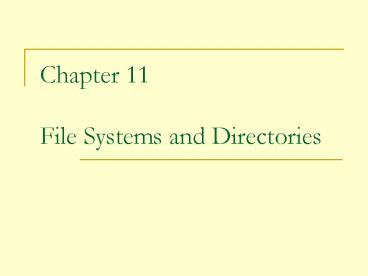Chapter 11 File Systems and Directories - PowerPoint PPT Presentation
1 / 20
Title:
Chapter 11 File Systems and Directories
Description:
Chapter 11 File Systems and Directories File Systems (Chapter 11.1) File: 1. A named collection of related data. 2. smallest amount of ... – PowerPoint PPT presentation
Number of Views:180
Avg rating:3.0/5.0
Title: Chapter 11 File Systems and Directories
1
Chapter 11File Systems and Directories
2
File Systems (Chapter 11.1)
- File 1. A named collection of related data.
2. smallest amount of information that
can be written to secondary storage.
3. sequence of bits, bytes, lines or records - File system Operating Systems logical view of
files it manages. Often organized into a
hierarchy (tree). - Directory A named group of files. Also
called a folder.
3
Text and Binary Files
- file - contains a program or data
- creator of a file decides how it is
organized - all computer files are patterns of
0s and 1s - Text file A file in which the bytes of data
are organized as characters from the ASCII or
Unicode character sets. - Binary file A file that contains data in a
specific format, requiring interpretation.
4
Text and Binary Files (qualifier)
- The terms text file and binary file are somewhat
misleading - They seem to imply that the information in a text
file is not stored as binary data. - Ultimately, all information on a computer is
stored as binary digits. - These terms refer to how those bits are
formatted as chunks of 8 or 16 bits, interpreted
as characters, or in some other special format.
5
File Types
- file type identifies the kind of information in
a file, and, therefore, the organization of the
file - For example, a file may contain a program, an
image, or an audio clip. - file extension indicates the file type
- Example MyProg.exe
- Warning file extension is only helper
information, it does not guarantee the file
contents are actually organized that way. You
can lie!!
6
File Types
- Why are file extensions helpful?
- OS uses file extension to select display icon,
which helps user identify type of data in the
file. - double-click on icon launches associated
application and opens the data file
7
File Types
- File names are often separated, usually by a
period, into two parts - Main name
- File extension
- The file extension indicates the type of the file.
Figure 11.1 Some common file types and their
extensions
8
File Operations
- Must distinguish between operations on files as
atomic units and processing data inside - Atomic operations delete, open, close, rename,
copy - Processing data read data, write data,
reposition file pointer, append data, truncate
9
File Access
- Sequential access Information in the file is
processed in order, and read and write operations
move the current file pointer as far as needed to
read or write the data. - The most common file access technique, and the
simplest to implement. - Note this largely describes file access and data
processing, pre 1965. Files were stored on
magnetic tape and batch processed.
10
File Access
Figure 11.2 Sequential file access
11
File Access
- Direct access Files are conceptually divided
into numbered logical records and each logical
record can be accessed directly by number. - Note Files are now stored on magnetic (hard
disc) or optical discs (CD/DVD-ROM), or other
direct access devices (Flash drive).
12
File Access
Figure 11.3 Direct file access
13
File Protection
- In multiuser systems, file protection is of
primary importance. - We dont want one user to be able to access
another users files unless the access is
specifically allowed. - A file protection mechanism determines who can
use a file and for what general purpose.
14
File Protection
- A files protection settings in the Unix
operating system is divided into three categories - Owner
- Group
- World
Page 356
15
Directory Trees (Chapter 11.2)
- A directory of files can be contained within
another directory. - The directory containing another is usually
called the parent directory, and the one inside
is called a subdirectory. - Directory tree file system is commonly
organized into a hierarchy called a directory
tree. Looks like an upside-down tree. (UNIX OS,
1974) - Root directory where the file system starts
(indicated by \ (Windows), or / (UNIX)
16
Directory Trees
Figure 11.4 A Windows directory tree
17
Directory Trees
- At any point in time, you can be thought of as
working in a particular location (that is, in a
particular subdirectory). - Working directory The subdirectory in which you
are working.
18
Path Names
- Path location of a file or subdirectory in a
file system, consisting of the series of
directories through which you must go to find the
file or subdirectory. - Absolute path begins at the root directory
- Relative path begins at the current or working
directory.
19
Path Names
- Examples of absolute paths
- C\Program Files\MS Office\WinWord.exe
- C\My Documents\letters\applications\vaTech.doc
- C\Windows\System\QuickTime
20
Path Names
- Examples of relative paths
- Suppose the current working directory is
- C\My Documents\letters
- Then the following relative path names could be
used - cancelMag.doc
- applications\calState.doc
- ..\csc101\proj2.java
- ..\..\WINDOWS\Drivers\E55IC.ICM