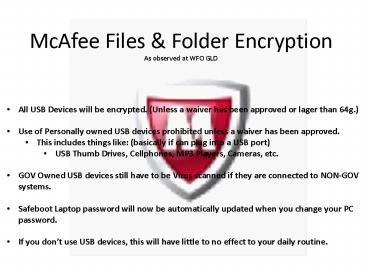McAfee Files PowerPoint PPT Presentation
1 / 11
Title: McAfee Files
1
McAfee Files Folder EncryptionAs observed at
WFO GLD
- All USB Devices will be encrypted. (Unless a
waiver has been approved or lager than 64g.) - Use of Personally owned USB devices prohibited
unless a waiver has been approved. - This includes things like (basically if can plug
into a USB port) - USB Thumb Drives, Cellphones, MP3 Players,
Cameras, etc. - GOV Owned USB devices still have to be Virus
scanned if they are connected to NON-GOV systems. - Safeboot Laptop password will now be
automatically updated when you change your PC
password. - If you dont use USB devices, this will have
little to no effect to your daily routine.
2
First time you Login to PC after software has
been installed.
You will be prompted with the above screen. Enter
your AD Username without the _at_noaa.gov and your
PC Password
3
You will notice the EEFF Icon in taskbar
4
Upon inserting a USB device, you will see this
prompt
Choosing YES will encrypt the device so only YOU
have access to it.
5
Choosing NO to Encryption
- IF you say NO to encryption upon USB insertion,
the device will be mounted as READ ONLY, so you
can access files from the device, but will not be
able to save files to device. - You will want to do this for Cameras and Fisher
Porter data keys.
6
Choosing YES to Encryption
- IF you say YES to encryption upon USB insertion,
you will be prompted with this GUI. - Volume Label can be what you wish
- Authentication Password
- This will be the password you will have to know
in order to access this device once encrypted.
This password does not have to be the same as
your Windows or Safeboot Password. - Recovery Password
- This password would be needed if you forget your
Access password above. - Recovery Questions
- If you forget the Access or Recovery
password, this will be your last line of defense
for gaining access to your files! - You MUST fill in all Highlighted areas!
- These Passwords and Questions never expire or are
forced to be changed!
7
Accessing an Encrypted Device
- When you insert an encrypted USB device into a
GOV computer, you will see the above screen.
Enter the Access Password you used when
encrypting the drive. - If you forget the Access Password click on
Recover to have a chance to use the Recovery
Password or answer the Recovery Questions
8
Accessing an Encrypted Device
? You will notice the LOCK this means its
encrypted.
- Any files moved to this device will automatically
be encrypted. - Files moved from the encrypted device will be
decrypted automatically.
- If accessing on a machine that does not have File
and Folder Encryption on it, open the
folder and execute - Clicking on will also bring up
the access GUI.
9
Some more Information
- Each USB device will only be usable to the person
who encrypted it. - Government owned USB Thumbs will be provided to
users on a As Needed basis, and are subject to
approval and fiscal restraints. - If you want to transfer files in/out of the
office without using a USB device, consider
alternatives like - CD/DVD Burning (These will still have to be virus
scanned before inserting onto GOV Systems) - Sending via Email
- Use of Google DOCS (Once the new UMS is online in
Dec.) - An encrypted device can be used outside a NWS
system, you will be prompted for the Access
Password you setup when initially encrypting the
device. - If your Access Password, Recovery Password,
and Recovery Answers are lost, there is no
recovery method. Your USB device will have to be
formatted and all data will be destroyed. These
passwords never expire, so you will not be forced
to change them. Once you encrypt the device, the
passwords you setup will stay active until you
choose to change them.
10
Some more Information
- If an outside person brings something into the
office for us to view via a USB device
(presentation, pictures, etc), the device must be
virus scanned very first thing. Once a clean
scan has been completed, insert into PC and when
prompted, say NO to the encryption. This will
allow you to only view the files on the USB
device. Your local ITO ESA can help you with
the Offline virus scan of the non-GOV USB
device. - There are also options to encrypt files for
sending via email. To see this options, right
click on the file you wish to encrypt. More
information about this can be found in the User
Guide.
11
Questions / Comments?
- The McAfee Endpoint Encryption User Guide can be
found at http//sharepoint.crh.noaa.gov/programs/
it/mee/Shared20Documents/Files20and20Folders20
Encryption/NWS20McAfee20EEFF20Users20Guide.pdf
- More information may be found on the CR
SharePoint site at http//sharepoint.crh.noaa.go
v/programs/it/mee/default.aspx - Your local ITO ESA are the office contacts for
issues as they arrive.