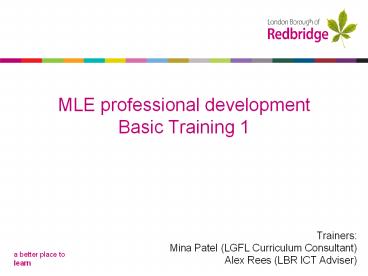MLE professional development Basic Training 1 PowerPoint PPT Presentation
1 / 21
Title: MLE professional development Basic Training 1
1
MLE professional developmentBasic Training 1
- Trainers
- Mina Patel (LGFL Curriculum Consultant)
- Alex Rees (LBR ICT Adviser)
2
Session Objectives
- Navigating the MLE
- Uploading digital resources
- Responding to online tasks(student perspective)
- Responding to student work submitted
online(teacher perspective) - Setting up an online task
3
IntroductionKey Fronter Metaphors
4
1. Navigating the MLEDemonstration
- Navigating the MLE
- (metaphors in action)
5
1. Navigating the MLEOrientation challenge
- Logged in to the MLE as a teacher find out the
following information - The geography animation showing waterfall erosion
can be found in which room? - In the last Leadership Meeting minutes, what
conclusion was made about the bike sheds? - The literacy coordinator wants the entries for
the student story competition handed in soon.
What date exactly? - The PE department are very proud of this years
sports day. What is happening in the third photo
in the gallery? - Student council are discussing whether ties
should be part of next years school uniform.
What does the 5th contribution say? - Add your own opinion to the tie-debate!
Activity 1
6
Interesting Fact 1The state of the nation
Harnessing Technology Schools Survey 2008, Smith
et al. (2008)
Harnessing Technology Schools Survey 2007,
Kitchen et al. (2007)
7
(No Transcript)
8
2. Uploading digital resourcesGroup discussion
- What resources do you currently have digitised?
- What resources would be useful to make available
online? - What types of files would you like to use?
- Where are the limits?
- What are the benefits?
9
2. Uploading digital resourcesDemonstration
- Uploading files
- (single and
- multi-file upload)
10
2. Uploading digital resourcesYour turn
- Part A Logged in as a teacher
- On your computer or Local Area Network find a
range of digital resources that you may want to
upload onto the MLE system. - Navigate to your allocated training room on the
MLE and upload your resources. - When you have completed this think about how you
would explain to a class how to find one of your
resources. - Describe to a partner how to navigate to a
particular resource. - Part B Checking out your partners description!
- Log out of your teacher account and log in as a
student. - Find the resource just described by your partner!
Activity 2
11
Interesting Fact 2People adopting new technology
http//www.12manage.com/methods_rogers_innovation_
adoption_curve.html
12
(No Transcript)
13
3. Responding to online tasksStudent perspective
- Log in as a pupil
- On your Today page should see notification of an
online assignment you must complete. - You have minutes to review the assignment and
create a quick response. - This task is not a competition for grades, it is
designed to enable you to understand how a
student needs to respond when receiving an online
assignment.
Activity 3
14
3. Responding to online tasksStudent perspective
- Given that that may have beenthe first time you
have responded to an assignment online, what
did you feel about it? - What was easy?
- What made it difficult?
- How would you introduce this system to a class
for the first time? - Apart from formally setting work, what alternate
uses are there for the hand-in folder?
15
(No Transcript)
16
4. Responding to online tasksTeacher perspective
- Quick Brainstorm
- As a teacher, when work is submittedto you
normally (not via the MLE),what actions do you
normally do in response?
17
4. Responding to online tasksTeacher perspective
- Demonstration
- Responding tostudent work
- Viewing the Portfolio
18
(No Transcript)
19
5. Setting up an online task
- Demonstration
- Setting an online task
20
5. Setting up an online taskPutting it all
together
- Logged in as a teacher
- Using the hand in folder utility, set an online
task for a group of students. - When you have completed yours check that
colleagues either side of you have completed
theirs. - Logged in as a student
- Respond quickly to at least two of your
colleagues assignments with simple word
documents. - Logged back in as a teacher
- Respond to the work submitted by
commentingonline. - View the portfolio.
Activity 3
21
Some summary thoughts
- How did it go?
- Where might you be able to use the MLE within
your role within the school? - What potential uses can you see for the sharing
resources and setting work aspects of the MLE? - Online feedback form