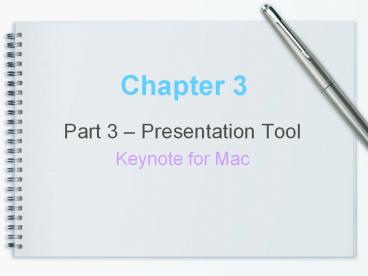Part 3 - PowerPoint PPT Presentation
1 / 20
Title:
Part 3
Description:
It has truly special effects with over 30 stunning cinematic transitions for objects ... Keynote will automatically display the entire iPhoto library for user ... – PowerPoint PPT presentation
Number of Views:68
Avg rating:3.0/5.0
Title: Part 3
1
Chapter 3
- Part 3 Presentation Tool
- Keynote for Mac
2
MODULE OVERVIEW
Module 1 Introduction to Keynote
Module 2 Overview of Keynote
Module 3 Creating a basic Keynote presentation
3
Module 1
- Introduction to Keynote
4
Introduction to Keynote
- Keynote is an Apple-developed slideshow
presentation application that is packaged as part
of iWork along with Pages and Numbers. - With Keynote, you can create professional-looking
presentations to suit every audience which can be
shared across Mac and iOS Devices. It can also
work effortlessly with people who use Microsoft
PowerPoint.
5
The Keynote Window
6
The Keynote Window
- The Keynote windowThe Keynote window contains
three sectionsthe slide canvas, slide organizer,
and the notes field, that let user see detailed
views of their slides and slideshow as they work.
- Its easy to keep their slides organized and
navigate through even long slideshows.
7
Module 2
- Overview of Keynote
8
Overview
- Keynotes feature at a glanceKeynote lets you
add most standard file types to your presentation
including PDF, GIF, TIFF, JPEG, with
drag-and-drop ease, and flawlessly displays crisp
graphics, smoothed text, and different levels of
transparency. - It has truly special effects with over 30
stunning cinematic transitions for objects and
text that will affect your audience in a big way.
9
Overview
- Keynote gives user the elegant charts, stylish
tables, and animated object builds to display
information in effective ways. User can choose
types, pick textures, specify 2D or 3D,
and much more.
10
Overview
- Ease of use featuresKeynotes theme-based
designs let user create inventive presentations
in a snap, and the alignment guides and slide
navigator make it simple to keep their
presentation organized.
11
Module 3
- Creating a basic Keynote Presentation
12
Creating a basic Keynote Presentation
- Step 1 Launch Keynote
- Before they begin, user must first choose a topic
for their presentation. Once they have decided on
a topic and gathered the necessary information
relating to that topic, then they are ready to
create their presentation.
13
Creating a basic Keynote Presentation
- Step 2 Select a Theme
- User can select a theme and then click Choose.
14
Creating a basic Keynote Presentation
- Step 3 Design
- User are now ready to create their presentation.
15
Creating a basic Keynote Presentation
- Step 4 Select a Transition
- User can add a transition effect so that each
slide merges seamlessly into the next.
16
Creating a basic Keynote Presentation
- Step 5 Insert Image
- When inserting an image into a presentation,
Keynote will automatically display the entire
iPhoto library for user to browse, categorised by
Event.
17
Creating a basic Keynote Presentation
- Step 7 Insert Effect
- Effects are an excellent way of keeping the
audience engaged, and will draw their attention
to important information within the presentation
in Keynote.
18
Creating a basic Keynote Presentation
- Step 8 Add Audio and Video
- With Keynote, user can add audio and video to a
single slide or their entire presentation.
19
Creating a basic Keynote Presentation
- Step 9 Play Slideshow
- Once they have finished creating their
presentation, user can play it to their audience.
20
End