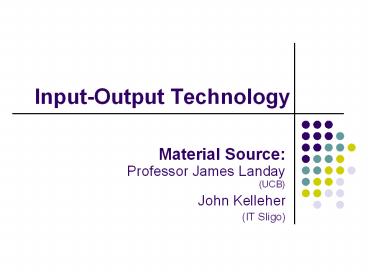Input-Output Technology - PowerPoint PPT Presentation
1 / 22
Title: Input-Output Technology
1
Input-Output Technology
- Material SourceProfessor James Landay(UCB)
- John Kelleher
- (IT Sligo)
2
Outline
- Input devices
- Output devices
- Future possibilities
- Questions
3
Desirable Characteristics
- Human performance
- Speed, accuracy, learning
- Human protection
- Fatigue and comfort
- Repetitive stress injury
- Match to Special Environments
- Space and grime
- Hands occupied
- Minimal desk space or need to be mobile
- Match to Task
- Drawing, Dragging, Selecting
4
Input Devices
- Keyboards
- Pointing Devices
- Handwriting Recognition
- Voice Input
5
Keyboards
- Qwerty (1874)
- arrangement chosen to reduce jamming, by
separating keys commonly used together - Dvorak (1932)
- layout based on frequency of usage of letters,
letter patterns, sequences in English - all vowels frequently used consonants on home
row (70 of common, 35 all on this row alone) - evenly divided between left and right
- Chorded keyboards
- Carpel tunnel syndrome
- repetitive stress injuries (RSI)
6
Dvorak Keyboard
Dvorak analyzed the English language and
improved typing speed by 15-20 and typing
accuracy by 50.
7
Chorded Keyboard
- Several keys pressed at once to enter a single
character - Many combinations from few number of keys
- small
- can be operated with one hand
- currently used in wearable computing, courtroom
recording, mail sorting
Twiddler - combination mouse chorded
keyboard - 12 finger keys - 6 thumb keys - gt
4000 combinations
8
(No Transcript)
9
Mouse
- Good for
- Pointing
- Selecting
- Dragging
- Grabbing
- Not so good for
- Drawing
- Cramped spaces
10
Trackball
- Good for
- Pointing
- Selecting
- Portable computers
- Not so good for
- Drawing
- Dragging
- Fatigue
11
Joystick
- Good for
- Games
- Flying aircraft
- Point designation
- Handicapped individuals
- Not so good for
- Drawing
- Fine selection
12
Touch Screens
- Commonly used in kiosks and other walk-up-and use
interfaces - Good for
- Gross selection
- Novice Users
- Special environments
- Shop floor
- Kiosks
- Burger King
- Not Good for
- Constant use
- Drawing
13
Touch Screens
- Pros
- easy to learn, no extra workspace, no moving
parts, direct interaction - Cons
- lack of precision, high error rate, arm fatigue,
fingers obscure, screens smudge - fastest, least accurate of cursor devices
- good for large targets, untrained users
- bad for frequent, high-resolution tasks or expert
users
14
Pen-based Tablets
- Good for
- Drawing
- Tracing
- Digitizing
- Handwriting
- Two handed input
- Not so good for
- Cramped spaces
- Selection
15
Pros and Cons of Pointing Devices
16
DataGlove
- Good for
- Grabbing
- Pointing
- Tactile sensation
- 3-D tasks
- Telerobotics
- Not so good for
- 2-D environments
- Drawing
17
Gaze
- Gaze is the process of making menu selections
with ones eyes - Uses an eye tracking device
- Head mounted or heads up displays
- user has a see through visor in front of their
eyes on which the computer display is projected - fighter pilots and repair personnel doing complex
repair tasks use head-mounted displays
18
Gaze (contd.)
- Good for
- Handicapped personnel
- Tasks requiring both hands
- flying
- repair
- Not so good for
- Normal selection tasks
- Very tiring difficult to use
19
Handwriting Recognition
- Display tablets
- LCD panel with a pen
- Computationally doable
- Issues
- printing vs. cursive writing
- custom-design alphabets
- shortcuts Graffiti, Unistrokes, etc.
20
Graffiti
- All but one letter is single stroke
- Common letters fast (A, E, I, O, U)
- Less ambiguous (V vs. U, Y vs. J, etc.)
21
Speech Recognition
- Issues
- continuous vs. discrete speech
- vocabulary size
- trained/untrained speaker
- sound environment
- noise
- type of mike
- context vs. commands
- Pro
- natural - training is simplified
- keeps hands free
- accessible to vision- and motor-impaired
- Con
- speech recognition complex
- background noise
- natural language difficult to interpret
22
Special Keyboards
- designs to reduce fatigue for RSI
- for one handed use
- e.g. the Maltron left-handed keyboard