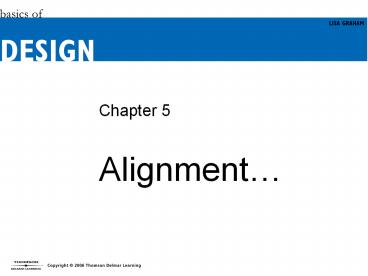Alignment - PowerPoint PPT Presentation
1 / 38
Title:
Alignment
Description:
... (4:3) Company: Delmar Learning Other titles: Arial MS PGothic Calibri Frutiger 55 Roman Blank Presentation 1_Blank Presentation Chapter 5 Objectives What ... – PowerPoint PPT presentation
Number of Views:87
Avg rating:3.0/5.0
Title: Alignment
1
Chapter 5
- Alignment
2
Objectives
- Appreciate what alignment is and how it
improves design. - Introduce the use of grids in page design.
- Gain a working vocabulary of typical visual
elements used in newsletter and magazine design. - Identify basic and advanced text alignment
schemes.
3
What is Alignment?
- Alignment occurs when visual elements line up
with other visual elements on the page.
4
Why Use Alignment? (1 of 3)
- Pages with strong alignment seem more
organized. - Pages with effective alignment are more refined
and professional.
5
Why Use Alignment? (2 of 3)
- The left edge of the text in this figure is
unaligned, making the page seem slightly messy.
6
Why Use Alignment? (3 of 3)
- Aligning the left edge of the text in the
figure makes the page cleaner and more organized.
7
Advantages of Using a Grid (1 of 3)
- A grid is a non-printed system of horizontal
and vertical lines that divides the page and
helps the designer align elements consistently. - Grids work in single page formats and in
multiple-page formats.
8
Advantages of Using a Grid (2 of 3)
- Grids use helps simplify the layout
decision-making process. - Grids enhance design consistency.
- Are not visual straightjackets, but help guide
your design decisions.
9
Advantages of Using a Grid (3 of 3)
- The dashed lines reveal the underlying grid
structure of this page design.
10
Considerations in Using Grids (1 of 4)
- Grids should be drawn before designing a page.
- Defining a grid helps a designer decide where
to put headlines, subheads, body copy, graphics
and other visual elements. - Avoid thin body copy column widths.
- Keep in mind what visual elements will be in
the design.
11
Considerations in Using Grids (2 of 4)
- This figure shows common visual elements used
in a magazine design. - A good grid will accommodate all of these
elements.
12
Considerations in Using Grids (3 of 4)
- Width of body copy columns is important in
designing a working grid structure. - Grids with extremely thin or extremely wide
body copy columns impair readability.
13
Considerations in Using Grids (4 of 4)
- This figure shows three possible body copy
column widths. - The bottom column width shown here is most
readable.
14
Text Alignment
- An important aspect of alignment is text
alignment or composition. - Strongly aligned text enhances readability and
seems organized. - Unaligned text slows down reading and seems
disorganized.
15
Types of Text Alignment (1 of 2)
- There are basic and advanced types of text
alignment - - Basic Text Alignments
- Flush Left
- Flush Right
- Centered
- Justified
16
Types of Text Alignment (2 of 2)
- There are basic and advanced types of text
alignment - - Advanced Text Alignments
- Runaround (also known as Text Wrap)
- Asymmetric
- Concrete
17
Flush Left Text Alignment (1 of 2)
- Classically known as flush-left/ ragged-right
- In computer programs, called align left, or
left - Considered highly readable
18
Flush Left Text Alignment (2 of 2)
- Left edge of type is aligned while right edge
flows in a ragged edge. - Irregular right edge gives the page a light and
airy look.
19
Flush Right Text Alignment (1 of 2)
- Classically known as flush-right/ ragged-left
- In computer programs called align right or
right - Works best for short amounts of text
20
Flush Right Text Alignment (2 of 2)
- Right edge of type is aligned while left edge
flows in a ragged edge - Difficult for reader to find the start of the
next line
21
Centered Text Alignment (1 of 2)
- In centered text both the left and the right
edges are irregular - Implies formality
22
Centered Text Alignment (2 of 2)
- Useful for short amounts of text
- Centered text alignment makes it difficult for
the reader to track to next line.
23
Justified Text Alignment (1 of 3)
- Classically known as flush-right/ flush-left
- Both right and left sides of text are aligned.
- Considered highly readable.
24
Justified Text Alignment (2 of 3)
- Allows for a high word density.
- Widely used in newspapers, magazines, and
brochures.
25
Justified Text Alignment (3 of 3)
- Justified type often develops undesirable
rivers of white space.
26
Runaround Text Alignment (1 of 2)
- An advanced text alignment.
- Also known as text wrap.
- Type wraps around a visual element.
27
Runaround Text Alignment (2 of 2)
- Commonly used in newsletters, magazines and
brochures. - Used in tandem with another text alignment,
usually justified text
28
Asymmetric Text Alignment (1 of 2)
- An advanced text alignment
- Few, if any, beginnings or ends of lines align
- Difficult to read
29
Asymmetric Text Alignment (2 of 2)
- Best used sparingly
- Conveys an informal and energetic feeling
30
Concrete Text Alignment (1 of 2)
- An advanced text alignment
- Type is arranged in a shape that describes an
action or object
31
Concrete Text Alignment (2 of 2)
- Works best in simple silhouettes
- Difficult to read but very creative
32
Group Related Elements
- Alignment functions best when like information
is grouped - Grouping information makes it easier to
physically align visual elements - Grouped information is easier to read and
organizes the page
33
Alignment Example (1 of 2)
- This business card seems cluttered and uses too
many text alignments (flush left, flush right,
and centered). - Name, title, and address are clumped together,
and does not read well.
34
Alignment Example (2 of 2)
- Using a single strong flush-left text alignment
organizes the design. - Grouping like information together (name with
title address with phone number) makes the card
easier to read. - Varying the size of the snowflakes adds visual
interest and encourages scanning.
35
Chapter Summary (1 of 2)
- The principle of alignment works well in all
pages, whether single or multiple-pages. - Grid structures are useful in establishing
strong alignments. - Each type of text alignment scheme influences
the overall impression of the pages message. - Flush-left and justified text alignment schemes
are easy to read.
36
Chapter Summary (2 of 2)
- Centered text alignment conveys a formal and
dignified feeling. - Asymmetric and concrete text alignment schemes
are difficult to read but very creative. - Runaround text alignment is used in tandem with
another text alignment scheme. - Strong alignment organizes a page and
reinforces a professional image.
37
EXERCISE 1
- Directions The business card suffers from too
many different kinds of alignment. Try to make
the card work with just one kind of alignment.
Do this at least twice, using two different kinds
of alignment schemes. Do NOT use a template.
38
Exercise 2
Using concrete alignment make a text box That is
in the shape of a triangle. The content of the
text should explain the 4 types of triangles. The
triangles included in this project should
be Acute, obtuse, right, and equilateral.
Hint if you do not know about these
triangles, you should Research them first.